How to set up Apple pay in your iPhone, iPad or Apple Watch
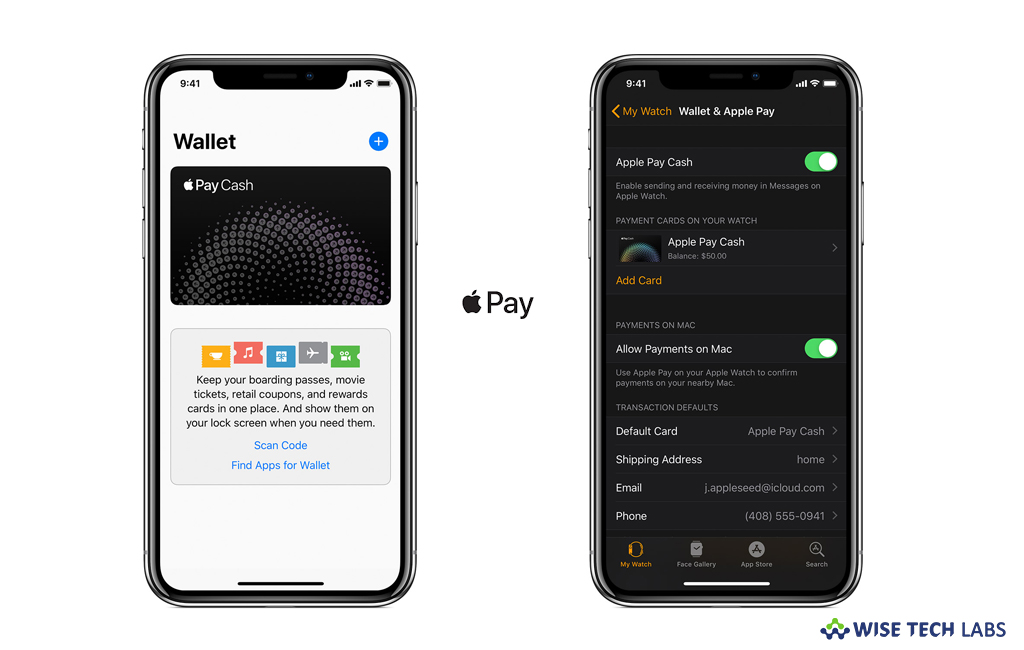
Apple Pay is one of the most convenient and useful payment methods that you use to pay in-store, online, in-app or to friends. If you want to use Apple Pay with iPhone, iPad or Apple Watch, you need to add your credit, debit or prepaid cards to start it. Moreover, if you want to use Apple Pay with more than one device, you need to add your card details to each device. If you are using Apple pay supported devices, you may easily use it. Here we will provide you a short guide that will help you to set up Apple Pay on iPhone, iPad or Apple Watch.
Before you get started, make sure that your iPhone, iPad and Apple watch are updated to latest OS version. You are signed in with Apple ID on your device and using supported cards.
How to add card on your iPhone?
In order to start using Apple Pay, you need to add cards on your iPhone. Follow the below given steps to do that:
- On your iPhone, head to “Wallet” and tap on the add button.

- Now, follow the onscreen instructions to add a new card. If you are asked to add the cards that you already used with the other Apple services, select them and then enter the card security codes. Moreover, you may also be asked to download the app from your bank or card issuer to add a card to Wallet.
- Tap “Next.” Your bank or card issuer will verify your information and decide whether you may use your card with Apple Pay or not. If needed, your bank or issuer may ask you for more information to verify your card.
- After getting the information, go back to “Wallet” and tap your card.
- Once your bank or issuer verified your card, tap “Next” and then start using Apple Pay.
How to add card on your iPad?
- On your iPad, head to Settings > Wallet & Apple Pay and then select “Add Credit or Debit Card.”
- Now, follow the onscreen instructions to add a new card. If you are asked to add the cards that you already used with the other Apple services, select them and then enter the card security codes.
- Tap “Next.” Your bank or card issuer will verify your information and decide whether you may use your card with Apple Pay or not. If needed, your bank or issuer may ask you for more information to verify your card.
- After getting the information, go back to “Wallet & Apple Pay” and tap your card.
- Once your bank or issuer verified your card, tap “Next” and then start using Apple Pay.
How to add card on your Apple Watch?
If you want to use Apple Pay on your Apple Watch, you need to add your card to use it. Follow the below given steps to do that.
- On your iPhone, launch the Apple Watch app and head to the My Watch tab. If you have multiple watches, select one.
- Tap “Wallet & Apple Pay.”
- Next, follow the onscreen steps to add the card.
- If you want to add a new card, tap “Add Credit” or “Debit Card.” If you are asked to add the cards that you already used with the other Apple services, select them and then enter the card security codes.

- Tap “Next.” Your bank or card issuer will verify your information and decide whether you may use your card with Apple Pay or not. If needed, your bank or issuer may ask you for more information to verify your card.
- After getting the information, go back to “Wallet & Apple Pay” and tap your card.
- Once your bank or issuer verified your card, tap “Next” and then start using Apple Pay.
Now read: How to pay with Apple Pay in Safari on your Mac







What other's say