How to use Files app on your iPhone, iPad or iPod touch
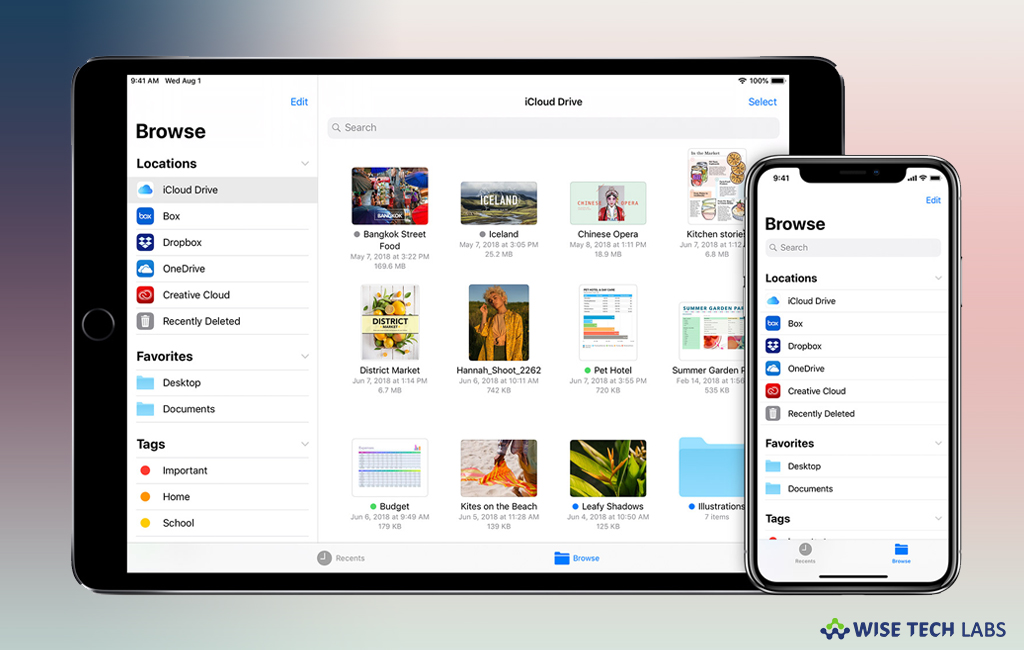
If you are looking for a convenient way to add, view and manage all your files on your iOS device, you may use Files app to do it. With Files app, you may keep all your files well organized. You may use this app with iOS 11 or later. It helps you to easily browse, search and organize all your files in one place. Moreover, you may also view and manage apps on your other iOS devices, in iCloud Drive and across other cloud services. Here we will provide you a short guide that will help you to use Files app on your iOS device.
How to add third party apps in Files app?
The Files app allows you to add your third-party cloud services such as like Box, Adobe Creative Cloud, Dropbox, OneDrive, Google Drive and more, so that you may access all of your files on all of your devices. Once the File app is configured, the files you keep in iCloud Drive automatically appear in the Files app. Follow the below given steps to do that.
- First of all you need to download and set up the third-party cloud app.
- Launch the Files app and then select Locations > Edit.
- Now, enable the third-party apps that you want to use in the Files app and then tap “Done.”
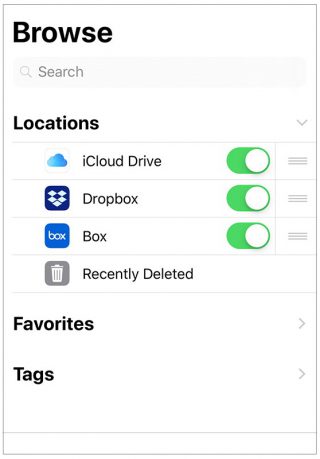
How to find files in Files app?
If you want to access your files, just open the Files app and select the location of the file you are searching for. If you are unable to find the file, you may copy of your file and save it directly to your iOS device by following the below given steps:
- Navigate to the file that you want to store on your device.
- Tap the file and select “Move.”
- Under “On My [device]”, select Numbers, Keynote or Pages and then tap Copy.

- To find the file on your other devices, follow the below steps:
- On Mac, select Finder > iCloud Drive.
- On iCloud.com, head to the iCloud Drive app.
- On your PC with iCloud for Windows, head to File Explorer > iCloud Drive.
This is how you may add and find files in Files app. Once files are added, you may move files from iCloud Drive to other locations in the Files app, view your files by name, date, size or the tags that you add, share files and delete the files that you don’t require anymore.
Now read: How to share files using Airdrop on your iOS device







What other's say