How to create and manage app specific passwords for your Apple ID
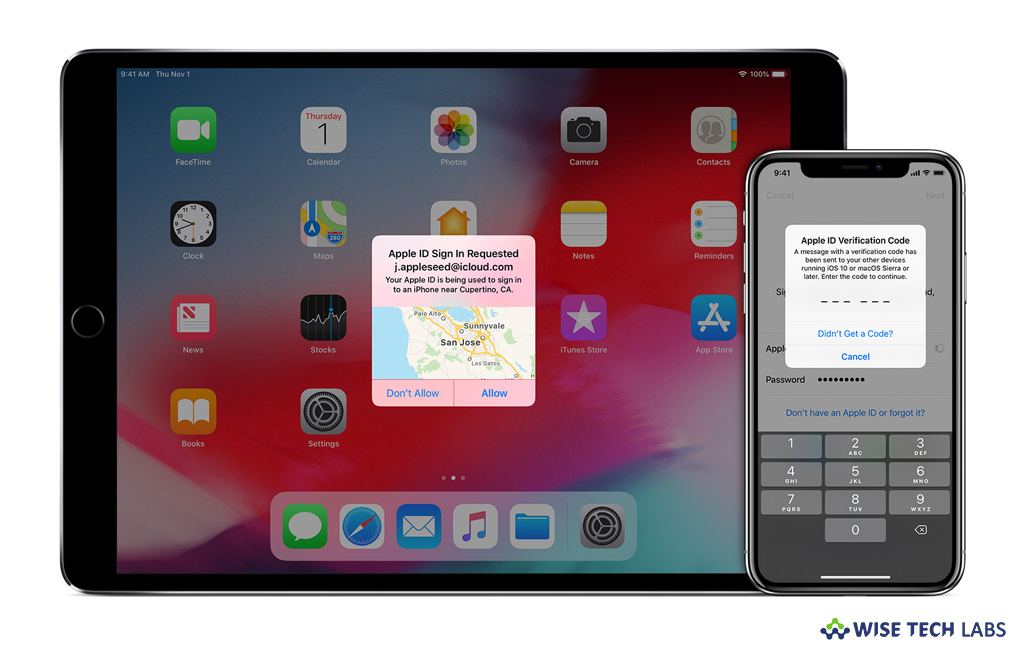
App-specific passwords are onetime-use passwords for your Apple ID that allows you to sign in to your account and securely access the information you upload in iCloud from a third-party app. You may use app-specific passwords with apps like Mozilla Thunderbird or other mail, Microsoft Outlook, contacts and calendar services. With app-specific passwords, you may maintain a high level of security and ensure your Apple ID password will not be stored by any third party apps you use on your device. If you want to create app specific password, your Apple ID must be protected with two factor authentication. Here, we will provide you some easy steps to create and manage app specific passwords for your Apple ID.
How to generate an app-specific password for your Apple ID?
By following the below given steps you may easily generate an app specific password for your Apple ID:
- First of all, sign in to your iCloud account using your Apple ID.
- In the “Security” section, click “Generate Password” below App-Specific Passwords and then follow the on screen instructions.

- After generating app-specific password, you may enter or paste it into the password field of the app.
How to manage app-specific passwords for your Apple ID?
You may create up to 25 active app passwords and also repeal them whenever you want. Follow the below given steps to manage app specific passwords for your Apple ID.
- Sign in to your iCloud account using your Apple ID.
- Next, click “Edit” in the “Security” section.
- Select “View History” from the “App Specific Passwords” section.
- Now, you may delete the password by clicking “Cross button” or “Revoke All.”
- Once password is revoked, the app using that password will be signed out of your account until you generate a new password and sign in again.
This is how you may create and manage app specific password. Moreover, you may change or reset your primary Apple ID password; doing so will revoke all your app-specific passwords automatically to protect the security of your account.
Now read: How to secure your Apple ID with two-factor authentication







What other's say