How to use Dark Mode on your Mac and what are its benefits
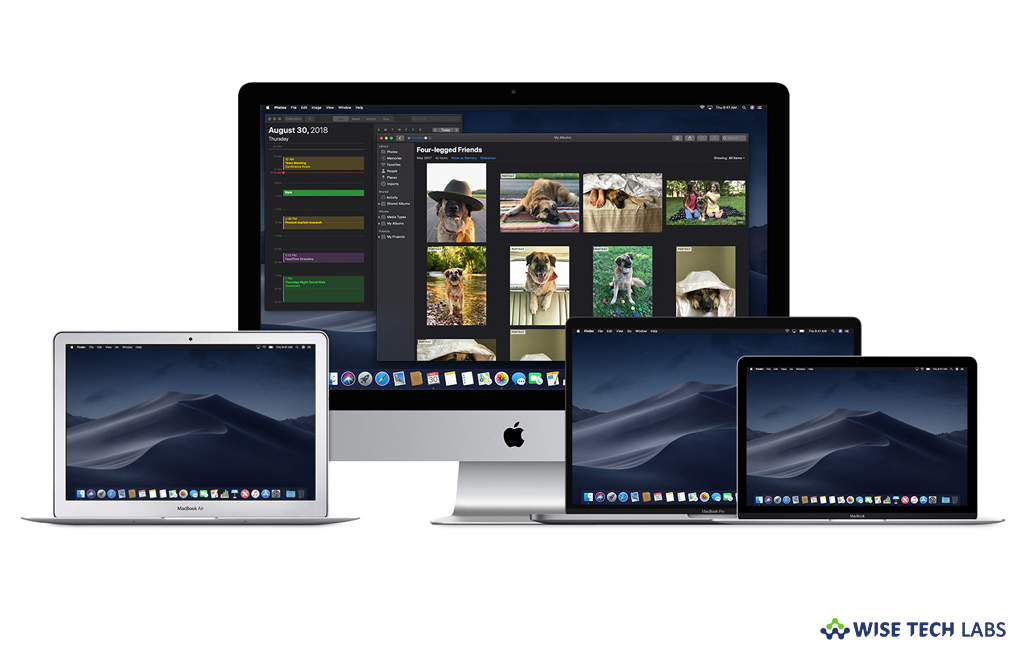
With macOS Mojave, apple introduced Dark Mode that uses dark colors in place of light colors in the user interface. Dark Mode is a meaningful improvement in system interface and useful for new apps and features. Dark Mode provides a dramatic new look that does not stress your eyes and helps you focus on your work. Dark Mode is designed with a dark color scheme that works system wide including with the apps that come with your Mac. Moreover, you may also use it with third-party apps that you installed on your Mac. If you want to use Dark Mode and learn about its benefits, here we will provide you a short guide that will help you with this.
How to enable Dark Mode on your Mac?
If you are using Mac running macOS Mojave, you may enable Dark Mode by following the below given steps:
- On your Mac, go to the Apple menu and select “System Preferences.”
- Click “General” and then select “Dark” from the “Appearance” options at the top of the window.

How to use Dark Mode with some apps and features?
There are some apps and feature that have special Dark Mode settings on your Mac, you may enable them by following the below given steps:
- Maps: If you want to use a light background for maps while Dark Mode is enabled, open Maps and select View > Use Dark Map.
- Mail: If you want to use a light background for email messages while Dark Mode enabled, open Mail and select Mail > Preferences, click the “Viewing” tab and then deselect “Use dark backgrounds for messages.”
- Notes: If you want to use a light background for notes while Dark Mode is enabled, open Notes and select Notes > Preferences and then deselect “Use dark backgrounds for note content.”
- Safari.However, Safari doesn’t allow Dark Mode to modify the appearance of WebPages but you may use Safari Reader to read pages in Dark Mode.
- Dynamic Desktop:If you enable Dark Mode while using Dynamic Desktop, the desktop may change to the dark still image.
What are the benefits of Dark Mode?
However, Dark Mode may not sound like a unique feature but it has many benefits. Dark mode is especially created for those who want to reduce eye strain while working in night. Many people use dark mode on their devices at night and claim the benefits of this have been extremely useful. Some of the benefits of Dark Mode are mentioned below:
- Higher contrast of text that improved its readability
- Reduce eye fatigue
- Reduce screen flickering (if existing)
- Decrease blue light
- Less prone to triggering photophobia
- Power saving
Now read: How to use Stacks, Gallery view and Quick actions in macOS Mojave







What other's say