How to remove password from PDF file on your iOS device
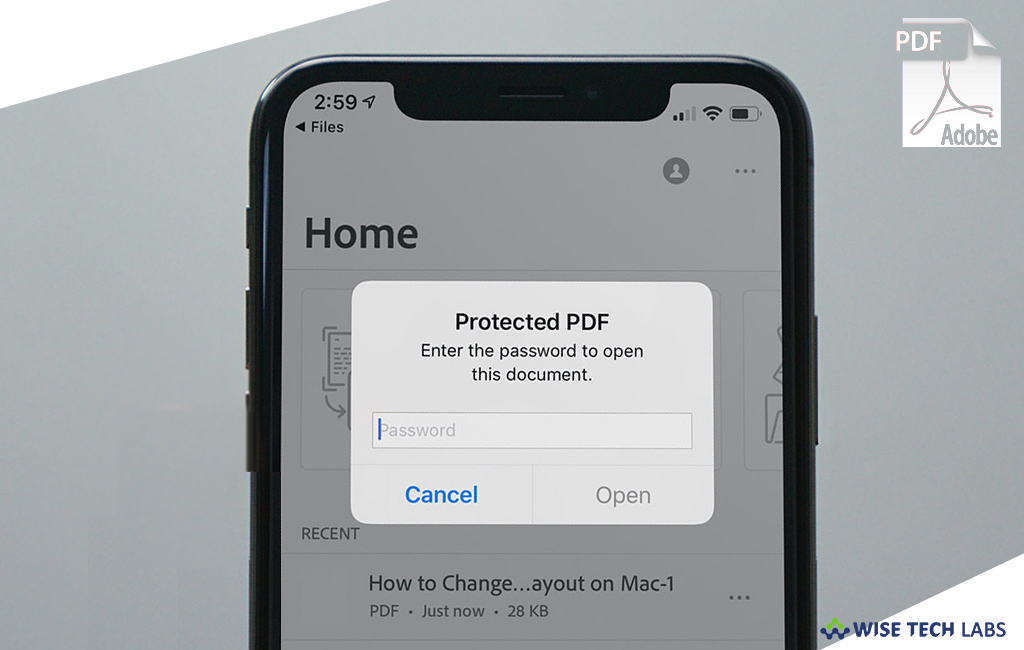
How to remove password protection from PDF files on your iPhone or iPad?
Most of us password protect our PDF files to prevent them from unauthorized access. But once the content of document is no longer needed, people decrypt the files so that they can easily access them. Earlier, people were using third party applications to remove password protection from PDF files or documents. If you are using PDF files on your iOS device, you need not to install any third party application to remove the password. Here, we will provide you some easy steps to do that.
By following the below given steps you may easily remove password from PDF files on your iPhone or iPad:
- In order to remove the password from PDF file, make sure that your password protected PDF file is stored in the Files app on your iOS device.
- Open the Files app, locate the file and then open it.
- Enter the password of the PDF file and tap “Go.”
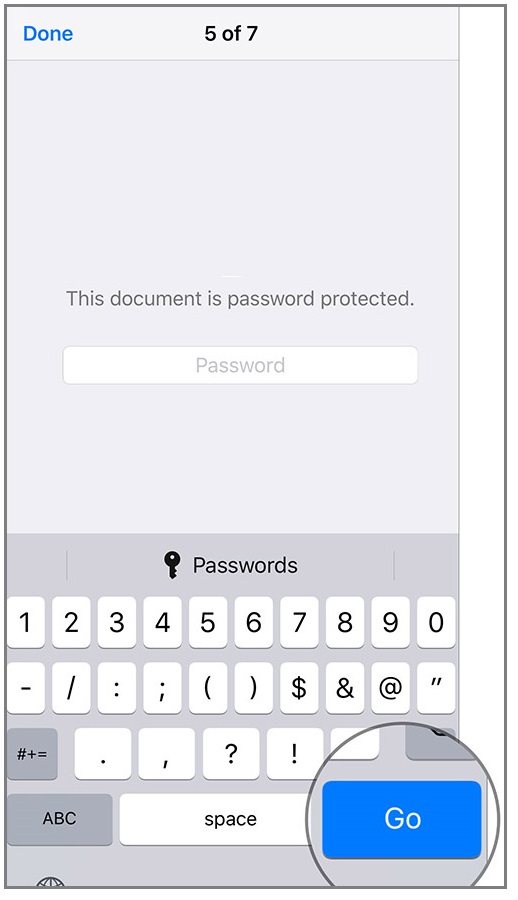
- Next, you need to show that you are going to edit the document. Tap the “Markup icon” at the top right corner of the screen.
- Make some changes by using the “pencil icon” or “other annotation tools.” Then, tap the “undo button” at the top right to remove the changes you made.
- When you are sure with the changes, tap “Done” at the top left corner of the screen.
This is how you may successfully save the PDF file without password on your iOS device. After that, you will be able to open the doc without authentication. Once your PDF file or document is password free, you may open it instantly and make changes as per your need.
Now read: How to extract pages from PDF files without using any third party app in Windows 10







What other's say