How to print or change page orientation in Google Doc on your computer or Smartphone
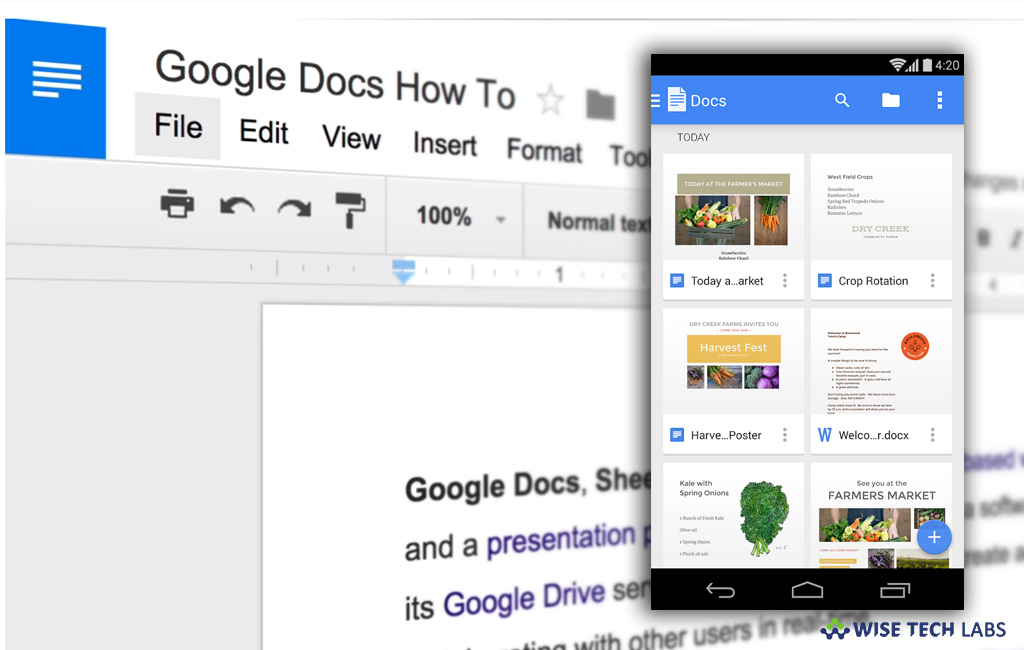
If you want to print the document or change its page orientation in Google Docs, it is no more tough. You may print the documents using Google Doc in browsers like Chrome, Firefox or Safari. To change the page setup you need to open your document in Google Docs. If you are wondering how to change page setup and print document on your computer or Smartphone, let’s learn how to do that.
How to print or change page setup in Google Doc on your computer?
By following the below given steps you may easily print or change the page orientation in your Google Doc:
- To print the document, open a document in Google Docs on your computer.
- Click File> Print.
- From the next window, select your print settings and then click “Print.”
- To change the page setup, open a document in Google Docs on your computer.
- In the toolbar, click File > Page setup.
- Now, select any of the below given settings that you want to change:
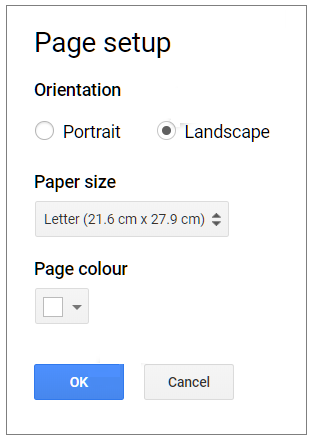
- Orientation
- Paper size
- Page color
- Margins
- After making all the changes, click “OK.”
How to print or change page setup in Google Doc on your Smartphone?
If you are using Google Doc on your iPhone or Smartphone, you may print or change page orientation by following the below given steps:
- To print the document, open the Google Docs app on your Smartphone.
- Open the file or document you want to print and tap “More.”
- Now, tap Share & export > Print. For iPhone, tap “Google Cloud Print.”
- Next, follow the onscreen instructions to select the printer and tap “Print.”
- To change the page setup, open the Google Docs app on your Smartphone
- Open a document and tap “Edit” in the bottom right of the screen.
- In the top right corner of the screen, tap “More” and select “Page setup.”
- Now, select any of the below given settings that you want to change:
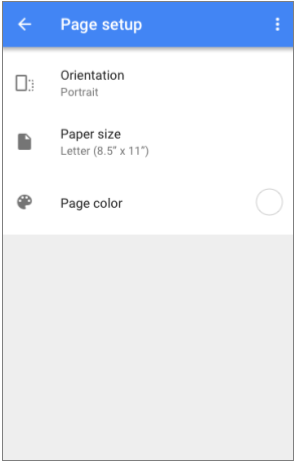
- Orientation
- Paper size
- Page color
- Make the changes you want.
Now read: How to add, view, edit or delete comments in Google Docs







What other's say