How to share passwords using AirDrop on Mac running macOS Mojave
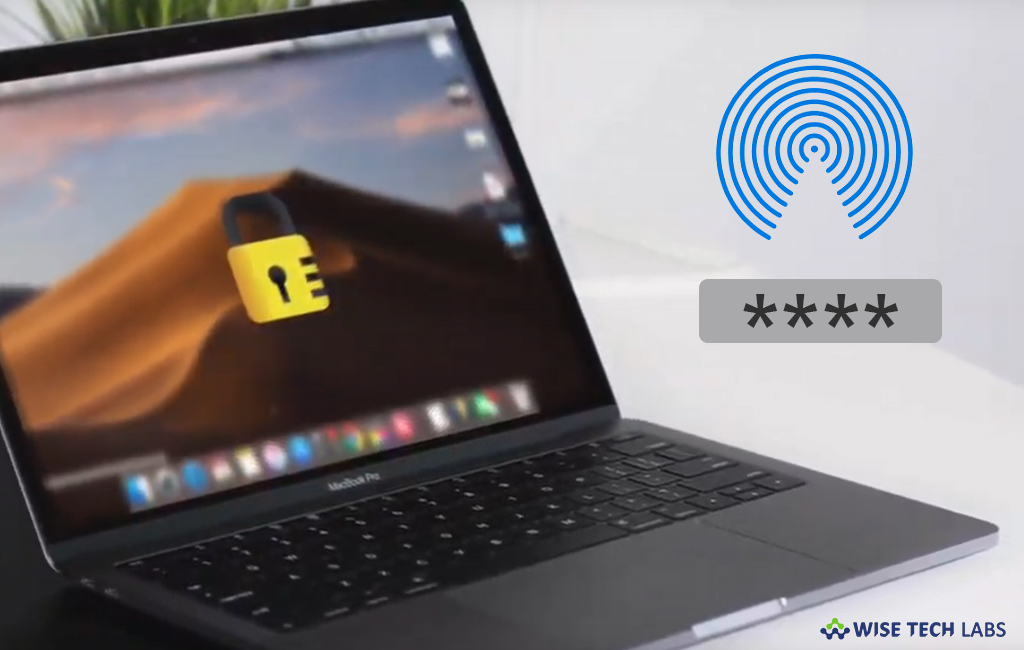
How to share passwords using Airdrop on your Mac?
To keep the strong security to your personal information, you might have set strong passwords on your apps or utilities that you have on your Mac. While sharing those confidential passwords with your friends, family members or colleagues, you may feel bit insecure or unsafe. But now you need not to worry about your personal information because Apple provides you a direct way to share passwords using AirDrop on your Mac. AirDrop is the most convenient and safest way to transfer files among supported Macintosh computers and iOS devices over Wi-Fi and Bluetooth. Here we will provide you a short guide that will help you to share your passwords using AirDrop on the Mac running macOS Mojave.
With AirDrop, you may easily share your passwords with your friends or colleague by following the below given steps:
- First of all, select Go > AirDrop from the menu bar in the Finder and then make sure that AirDrop is enabled on your Mac.
- Launch the “Safari” browser on your Mac
- Click on the “Safari menu”and select “Preferences.”

- Now, switch to the “Passwords tab” and authenticate using the Touch ID or your administrator password.
- Double-click on a saved Password and then click the “AirDrop button.”

- Now, select the nearby device you want to share the password with, doing so will share the password with the device you selected.
If you can’t see the other device in AirDrop, make sure that both devices have Wi-Fi and Bluetooth turned on and are within 30 feet (9 meters) distance of each other.
Unlike earlier, now managing passwords and your personal information has become easier. Now, you may easily share your saved passwords without using any third party application. AirDrop is the most efficient way to share your highly sensitive passwords.
Now read: How to share files using AirDrop on your Mac







What other's say