How to share files using AirDrop on your Mac
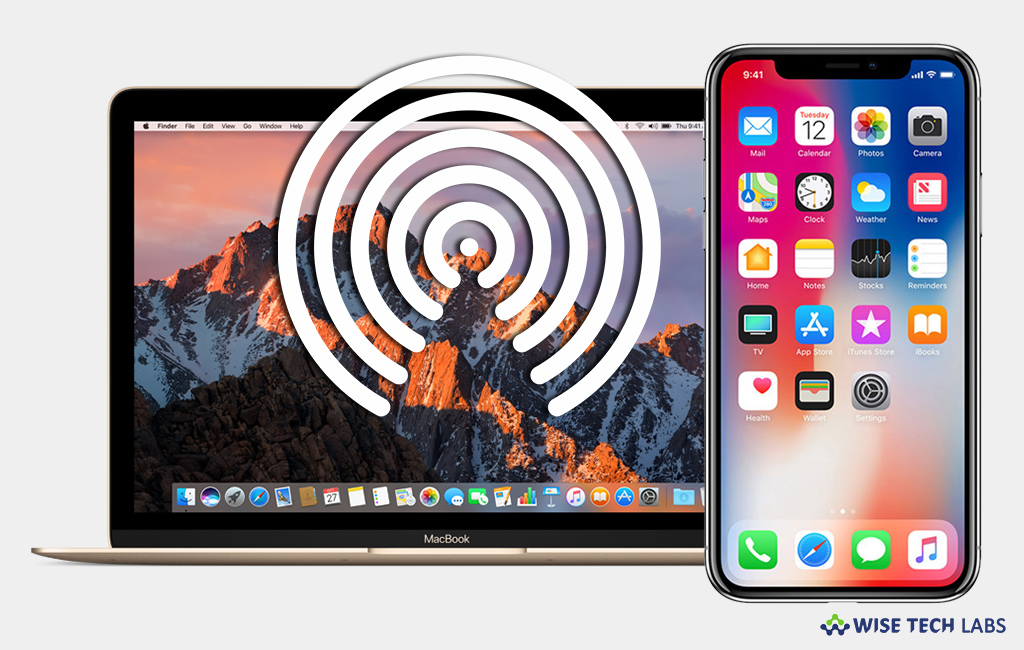
AirDrop is an ad-hoc service that allows you to transfer files from your Mac to other computers and iOS devices using wireless connection directly without using any mail or a mass storage device. Using AirDrop, you may wirelessly send documents, photos, websites, videos, map locations and other information files to nearby apple devices. If you are using Mac and want to share files using AirDrop, you may easily do that. Here, we will provide you some easy steps to do that.
How to share content with AirDrop using the Finder?
You may easily share files with the AirDrop using Finders on your Mac, follow the below given steps to do that:
- On the menu bar, select Finder > Go > AirDrop or select “AirDrop” from the sidebar of a Finder window.
- You can see all the nearby AirDrop users in the AirDrop window.
- Now, just drag one or more files, photos or other documents to the recipient shown in the window.
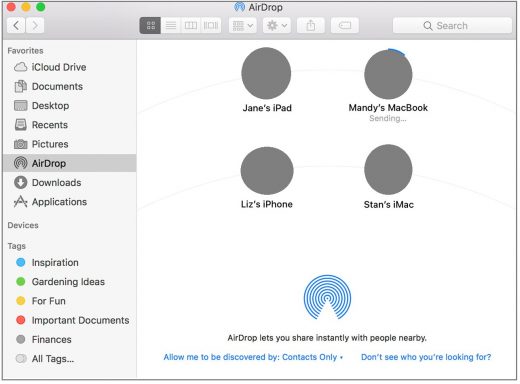
How to share content with AirDrop using Share feature?
- Open the file or document that you want to send and then click “Share” within your AirDrop app.
- You may also control-click the file in the Finder and then select “Share” from the shortcut menu.
- Here, you can some sharing options in the “Share” menu. Select “AirDrop.”
- Select a recipient from the “AirDrop” list. After they have accepted and the document file has been sent, click “Done.”
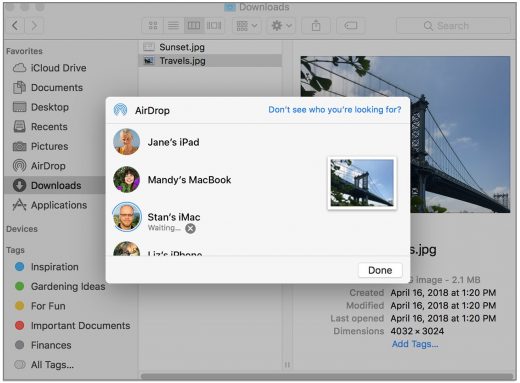
Now read: How to move your data from your old Mac to a new Mac







What other's say