What to do if you are facing cellular data connectivity issue after updating to iOS 12/11
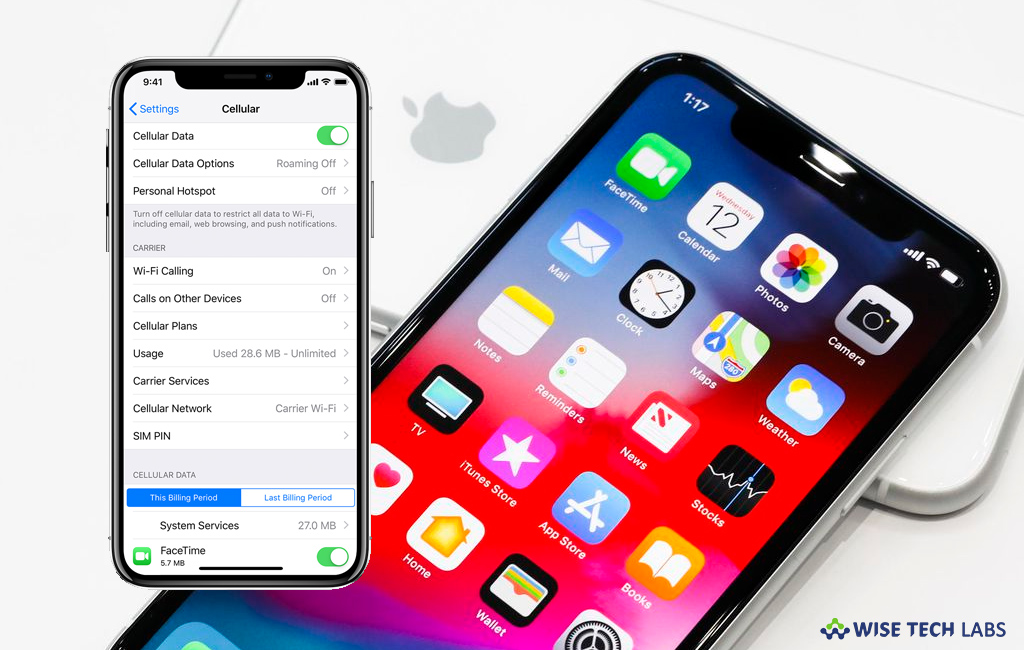
How to fix cellular data connectvity issue on your iOS device?
Initially, some Apple users reported the cellular data connectivity issue after ions 10 update but this issue is consistent even after iOS 11 or 12 update. However, every update is released to fix the minor issues and introduce some advanced features in iOS devices. Then Apple released iOS 12.1.2 to fix cellular connectivity issues in Turkey. But instead of fixing the problem, the update has reportedly killed cellular data connectivity for some iPhone users globally. If you are one of such users and getting upset due to continuous cellular data connectivity issue, you need not to worry, here we will provide you several solutions to fix ions device cellular data not working problem.
By following the below given steps you may try to fix the cellular data connectivity issue on your iOS device:
- Turn Cellular Data off and on: Go to Settings > Cellular > Turn it off for a while and then turn it on.
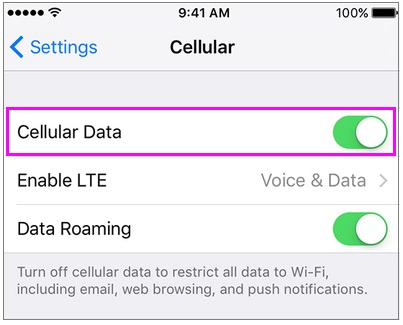
- Turn Airplane Mode on and off: On your iOS device, head to Control Center > Enable Airplane Mode for a while and then turn it off again.
- Check Carrier update: On your iOS device, go to Settings > General > About to check if carrier update is available or not.
- Restart your iPhone or iPad: If issue still persists you may try to fix it by rebooting your iPhone or iPad.
- For iPhone 6 or later,press and hold the Side button until the slider appears. Drag the slider to turn the iPhone off and then press and hold the Side button again to power on your iPhone.
- For iPhone X or later, press and hold the Side button simultaneously press either volume button and waiting for the slider appears. Switch from left to right to turn the iPhone off and then press and hold the Side button again until you see the Apple logo.
- For iPads, you may hold down the power button and home button until the Apple logo appears.
- Reset Network Settings or All Settings: You may also try to fix it by resetting the network settings on your iOS device, in order to do that go to Settings > General > Reset > Reset Network Settings/Reset All Settings.
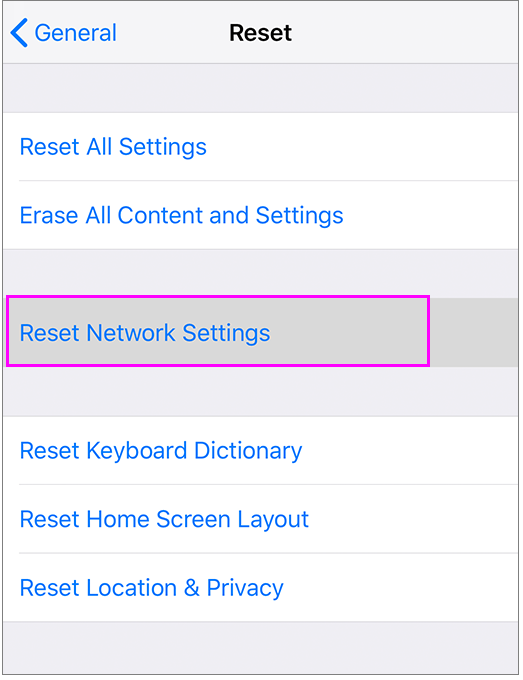
- Factory Reset: If issue still exists after a factory reset, you may perform a factory reset, doing so will remove all the settings and contents on your device, so first backup your iPhone/iPad via iTunes or iCloud.
- After creating data backup, go to Settings > General > Reset > Erase All Content and Settings.
- Then restore your device from backup you created before and check if issue is fixed.
- Downgrade to previous iOS version: After following all the above given steps, if you are still facing the issue, you may downgrade your device to previous iOS version.
Now read: What are iOS 12 “Critical Alerts”and how to enable or disable them







What other's say