How to split and move the keyboard on your iPad
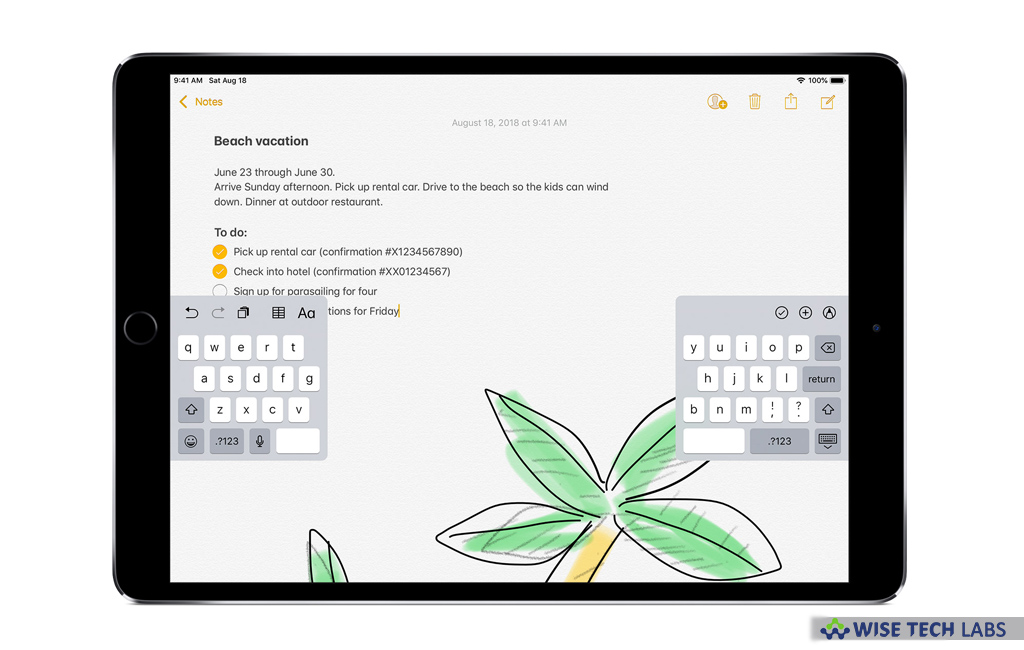
You might have thought to move the keyboard around your iPad screen. If yes, then you may easily do it now. Apple added spilt keyboard feature on iPad. Most of the iPad users are not aware of this feature. With this feature, you may slide the keyboard up or down on the display to whatever location works best for how you type and interact with the iPad keyboard. You may easily move the keyboard without splitting the keyboard, also you may move spilt keyboard to a new location as per your need. Here we will provide you some easy steps to spilt and move the keyboard on your iPad.
How to split the keyboard on your iPad?
You may easily split the keyboard on your iPad by following the below given steps:
- On your iPad, launch any app and tap a text field.
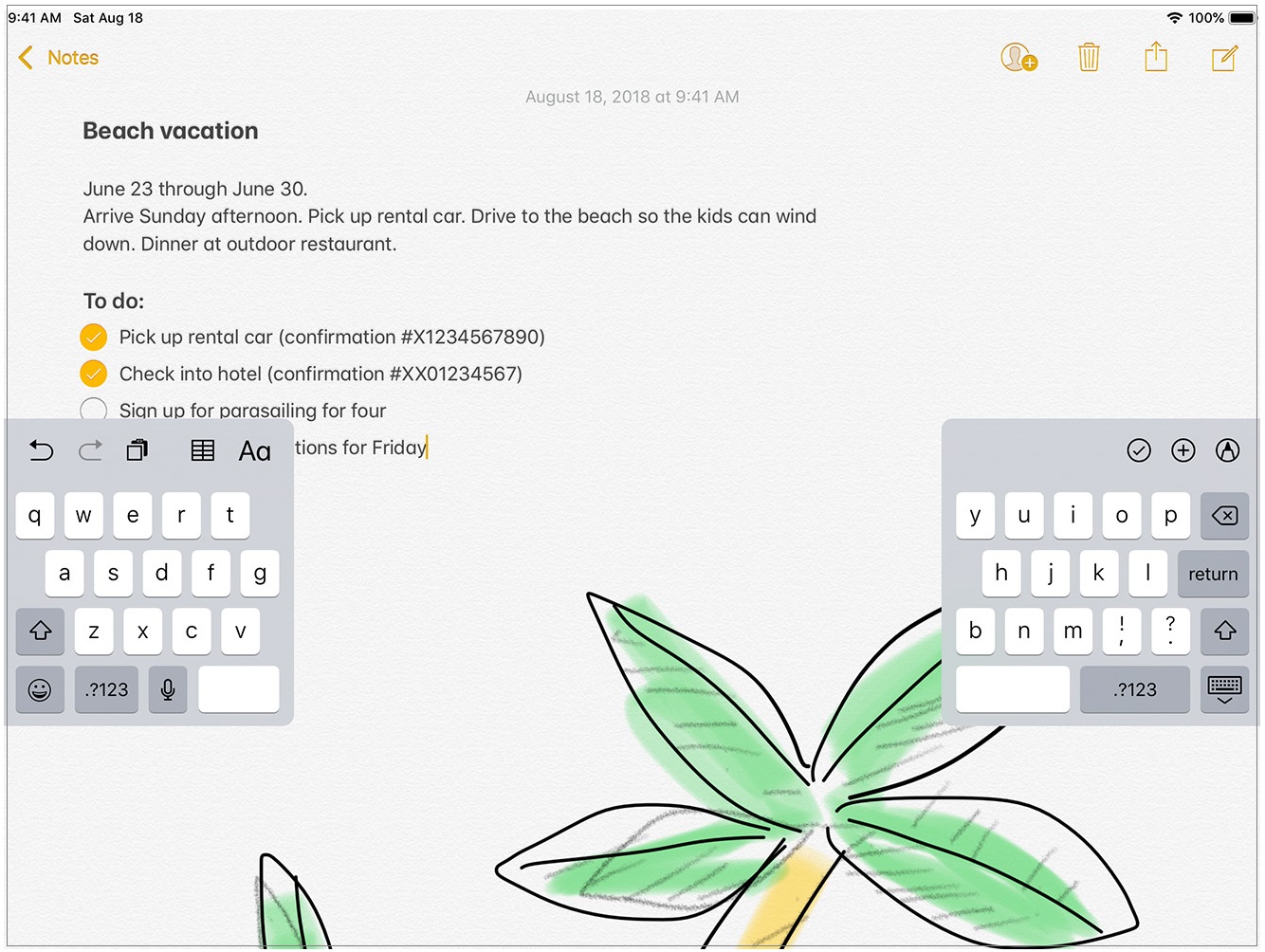
- Touch and hold keyboard in the bottom right corner of the keyboard.
- Slide up and then select “Split.”
- If you want to merge a split keyboard, tap a text field.
- Touch and hold the keyboard button in the bottom right corner of the keyboard.
- Slide up and then tap “Merge.”
- To enable or disable split keyboard, go to Settings > General > Keyboard > Split Keyboard.
How to move the keyboard on your iPad?
Follow the below given steps to move the keyboard on your iPad:
- Touch and hold the keyboard button.
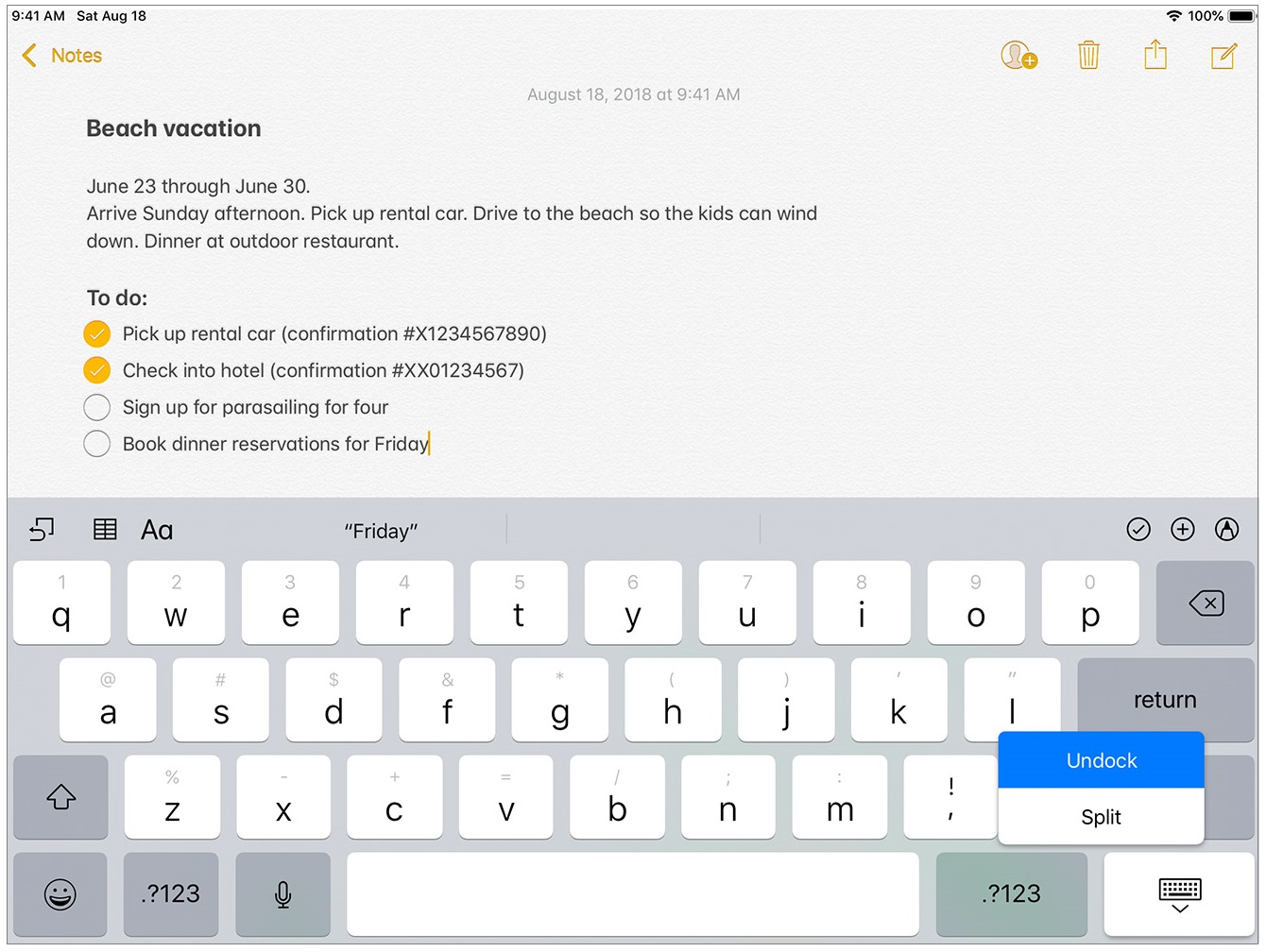
- Slide up and then select “Undock.”
- Now slightly press and hold the keyboard button and then immediately drag the keyboard up or down the screen.
- To move a split keyboard up or down the screen, press and hold the keyboard button and then immediately drag the keyboard up or down the screen.
- To move a full keyboard back to the bottom of the screen, touch and hold the keyboard button, slide up and then tap “Dock.”
- To merge a split keyboard and move it back to the bottom of the screen, touch and hold key board button, slide up and then tap Dock and Merge.
Now read: How to use Apple Pencil with your iPad or iPad Pro







What other's say