How to enable dark mode in Firefox browser on your Mac
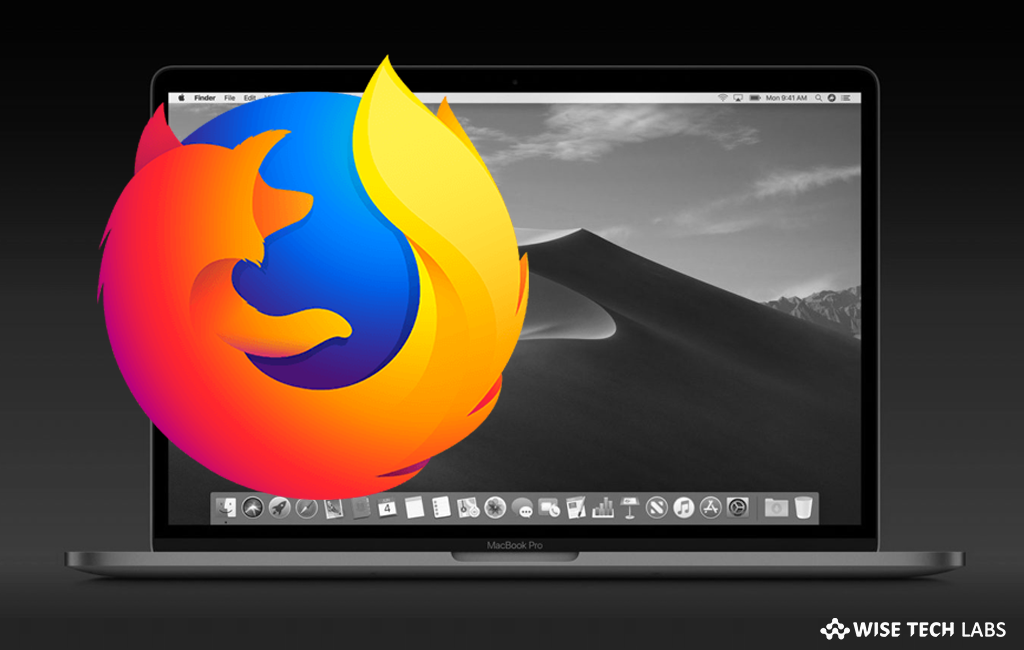
How to enable dark mode in Firefox browser on your Mac?
Firefox is one of the widely used browsers today. This popular browser offers many exclusive features and one of them is dark mode on Mac. However, most of the Mac users prefer to use dark theme in Safari browser but some of them use Firefox on their Mac. Fortunately, you may also use Firefox in dark mode theme. Here we will provide you some easy instructions to enable dark mode in Firefox browser without using develop tab on Mac.
Dark mode or theme not only changes your system appearance but also helps to reduce eyes strain while using the browser in evening or night, follow the below given steps to enable the dark mode in Firefox on your Mac.
- First off all launch the “Firefox” browser on your Mac.
- On the top right corner of the screen, click on the “hamburger icon” and select “Customize” from the drop down menu.
- Now, click on the “Themes button” mentioned at the bottom of the screen.
- Now, you will see a new list that contains two sections My Themes and Recommended. You need to select “Dark” under “My Themes” and then click “Done” at the bottom right corner of the screen.
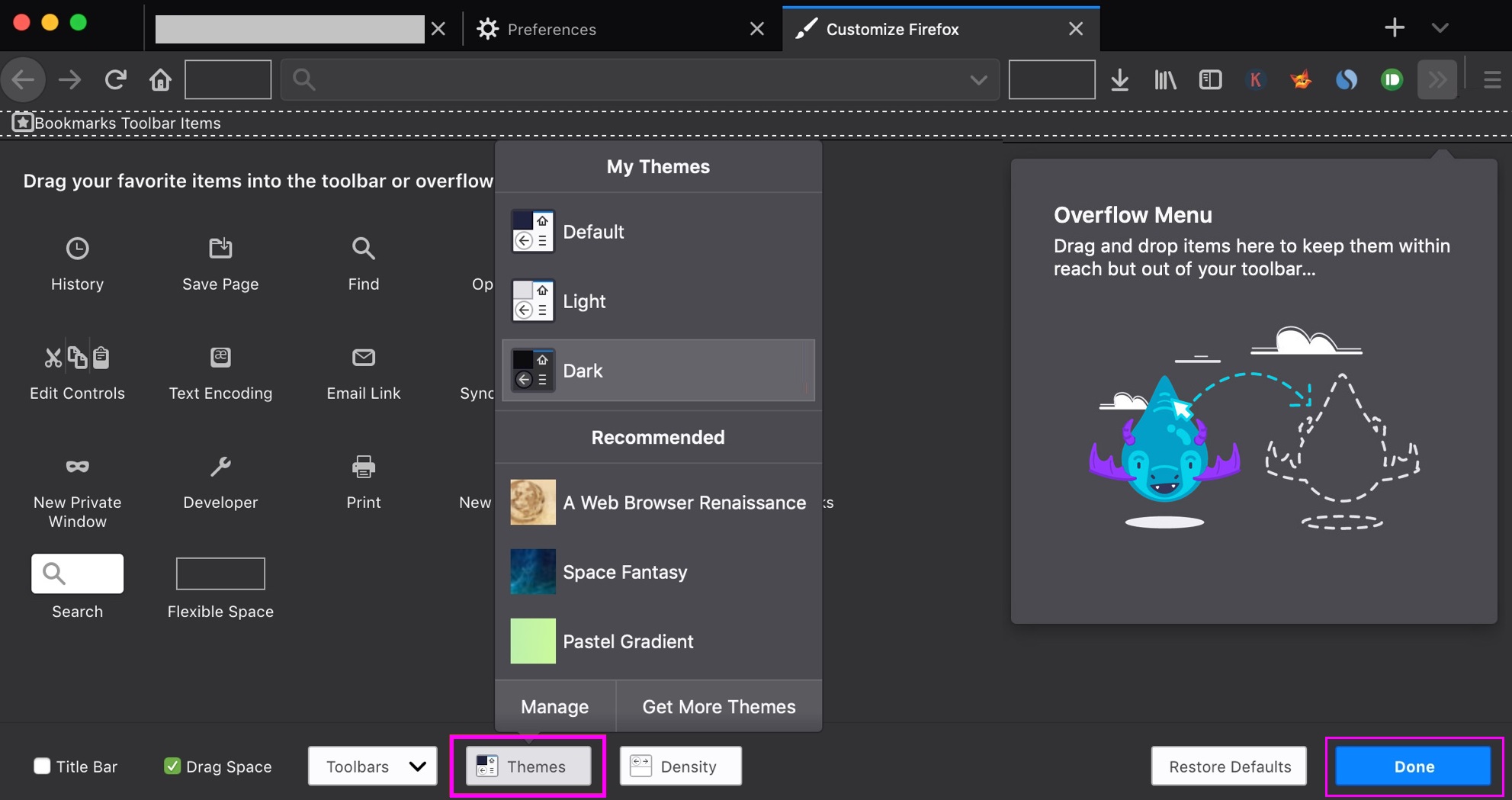
- Once dark mode is enabled, it applies on your Firefox browser and converts backgrounds, toolbars and tabs into dark theme immediately.
This is how you may enable dark mode in Firefox on your Mac and enjoy browsing without any eyes stress. Moreover, you may also check more themes in Firefox on your Mac, click Themes > Get More Themes in the “Customization” area. There are some themes which take you to dark mode; all you need to do is just click “Install Theme” to apply it.
Additionally, if you want to manage the available themes in Firefox on your Mac, go back to Customization > Themes and select “Manage”. Now, you may Enable, Disable, and Remove extra themes installed in Firefox on your Mac.
Now read: How to enable Dark Mode in Firefox browser







What other's say