How to set a lock message on the login screen of your Mac
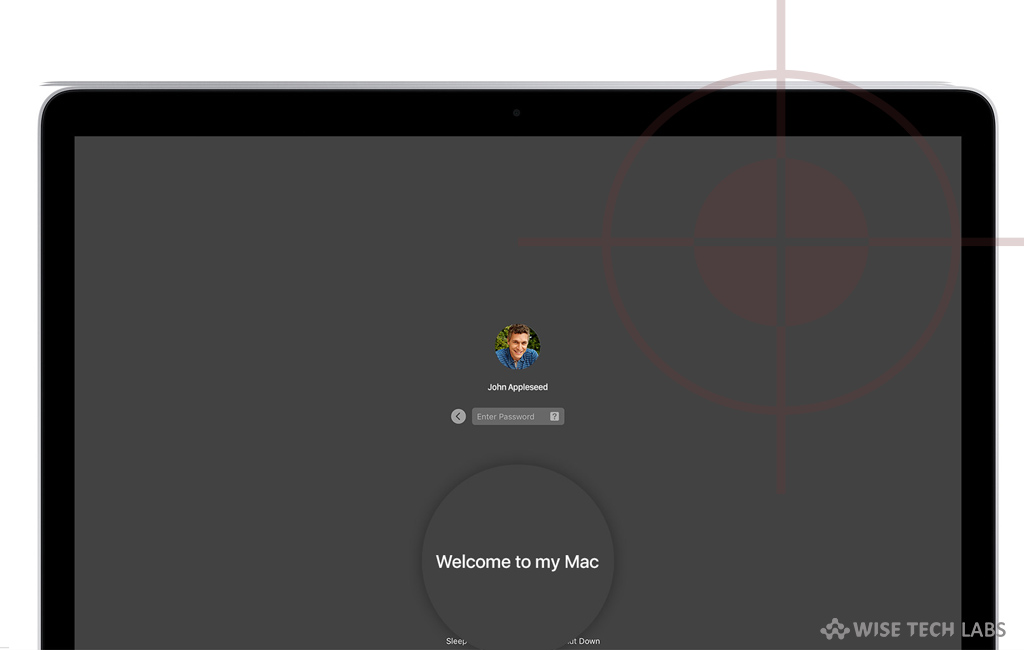
How to add a custom lock message on your Mac’s login screen?
If you want a custom message to appear at the bottom of your Mac’s login screen, you may easily add lock screen messages in your macOS. However, there are many third party applications that help you to set a lock message but now you may also do it without downloading any third party app. This is really a useful feature, especially when you use a portable Mac. By adding a lock screen message, you may protect hardware or data in case of loss or theft. For example, when your Mac gets misplaced and someone finds it with the lock message that says about the Mac belonging and contact detail of its owner. Then the person may contact you to return your Mac. If you are wondering how to enable a lock message on the login screen of your Mac, let’s learn how to do that.
Follow the below given steps to set a lock message on the login screen of your Mac:
- First of all, head to Apple menu > System Preference and then click “Security & Privacy.”
- Now, click the lock icon and enter your administrator name and password.
- In the “General tab”, select “Show a message when the screen is locked” and then click “Set Lock Message.”

- Finally, enter your message in the text field and click “OK” to show the message on your Mac’s lock screen.

This is how you may easily set a lock message on your Mac. The login window appears when you are signed out of your user account. As per your Security & Privacy preferences, it may also display the lock screen when you wake your Mac after sleep or screen saver starts.
Now read: How to disable “Upgrade to MacOS Mojave” Notification Banners on Mac







What other's say