How to hide Finder Preview pane on Mac running macOS Mojave
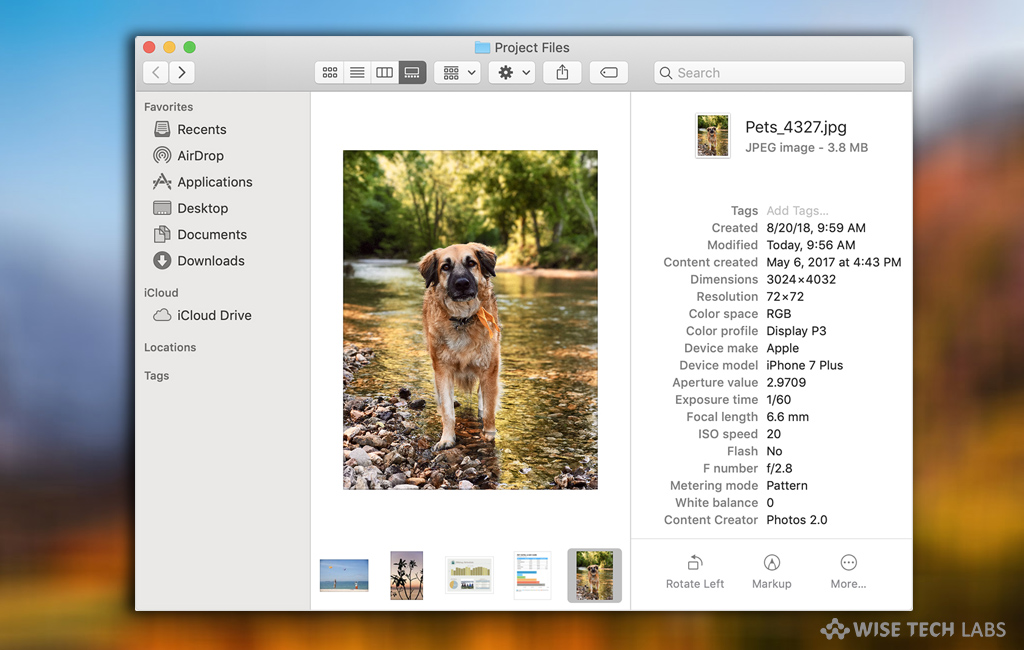
How to hide Finder Preview Pane in MacOS Mojave?
With MacOS Mojave, Apple added many exclusive features to Mac. Most of the newly added features are very useful and helpful. Among all the released features, some users find a feature very annoying. The feature is Finder’s preview pane which is shown in the List view for no reason at all. If you are really annoyed because of this feature then you need not be upset anymore, here we will help you to disable or hide Finder Preview Pane on your Mac running macOS Mojave.
Finderapp’s Preview Pane is particularly designed to locate camera model and aperture value while working with photos and media but if you don’t want to use it , you may disable it by following the below given steps:
- The most known way to hide the preview pane in macOS Mojave Finder is by simply dragging it to the right side of the window. However this way really hides the preview pane but it is only for a temporary time as the Preview Pane would appear once again when you open new Finder window on your Mac.
- But you need not to worry; there is another way that will hide the preview pane on Finder permanently. Follow these steps:
- In Finder, open the files in “List View” and select “View tab” in the menu bar.
- Now, click “Hide Preview Pane” or press “Command + Shift + P” to do the same thing.

- Finally, Preview Pane will be hidden and it will remain hidden on re opening the Finder or even restarting your Mac.
This is how you may easily hide Finder Preview pane and keep using your Mac without being annoyed with the unwanted List view on your system screen.
Now read: How to use Dynamic desktop on Mac running macOS Mojave







What other's say