How to restore an earlier version of a Pages document on your Mac
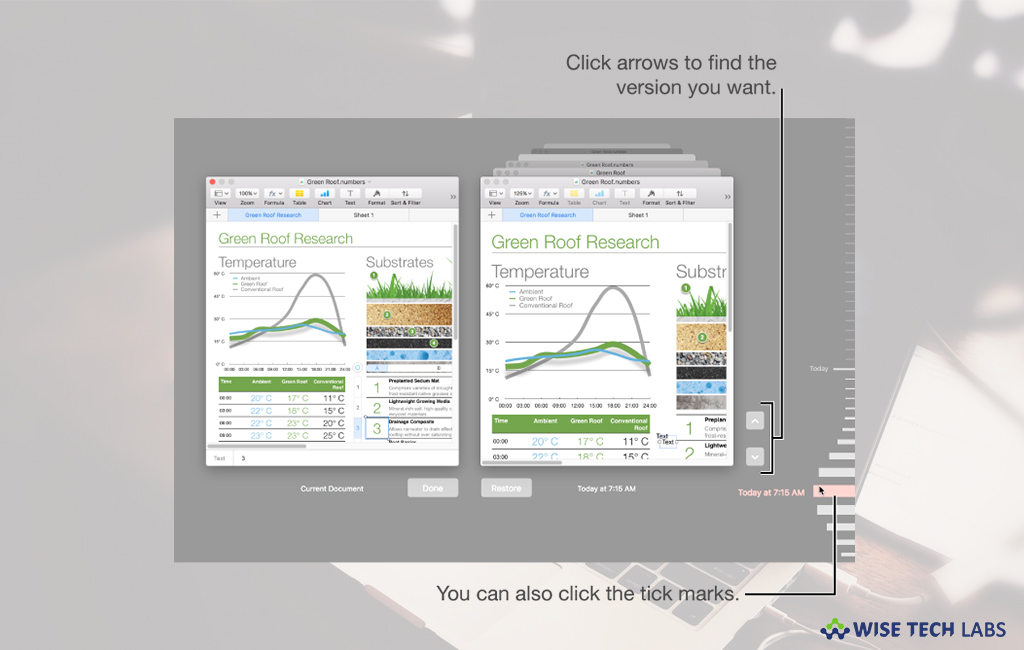
When you open and save any document in Pages for Mac, it saves your document in a new version. But you may also browse earlier versions, save a copy of an earlier version, or restore a document to an earlier version. Pages app also allows you to copy and paste text and objects from an earlier version to the current version. Here we will provide you a short user guide that will help you to do that.
How to view, copy, and restore an earlier version?
If you want to view, copy, and restore an earlier version, follow the below given steps.
- In Pages, open the document and select File> Revert To > Browse All Versions from the File menu at the top of your screen.
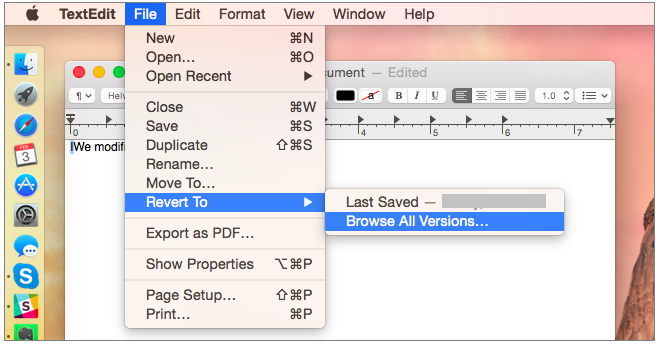
- Now, you can see a thumbnail of your current version on the left and a stack of thumbnails of the previous versions on the right. A vertical timeline appears on the right side of the screen.
- To view earlier versions, click check marks along the timeline, or click the arrows next to the stack of document thumbnails and then click a thumbnail to view the version full size.
- Do any of the following:
- To edit the current version: Click the thumbnail on the left, make your changes and then click “Done.”
- To restore a previous version: Click “Restore” below its thumbnail, doing so will replace the current version with previous one.
- To save a copy of a previous version as a new document: Hold down the “Option key” on the keyboard and then select “Restore a Copy” doing so will open the copy in a new window, where you can modify it and save it with a new name. The original version also remains open in its own window.
- Finally click “Done” to close this view and return to your document.
How to revert to your last opened or last saved version in Pages for Mac?
- After restoring the previous version, you may keep the current version and an earlier one and save a copy of the earlier version, follow the below given steps:
- Open your document in current version and then select File> Revert To and then select any of the below given options:
- Last Opened: All changes you made to the document since you last opened it are deleted.
- Last Saved: All changes you made to the document since you last saved it are deleted.
- Finally, click “Restore” or “Done.”
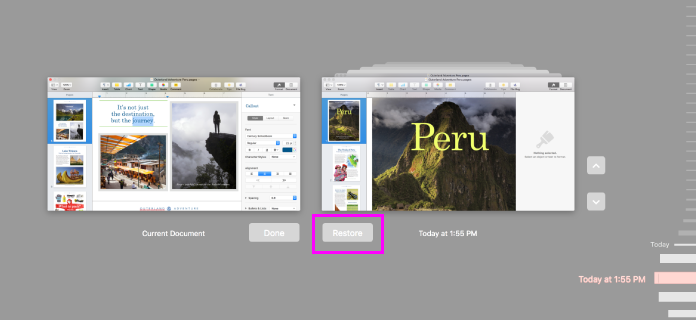
How to copy text and objects from previous versions?
If you want to copy text and objects from previous versions, follow these steps:
- Open your document in current version and then select File> Revert To > Browse All Versions from the File menu at the top of your screen.
- You can see the current version in the window on the left and earlier versions appears in the window on the right.
- Now, find the version with the content you want to copy, select the text or objects and click Edit > Copy.
- In the current document on the left, click where you want to put the content and then click Edit > Paste.
- Finally, click “Done” to save the changes.
This is how you may restore the previous version, revert to your last opened or saved document and copy content from the previous version of Pages document.
Now read: How to invite others to collaborate for Pages, Numbers and Keynote







What other's say