How to validate fonts in Font Book on your Mac
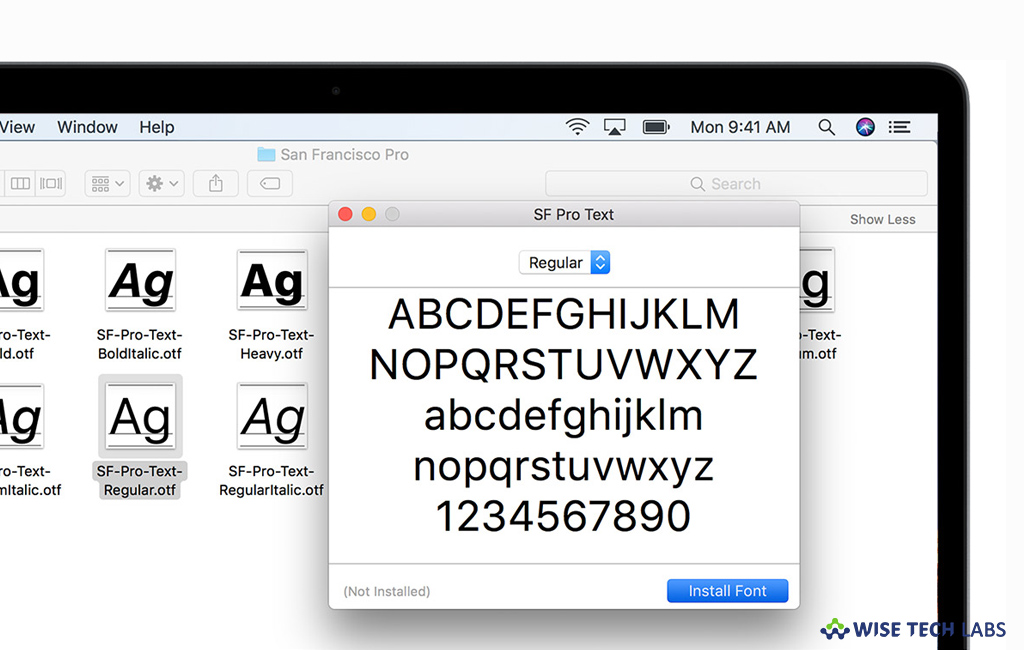
If you want to use fonts that you installed in Font Book and facing some issue with them, you may easily validate the installed fonts on your Mac. If a font is not displaying correctly in a document, then the font file may be damaged. If a document is not opening, it’s possible that one of the fonts used in the document is broken. In such a case you may validate fonts in Font Book on your computer. Validation of fonts at installation may not prevent the files from becoming damaged later but at least ensures you that you are not installing damaged file. Here we will provide you some easy steps to validate fonts on your Mac.
How to validate fonts on your Mac?
You may easily validate fonts while installing them in Font Book, follow these steps:
- On your Mac, select a font and then select File> Validate Font.
- In the “Font Validation” window, click the disclosure triangle next to a selected font to review it.
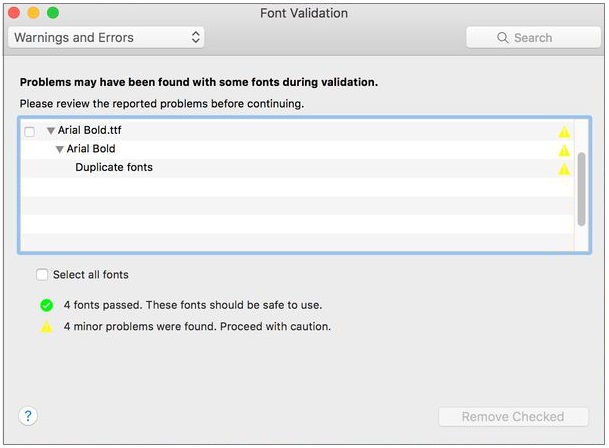
- A green icon shows the font passed, a yellow icon indicates a warning, and a red icon shows it failed.
- You may resolve font warnings or errors by selecting the checkbox next to a font and then clicking “Install Checked” or “Remove Checked.”
How to resolve duplicate fonts on your Mac?
If the Font Book identifies any duplicate font with a yellow warning symbol in the list of fonts, you may resolve it by following the below given steps:
- Click Edit> find the “Enabled Duplicates” option.
- Select any of the below given options:
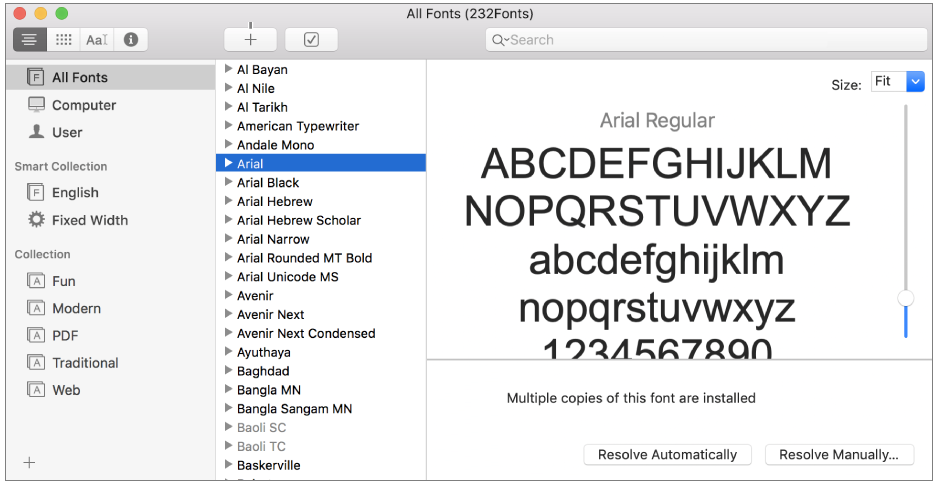
- Resolve Automatically: If you set this option in Font Book preferences, Font Book disables or moves duplicates to the Trash.
- Resolve Manually: If you select this option, you need to continue for reviewing and handling duplicates manually.
- Now, examine the duplicates and their copies and then select a copy to keep.
- The copy that Font Book suggests keeping is labeled “Active copy” and is selected. You may review other copies by selecting one.
- Now, resolve the current duplicate or if there are more than one duplicate, then resolve all
- If you want the inactive copies to move in the Trash, select “Resolve duplicates by moving duplicate font files to the Trash.”
Now read: How to fix blurry fonts on your macOS Mojave
If you are looking for a Mac Maintenance Application, Check out Wise Mac Care. Wise Mac Care is your one-stop Mac maintenance application that can remove several types of junk files and can optimize Mac’s hard drive to boost your Mac to the peak performance for FREE. Wise Mac Care will also help protect your privacy and safeguard your activities from prying eyes.







What other's say