How to enable Spotify Data Saver on your iOS device
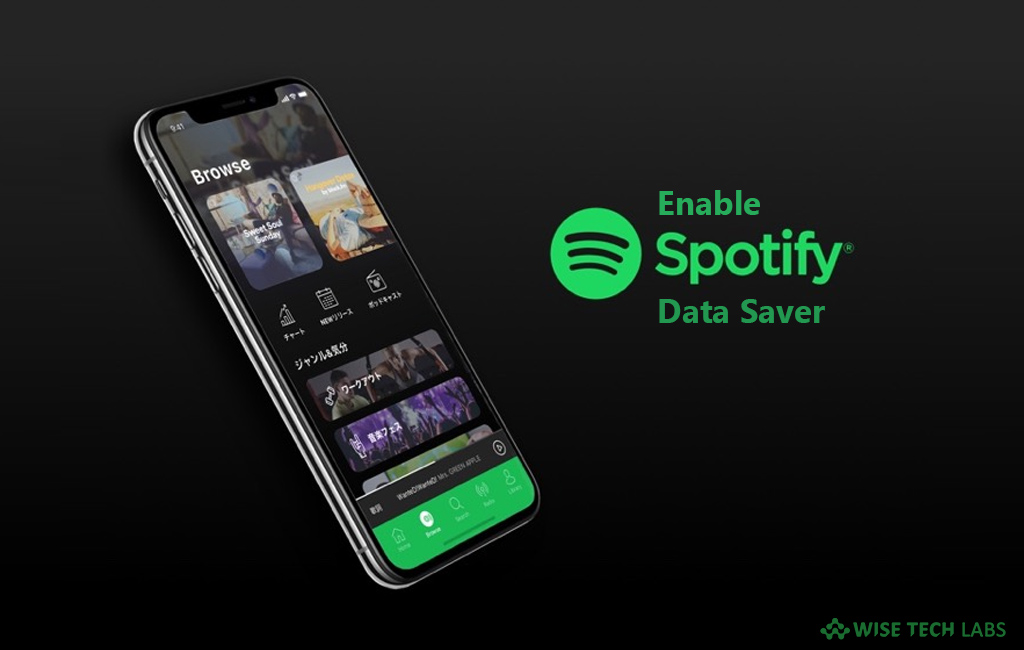
How to enable Data Saver in Spotify app on your iPhone?
Spotify is one of the best audio streaming platforms that allows you to stream your special playlists, playsongs in any order and skip all you like. When you start any song, it will suggest you all the similar tracks that you may like. But audio streaming limits your data bandwidth. The continuous audio streaming may eat large amount of cellular data. To avoid this high data usage, you may enable data saver settings in Spotify on your iOS device. When you enable data saver in Spotify, it switches music quality from high to low, doing so will reduce the amount of cellular data that is used when you stream Spotify over a mobile data. If you want to enable data saver for Spotify, let’s learn how to do that.
You may easily set music quality level to low by enabling the Data Saver in Spotify, follow these steps:
- First off, open the Spotify app on your iOS device.
- Now, tap on the “Settings icon” at the top right corner of the screen.
- Tap “Data Saver” and enable the toggle switch.

- After following these steps, your music quality gets set to low level and ensures you that audio streaming will not consume high cellular data.
- Later, if you want high quality music streaming, you may disable the data saver again.
This is how you may easily enable data saver in Spotify on your iOS device. Moreover, Spotify allows you to select from multiple music qualities such as Low, Normal, High, and Very High. You may select any of them as per your need. Follow these steps:
- Open the Spotify app on your iOS device.
- Now, tap on the “Settings icon ” at the top right corner of the screen.
- Tap on “Music Quality. ” Here you can see that the Automatic (recommended) quality is selected by default.
- Now you may select any of the available options as per your need. These options are Low, Normal, High and Very High.
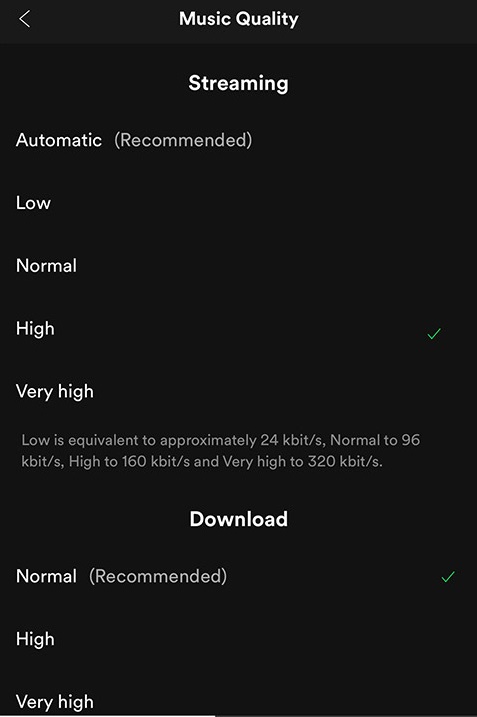
Note: Only premium subscription allows you to stream music at very high level.
Now read: How to disable location services on HomePod from your Mac or iOS device







What other's say