How to disable System Integrity Protection on your Mac
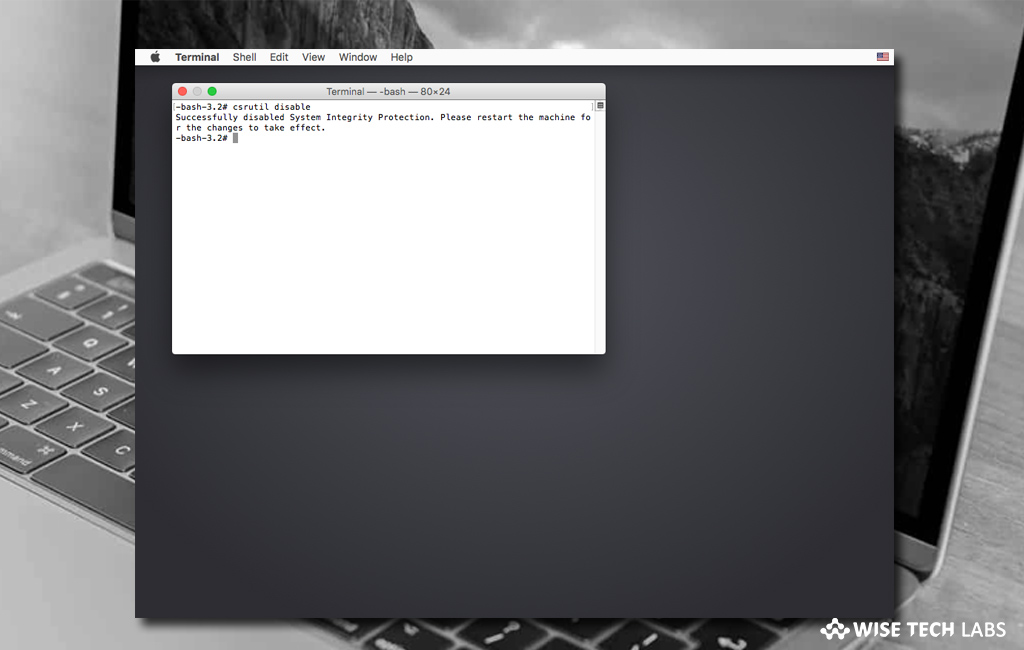
What is System Integrity Protection and how to disable it on your Mac?
With macOS El Capitan, Apple introduced System Integrity Protection, a security technology that helps you to protect your Mac from malicious software.It is specially designed to prevent potentially malicious software from changing protected files and folders on your system. System Integrity Protection is also known as rootless mode because it restricts the root user account and limits the tasks that the root user can perform on protected parts of the Mac operating system. Software gets the root-level access when you enter your administrator name and password to install the software. These allowed programs can modify or overwrite any system file or app.
System Integrity Protection protects /System, /usr, /bin, /sbin and apps that are pre-installed with OS X.Apps that you download from the Mac App Store already work with System Integrity Protection. Moreover, System Integrity Protection also helps prevent software from choosing a startup disk. For any reason, if you don’t want System Integrity Protection, you may easily disable it. Here we will provide a step by step guidance for disabling System Integrity Protection on your Mac.
You may easily turn System Integrity Protection on or off for your Mac, follow these steps:
- On your Mac, click the “Apple icon” in the Menu bar and click “Restart…”
- Now, reboot your system into Recovery Mode by holding down “Command-R.”
- After booting into Recovery Mode, select Utilities > Terminal from the menu bar at the top of the screen.

- Type “csrutil status” and hit “Enter” or “Return” to check whether System Integrity Protection is currently enabled or disabled.
- If it is enabled, type “csrutil disable” and hit “Return” or “Enter” on your keyboard.
- Again, click the “Apple symbol” in the Menu bar and select “Restart…”
This is how you may easily disable System Integrity Protection on your Mac. In case you want to re enable, just type “csrutil enable” in the terminal and hit hit “Return” or “Enter” on your keyboard.
Now read: How Privacy Protection Works on MAC OSx Mojave
If you are looking for a Mac Maintenance Application, Check out Wise Mac Care. Wise Mac Care is your one-stop Mac maintenance application that can remove several types of junk files and can optimize Mac’s hard drive to boost your Mac to the peak performance for FREE. Wise Mac Care will also help protect your privacy and safeguard your activities from prying eyes.







What other's say