How to check the time in other locations using World Clock on your Apple Watch
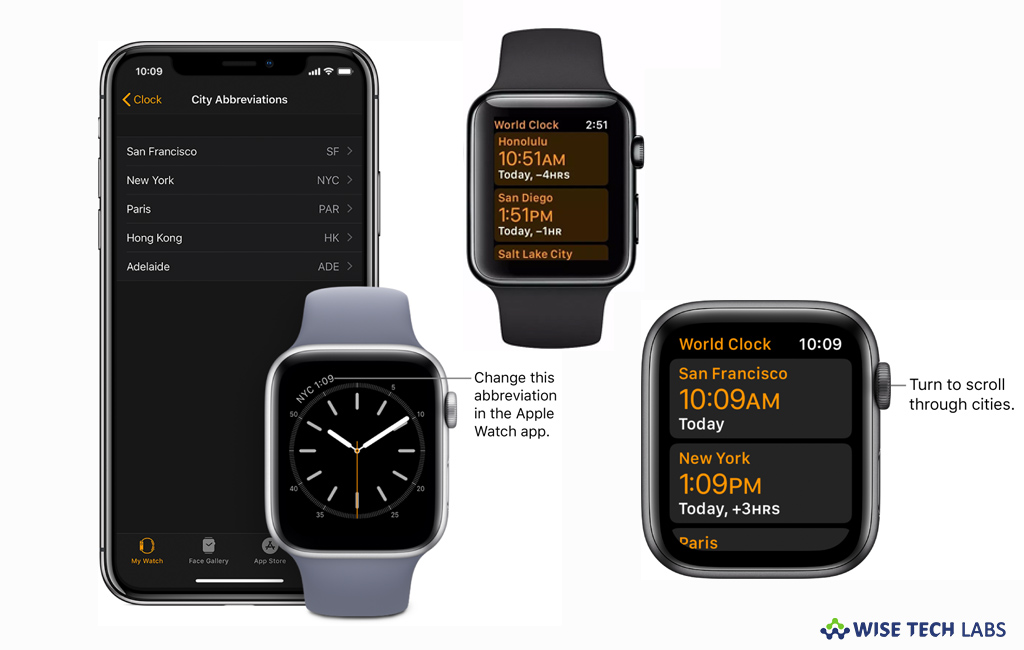
Apple offers World Clock on Apple Watch that allows you to check time in other locations, worldwide. With World Clock app on your Apple Watch, you may check the time in cities around the globe. If you are wondering how to use World clock to add or remove cities and check time on your Apple watch, let’s learn how to do that.
How to add and remove cities in World Clock?
You may easily add and remove cities in World Clock by following the below given steps:
- Launch the World Clock app on your Apple Watch.
- Tap “Add City.”
- Tap “Dictation” or “Scribble”, and then enter the name of the city you want to add.
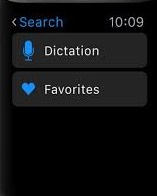
- Select the city name to add it to World Clock.
- To remove a city, you need to swipe left on its name and then tap on the “X” button.
- To remove a city when viewing its info, slightly press the display and then tap on the “Remove” button.
- After adding the cities in World Clock, you can also see on your iPhone.
How to check the time in another city?
After adding the cities, you may check the time by following the below given steps:
- Launch the World Clock app on your Apple Watch.
- Now, turn the Digital Crown or swipe the screen to scroll the list.
- Tap the city in the list to see more information including time of sunrise and sunset.
- While seeing info about a city, you may scroll to see the next city in your list.
- Once you are done, tap “<” in the top-left corner, or swipe right to go back to city list.
- If you want to always check time for particular city, you can add the world clock to your watch face and then select the city to display.
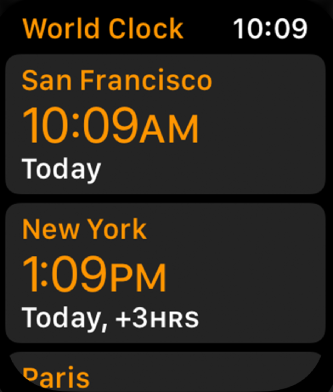
Now read: How to read and reply to messages with your Apple Watch







What other's say