How to control an Apple TV with Apple Watch
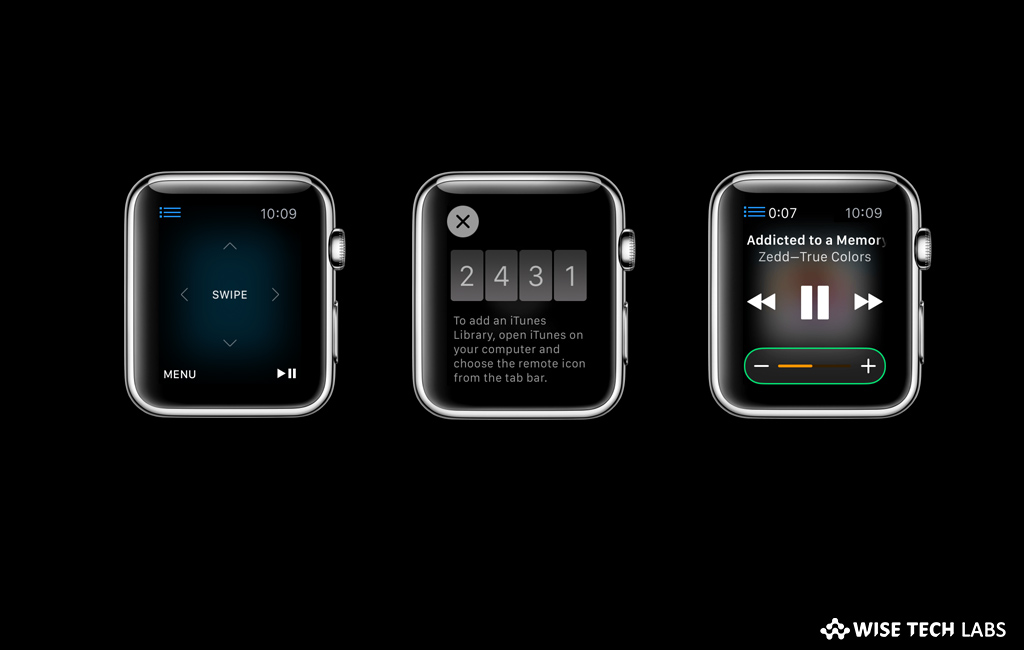
Like iPhone, you may also control Apple TV with Apple Watch. All you need to do is connect your Apple TV and Apple Watch with same Wi-Fi network. When you are connected with the WiFi, you may pair your Apple watch with your Apple TV and use it as a remote. If you are wondering how to pair your Apple watch with Apple TV to control it, here we will provide you some easy steps to do that.
How to pair your Apple Watch with Apple TV?
You need to join the same Wi-Fi network that is enabled on your Apple TV and then easily pair your Apple Watch with Apple TV. Follow these steps:
- First off, launch the Remote app on your Apple Watch.
- Tap “Apple TV.” If your Apple TV is not listed there, tap “Add Device.”
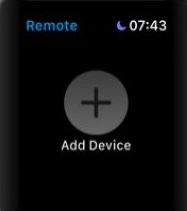
- Now, on the Apple TV, head to Settings> General > Remotes and Devices and then select “Apple Watch.”
- Enter the passcode appeared on your Apple Watch.
- When you see the pairing icon next to Apple Watch, which means it is ready to control the Apple TV.
How to use Apple Watch to control Apple TV?
Once your Apple Watch is paired with Apple TV, you may control your Apple TV by following the below given steps:
- Launch the Remote app on your Apple Watch.
- Select your Apple TV and then swipe up, down, left, or right to move through the Apple TV menu options.
- Tap to select the selected item.
- Tap the “Menu button” to go back or touch and hold it to go back to the main menu.
- Tap the “Play/Pause button” to pause or resume playback on your Apple TV.
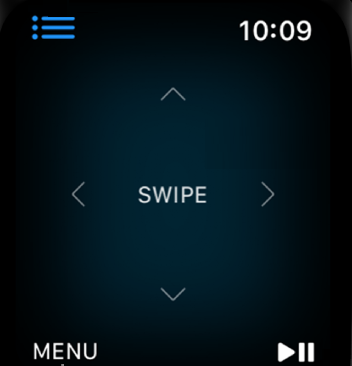
This is how you may start controlling your Apple TV with your Apple Watch. In case you want to stop it, you may unpair it by following the below given steps:
- On the Apple TV, head to Settings> General > Remotes and Devices > Remote App and Devices.
- Under Remote App, select your Apple Watch to unpair it.
- Launch the Remote app on your Apple Watch and when you see the “lost connection” message, tap “Remove.”
Now read: How to move or hide apps on your Apple TV







What other's say