How to adjust the brightness on your iPhone, iPad, or iPod touch
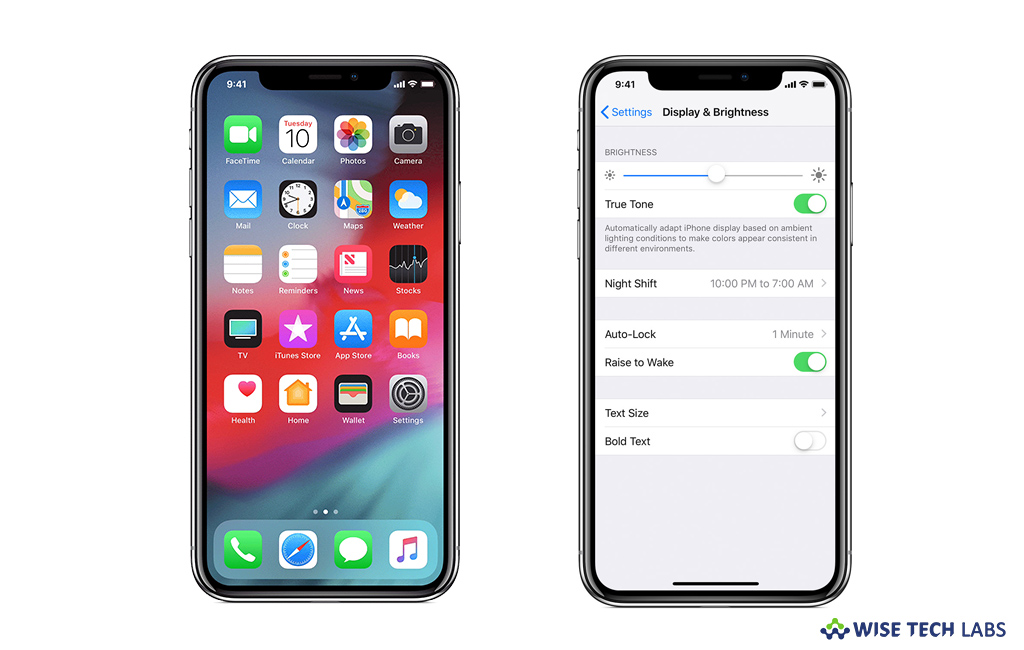
With every new update, Apple introduces new features and functionalities to iPhone, iPad, or iPod touch. One of them is brightness, earlier you were able to just enable or disable the brightness of your iOS device. But now, you may also adjust the brightness level as per your need. You may easily adjust the device brightness from settings or Control Center; let’s learn how to do it.
How to adjust the brightness in Control Center?
You may quickly adjust the brightness in control Center by following the below given steps:
- If you are using iPhone X and later, or iPad with iOS 12, swipe down from the top-right corner of your display and then drag the brightness bar up or down to adjust the brightness.

- If you are using iPhone 8 or earlier, or an iPod touch, swipe up from the bottom edge of your display and then drag the brightness bar up or down to adjust the brightness.
How to adjust the brightness in Settings?
You may also adjust the display brightness from device settings, follow these steps:
- On your iOS device, go to Settings > Display & Brightness.
- Adjust the brightness by dragging the slider to left or right.
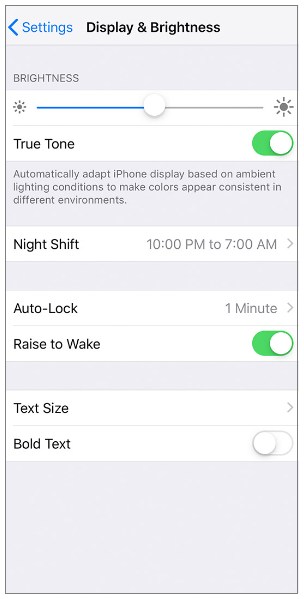
- From here, you may also enable or disable True Tone that uses advanced multichannel sensors to adjust the color and intensity of your device display to match the ambient light, so that pictures appear more natural.
This is how you may easily adjust the brightness level on your iOS devices. The iOS has auto brightness feature enabled by default. Your device has ambient light sensor to adjust brightness level based on the light conditions around you. The sensor decreases the brightness in dark locations and increases brightness in light surroundings.
Now read: How to enable Invert Colors and Color Filters on your iOS device







What other's say