What is application firewall and how to configure it on Mac
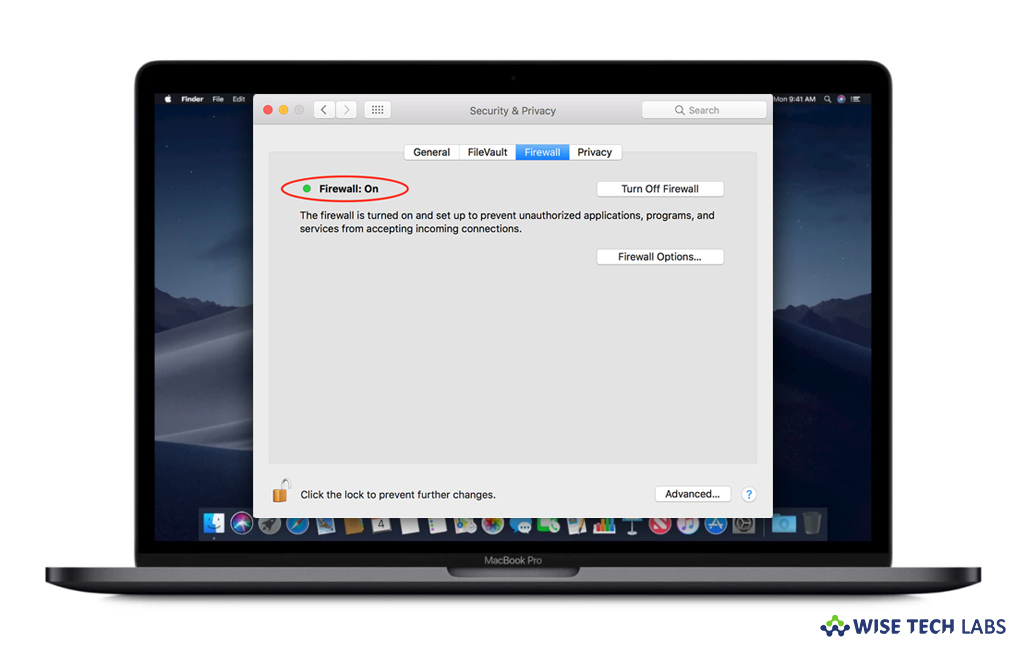
An application firewall is a firewall that helps you to controls input, output, and/or access from, to, or by an application or service. You may access this firewall by monitoring and potentially blocking the input, output, or system service calls that do not meet the configured policy of the firewall. It is the best utility to control connections made to your computer from other computers on your network. Additionally, it provides firewall protection, and helps prevent undesirable apps from taking control of network ports open for legitimate apps. If you are wondering how to configure application firewall on your Mac, here is a step by step user guide.
How to configure the application firewall in OS X v10.6 and later?
If you are on macOS 10.6 or later, you may configure the application firewall by following the below given steps:
- On your Mac, select “System Preferences” from the Apple menu.
- Click “Security or Security & Privacy” on the System Preferences window.

- Now, select the Firewall tab and unlock the pane by clicking the lock in the bottom-left corner and enter the administrator username and password.
- Click “Turn On Firewall” or “Start” to enable the firewall on your Mac
- Click “Advanced”, if you want to customize the firewall configuration.
How to configure the Application Firewall in Mac OS X v10.5?
If you have updated your Mac to Mac OS X v10.5, you may configure the Application Firewall by following the below given steps:
- On your Mac, select “System Preferences” from the Apple menu.

- Click “Security” on the System Preferences window.
- Now, select the Firewall tab and select what mode you would like the firewall to use.
This is how you may enable Application Firewall on your Mac and control the connections on a per application basis.
Now read: How to use Startup Security Utility to protect your Mac against unauthorized access
If you are looking for a Mac Maintenance Application, Check out Wise Mac Care. Wise Mac Care is your one-stop Mac maintenance application that can remove several types of junk files and can optimize Mac’s hard drive to boost your Mac to the peak performance for FREE. Wise Mac Care will also help protect your privacy and safeguard your activities from prying eyes.







What other's say