How to set up your HomePod, Apple TV, or iPad as a home hub
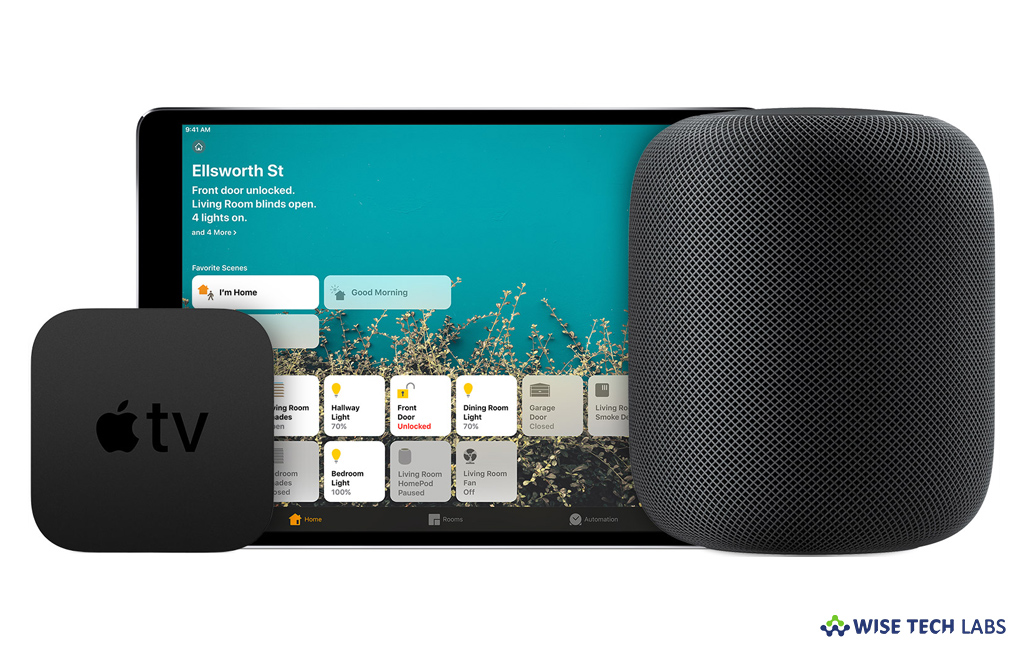
A home hub is a utility that connects devices on a home automation network and controls communications among them. A home hub helps you to control your HomeKit accessories remotely, permit access to anyone whom you trust, and automate your accessories to do anything you want at anytime. If you are wondering how to set up your Homepod, Apple TV or iPad as a home hub, here is a short user guide that will help you in this.
In order to do this, you need to set up the Home app on your iOS device, so that you may control your home with Siri. The device that you set up as a home hub must remain in your home, connected to your home Wi-Fi network, and switched on.
How to set up HomePod as home hub?
HomePod automatically gets configured as a home hub so you may control your HomeKit accessories remotely with the Home app and create home automations. Also make sure that the iOS device you used to configure HomePod is signed in to iCloud with the Apple ID that you used to configure your HomeKit accessories in the Home app.
How to configure your Apple TV as a home hub?
You may easily setup your Apple TV as a home hub, follow these steps:
- First off, set up two-factor authentication for your Apple ID.
- On your iOS device, head to Settings > [your name] > iCloud and make sure that “iCloud Keychain” is enabled.
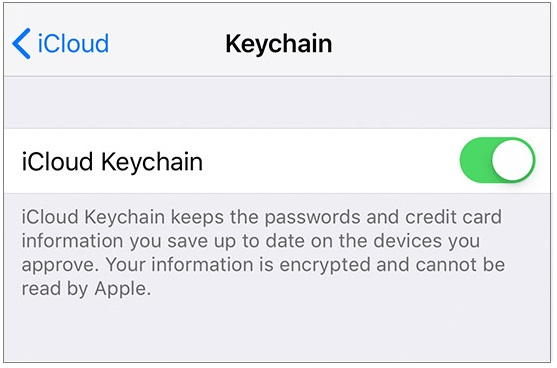
- On your Apple TV, head to Settings > Accounts and make sure that you are signed in to iCloud with the same Apple ID as your iOS device.
- After signing into iCloud, your Apple TV automatically gets setup as a home hub.
- To see if your Apple TV is connected as a home hub, head to “Settings” on your Apple TV and then go to Accounts > iCloud and then see under HomeKit.
How to set up iPad as a home hub?
To configure your iPad as a home hub, follow these steps:
- On your iPad, go to Settings > [your name] > iCloud and then sign in with your Apple ID.
- Now, check that iCloud Keychain and Home are both enabled.
- Finally, go to Settings > Home and then enable the “Use this iPad as a Home Hub” option.

Now read: How to disable location services on HomePod from your Mac or iOS device







What other's say