How to turn on or off “Do Not Disturb While Driving” feature on your iPhone
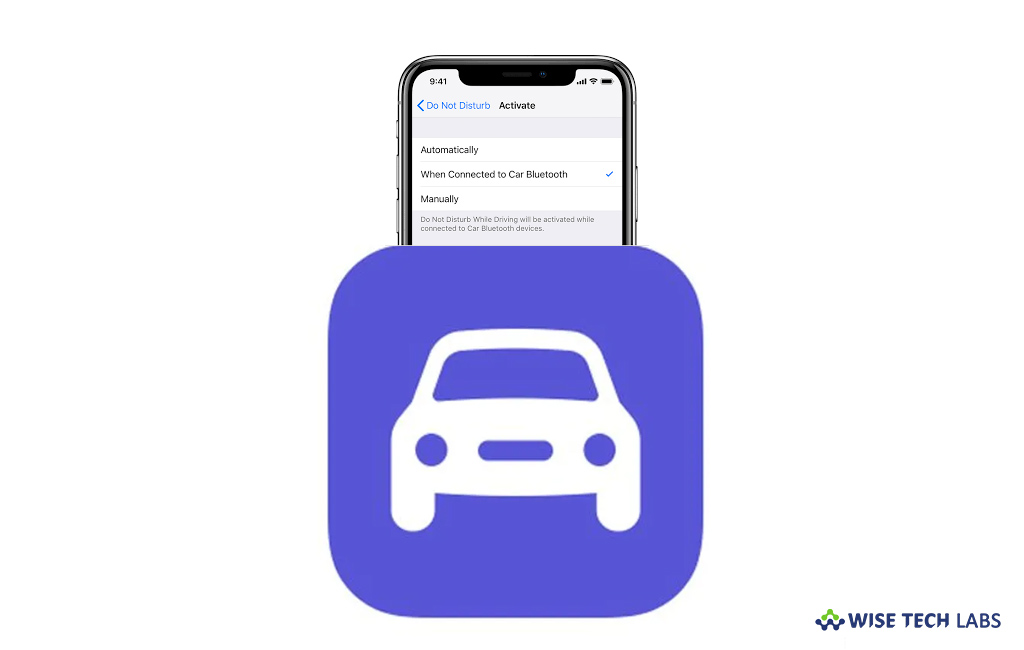
While driving a car, if you answer any call or message, it may cause a risk of accident. In order to avoid distractions, with iOS 11 or later, Apple added a feature that helps your iPhone to sense when you might be driving and prevent notifications. Apple added the feature called “Do Not Disturb While Driving” that automatically senses driving motion and avoids distractions by keeping your iPhone silent and the screen dark. When this feature is enabled, your phone still delivers some notifications, such as emergency alerts, timers, and alarms. If you are wondering how to use “Do Not Disturb While Driving” feature on your iPhone, here is a short user guide that will help in this.
How to enable or disable “Do Not Disturb While Driving” feature from Control Center?
You may set this feature to get automatically enabled or add it to control center for quick access, follow these steps:
- On your iPhone, head to Settings > Control Center and then tap “Customize Controls.”
- Now, tap on the “Add button” next to “Do Not Disturb While Driving.”

- If you are using Phone X or later, you may swipe down from the top-right corner of the screen and then tap on the “Car icon” to enable or disable this feature.
- If you are using iPhone 8 or earlier, you may swipe up from the bottom of the screen and then tap on the “Car icon” to enable or disable this feature.
How to customize features for Do Not Disturb While Driving?
If you want to customize features for Do Not Disturb While Driving, follow these steps:
- On your iPhone, open Settings and then tap “Do Not Disturb.”
- Now, tap “Activate” to select how you would like “Do Not Disturb While Driving” to enable.

- Automatically: When you select this option, iPhone uses information like motion detection and network connections to sense that you might be driving, and then enable the feature.
- When Connected to Car Bluetooth: Do Not Disturb While Driving is get enabled when your phone connects to the hands-free system in your car.
- Manually: When you select this option, you need to use Control Center to enable Do Not Disturb While Driving before you start.
This is how you may easily enable or disable “Do Not Disturb While Driving” feature as per your need. Moreover, you may tap “Auto-Reply To” and select who receives an auto-reply, then tap Auto-Reply to customize the message they receive. If someone wants to contacts you urgently, they may break through Do Not Disturb by sending “urgent” as an additional message.
Now read: How to use Do Not Disturb feature on your iPhone







What other's say