How to change the Display Name and Profile Picture in iMessage app on your iOS device
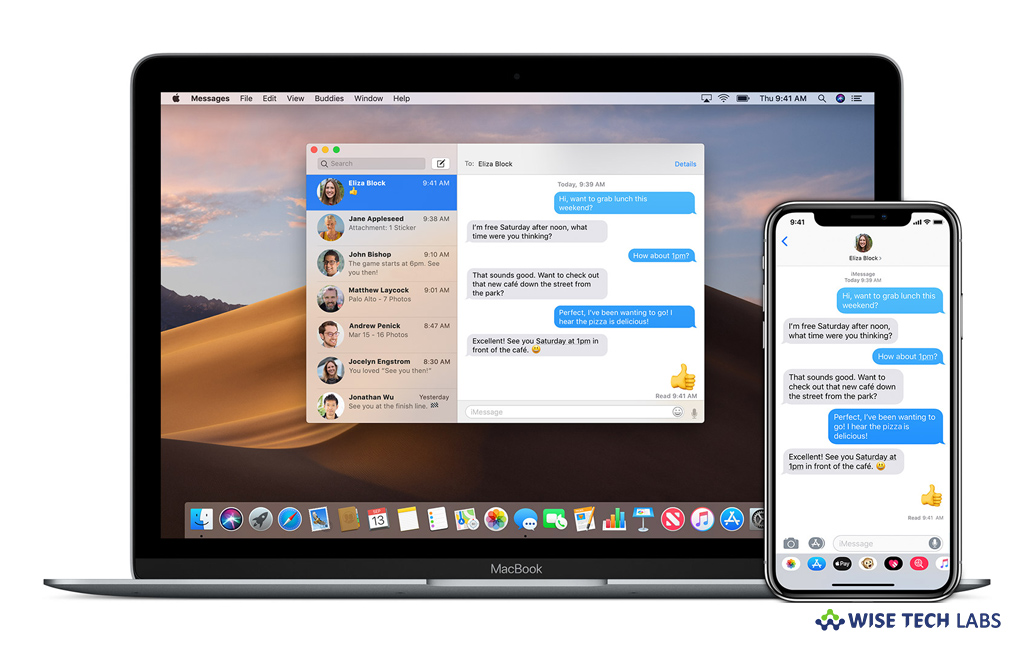
In this hi-tech era, there are many third-party applications like Skype, Facebook and WhatsApp where you put profile picture and your name to display on your account. To reduce the high use of these third-party applications on iPhone, Apple’s iOS 13 added a functionality to iMessage that allows you to display name and add picture on in iMessage app. With iOS 13, Apple offers all the facility and flexibility to its users in default apps like iMessages. This new update will allow you to personalize all the settings on iMessage app including Profile Picture, Display Name, and with whom you want to share your personal information. Here is a short user guide that will help you to display and share name and profile picture on iMessages app.
How to change Display Picture on iMessages app?
If you have updated your device to iOS 13, you may change Display Picture by following the below given steps
- Open the “Settings” app, find “Messages” and tap on it.
- Tap on the “Share Name and Photo” option and then click the image that says “Edit”.
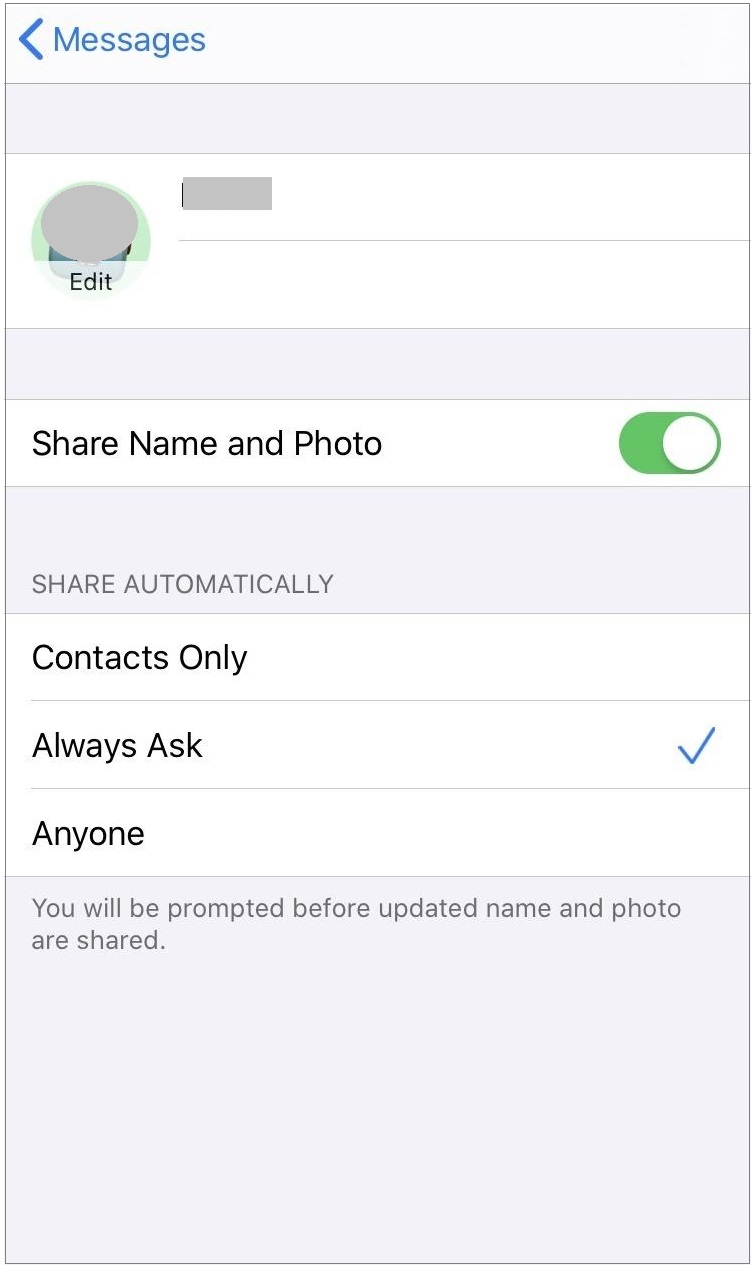
- Here, you may see multiple options to set the profile photo in iMessage iOS 13.
- Select the one as per your requirement.
Alternatively, you may also change the Display Picture from the app, follow these steps:
- On your iOS device, open “Messages” app and then tap “More options.”
- Now, select “Share Name and Photo”, tap on “Display Picture” and then set the new one.
How to change Display Name on iMessages app?
Like Display Picture, you may also change the Display Name by following the below given steps:
- Open the “Settings” app, find “Messages” and tap on it.
- Tap on the “Share Name and Photo” option.
- Now, you may see the same name as of your Apple ID.
- Finally, tap and change the name.
Alternatively, you may also change the Display Name from the app, follow these steps:
- Open the “Settings” app, find “Messages” and tap on it.
- Tap on the “Share Name and Photo” option.
- Now, you may change your name.
How to share iMessage Display Name and Profile Picture?
With iOS 13, you may share iMessages display name and profile picture with anyone. To share this information with your contacts, follow these steps:
- Open the “Settings” app, find “Messages” and tap on it.
- Tap on the “Share Name and Photo” button.
Finally, you may select anyone from, Contacts Only/Anyone/Always ask to share display name and profile picture
Now read: How to use bubble and screen effects to iMessages on your iPhone







What other's say