How to hide or show Apple Music or iTunes store in Music app on Mac
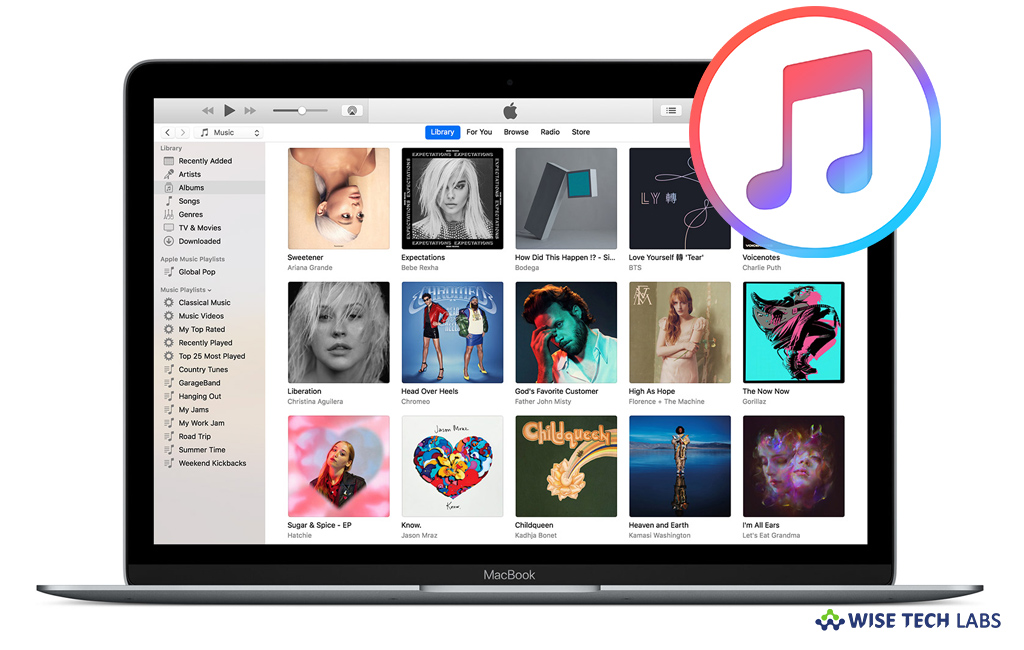
Recently Apple announced Catalina, the sixteenth major release of macOS, Apple’s desktop operating system for Macintosh computers. With this new update, Apple introducing some amazing features and fixing some issue to enhance your system performance. This new update diving the iTunes in 3 different apps Music, Podcasts, and Apple TV. In case you don’t want to use this software, you may hide the Apple Music of iTunes store apps. Additionally, browse, and Radio, leaving you with only library navigation and playlists in the sidebar of the screen. Let’s learn how to hide Apple Music and iTunes store in music app on your Mac.
How to hide or show Apple Music in the Music app on Mac?
If you want to hide or show Apple Music on your Mac, follow these steps:
- Launch the “Music app” on your Mac.
- Click “Music” in the Menu bar and then select Preferences >Restrictions.
- Now, click the checkbox next to Apple Music from the “Disable” section.
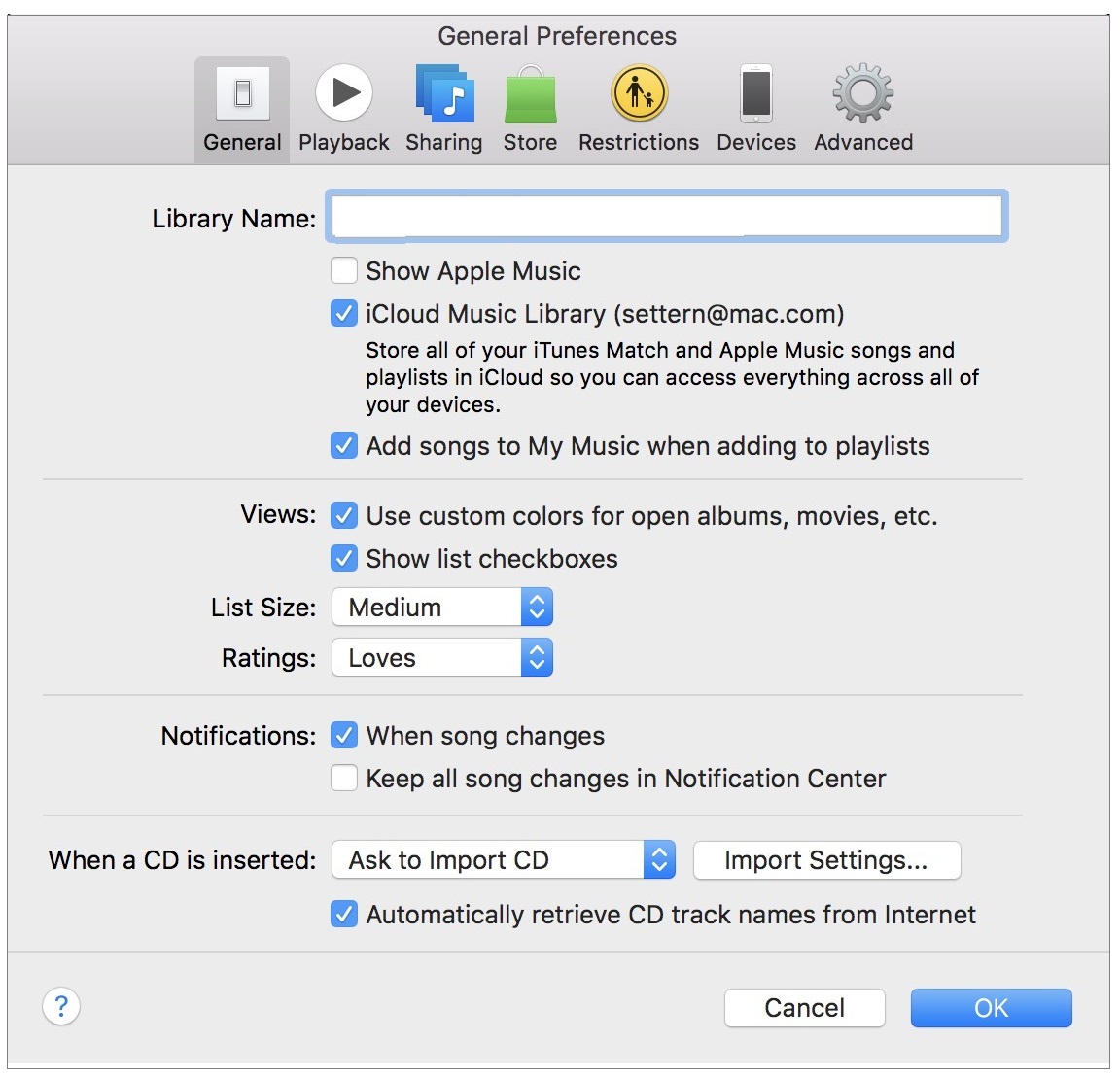
- Finally, click “OK.” The Apple Music sections, For You, Browse, and Radio, will get removed from the sidebar and then you will not be allowed to access it.
Similarly, if you don’t want to hide Apple TV, you may recheck the box next to Apple Music on your Mac.
How to show iTunes Store in the Music app on Mac
By default, Apple does not show iTunes Store on Mac running Catalina. If you disabled Apple Music, you may still get new tracks from iTunes Store. If iTunes Store is not visible on your Mac, you may easily show it on your Mac. Follow these step
- Launch the “Music app” on your Mac.
- Click the “View” button.
- Lastly, click the “Show iTunes Store” button.
Now read: 5 latest features coming to your Mac with macOS CatalinaowerPoint in 2019
If you are looking for a Mac Maintenance Application, Check out Wise Mac Care. Wise Mac Care is your one-stop Mac maintenance application that can remove several types of junk files and can optimize Mac’s hard drive to boost your Mac to the peak performance for FREE. Wise Mac Care will also help protect your privacy and safeguard your activities from prying eyes.







What other's say