How to create folders and group apps on the iPhone

How to create folders and group apps on the iPhone
When you have so many applications on your iPhone, you may get confuse while launching applications on your phone. In order to reduce clutter on your phone screen, you may create folders and group apps. Creating group also make it easier to use your phone. Let’s learn how to create folders and group on the iPhone.
You may easily make folders and group apps on your phone, follow the below given steps to do that:
- In order to create a folder, you need to put at least two apps into the folder. Find the similar applications which you want.
- Slightly, tap and hold one of the apps until they all jiggle.
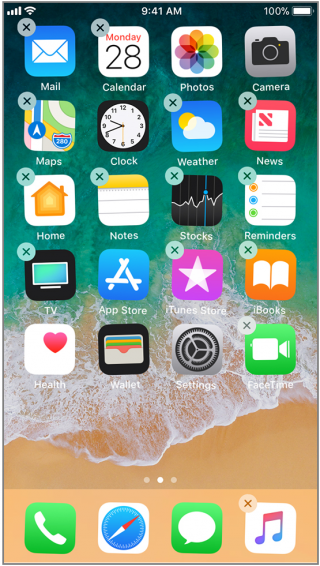
- Drag one of the apps on top the other. Doing so will merge first app into the second one, take your finger off the screen. This creates the folder.
- Press the “Home button” to save. Or on an iPhone X, press “Done.”

- You may edit the name of the folder by tapping on the name and using the onscreen keyboard. More on folder names in the next section.

- If you want to add more apps to the folder, tap the wallpaper to minimize the folder. Then drag more apps into the new folder.
- After adding all the apps you want and edited the name, click the “Home button to save changes.
- In order to edit an existing folder, tap and hold the “Folder” until it starts to move.
- Tap it a second time and the folder will open and its contents will fill the screen.
- Edit the folder’s name by tapping on the “Text.”
- Add more apps by dragging them in.
- Click the “Home button” to save your changes.







What other's say