How to find and remove other data from your iPhone or iPad
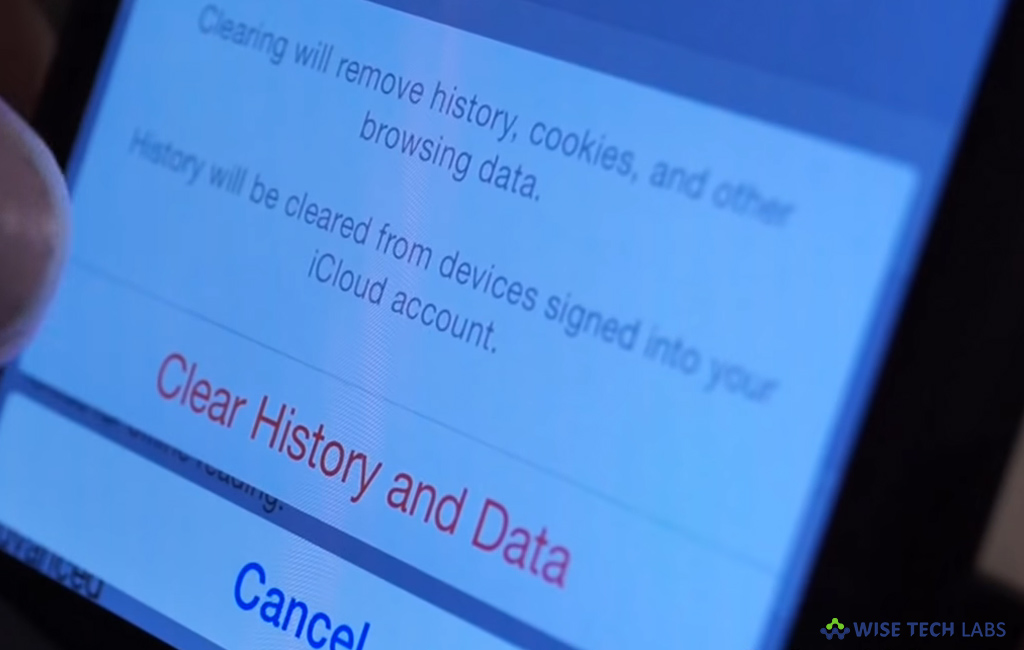
How to locate and remove other files from your iOS device?
The term “Other data” may confuse you but it is used for the data including browser history, cookies and cache of applications installed on your device. Many times when we remove any application or media file from device, the related data remain stored. This data includes cache, cookies and browser history on your device. These other files may slow down your device. However, there is no short way to identify such files but you may reduce them by following the below given instructions.
By following the below given steps you may easily delete or remove other files on your iOS device.
- On your iPhone or iPad, open “Settings” app and tap “General.”
- Select “iPhone/iPad Storage and icloud usage”and check “how much storage has been used” and how much space is left.
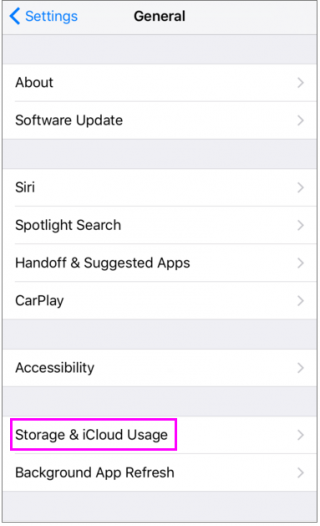
- Look for the things consume so much space like Apps, Photos and Media etc.
- Now, scroll down to see the space consumed by each app, here we can see a large amount of storage is consumed by other data.
- Over time, the size of this other data is larger than the actual size of application.
- After finding the high data consuming app, you may clear them.
- Select the App you want to remove the data for, doing so will redirect you to a screen where you can see two options “Offload App” or “Delete app.” Select the one as per your need. But here we are helping you to delete other data so selecting “Delete app” would be better.
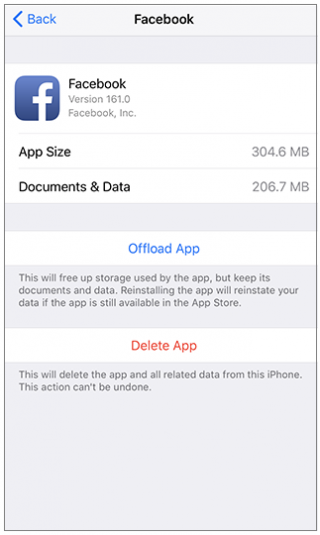
- By offloading the data, you may remove the installed app and keep its other data.
- By selecting “Delete app” you may not only delete the app but also its entire data.
This is how you may remove other data and free up more space on your device.
Now read: How to delete applications from your iPhone or iPad







What other's say