How to fix Mac boot-up problems using Recovery Mode
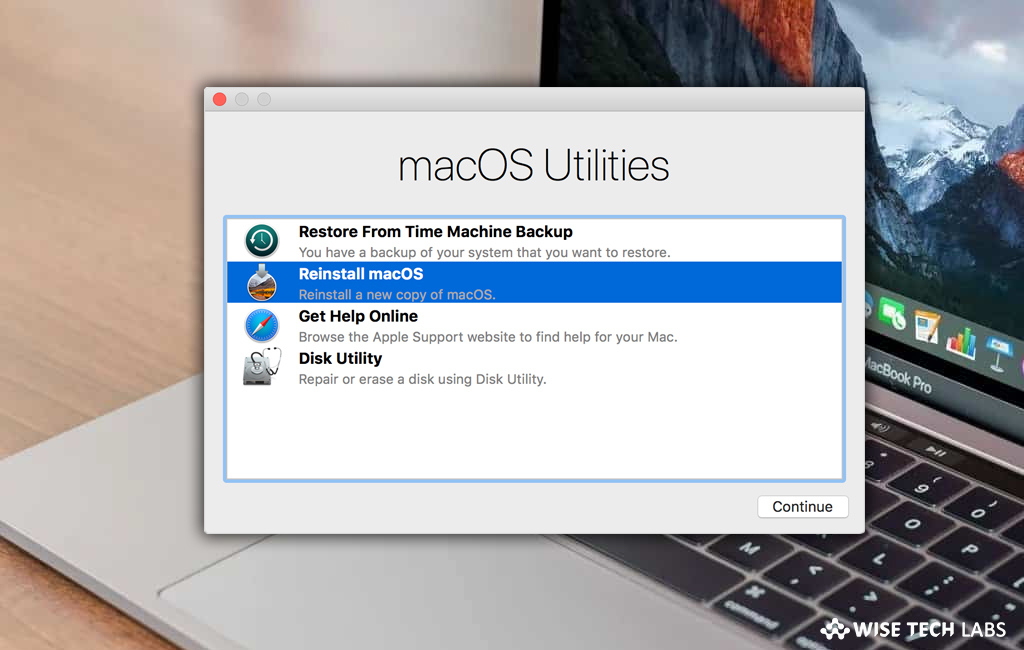
What is Recovery Mode?
Recovery mode is a part of the built-in recovery system of your Mac. You may start up your computer from recovery mode and use its utilities to diagnose the issue and re install the macOS completely. Recovery mode helps you to restore system data and settings from Time Machine, reinstall macOS, get help online, repair or erase a hard disk and more.
How to use recovery mode on your Mac?
By following the below given steps you may easily use recovery mode on your Mac:
- First of all restart or switch on your Mac and immediately press and hold “Command (⌘)-R” on your keyboard, keep holding until you see the Apple logo or a spinning globe.
- Once Startup is completed, you will see utilities window on your Mac.

- After starting up from recovery mode, select any of the below given utilities and then click “Continue”:
- Restore From Time Machine Backup: This utility uses a previous version of your Mac stored on an external drive. In order to use this option, you will need to prepare this is in advance by connecting an external hard drive and using Time Machine to copy all of your data, including files, OS, and settings. If you have an external copy, you may use this to restore your data under the “Restore from Time Machine Backup” in Recovery Mode, doing so will remove the current disk.
- Reinstall macOS (or Reinstall OS X): By using this utility, you may remove the current OS and its data and replaces it with a clean version. If you want to save some important files, make sure that they have been backed up to the iCloud or some other storage, whether online or on a separate hard drive. The version of macOS will depend on whether you run the normal Recovery Mode or Internet Recovery Mode.
- Get Help Online: This utility allows you to use Safari to troubleshoot issues you may be experiencing on your Mac.
- Disk Utility: The recovery mode helps you to use Disk Utility to repair or erase your startup disk or other hard disk on your Mac.
- If you want you may use some other utilities from the menu bar such as Firmware Password Utility or Startup Security Utility, Network Utility and Terminal.
- If you want to select a different start up disk, select “Startup Disk” from the Apple menu.
- To quit the Recovery mode, select “Restart” or “Shut Down” from the Apple menu.
Now read: How to start up your Mac in safe Mode to isolate issues







What other's say