How to read and reply to messages with your Apple Watch

How to read, reply and send new messages with your Apple Watch?
Apple watch is a proactive health monitor, ultimate workout partner, and comprehensive activity tracker. With Apple Watch, you may keep your workouts going by streaming Apple Music. Apple Watch Series 4 is specially designed to stay connected to the people and information you care about most, even when you don’t have access to your phone. Besides, Apple Watch offers a gentle tap to let you know when you have a new message and you may raise your wrist to read it and reply. If you are wondering how to read and reply to messages on your Apple Watch, here we will provide you some easy steps to do that.
If you don’t have device access, you may read and reply messages with your Apple Watch by following the below given steps:
- Press the Digital Crown to see all your apps and then tap the message icon to open it.
- If you receive a notification about a message, you may see it by just raising your wrist or swipe down on the watch face.
- To reply the message, scroll to the end of a message and then select an option.
- If you are using latest versions of watchOS and iOS, you may also send preset replies.
- To use preset replies, scroll down to the end of the message and then tap a reply.

- To send an emoji, tap on the emoji icon, then turn the Digital Crown to see more options and then tap to send.
- If you want to send a handwritten message or sticker, tap on the emoji icon, scroll down and then tap Stickers.
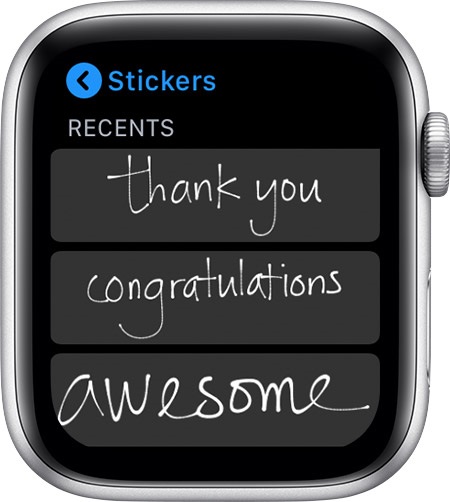
- If you want to send a voice message, tap on the microphone button, say something and then tap Send or Done.
- To reply with a Digital Touch, tap on the heart icon and then you can send a sketch, tap, your heartbeat, and more.
This is how you may quickly read and reply to message on your Apple Watch. If you want to send a new message, follow these steps:
- Press the Digital Crown to open the Home screen and then tap on the message icon.
- Now, firmly press the display and then tap “New Message.”
- Tap “Add Contact” and select the contact in the list that appears, tap on the “add contacts button“to see more contacts, tap on the microphone button to search for someone or dictate a phone number, or tap on dial pad to enter a phone number.
- Now, create your message and send it.
Now read: How to stop sharing activity with your Apple Watch







What other's say