How to secure your Apple ID with two-factor authentication
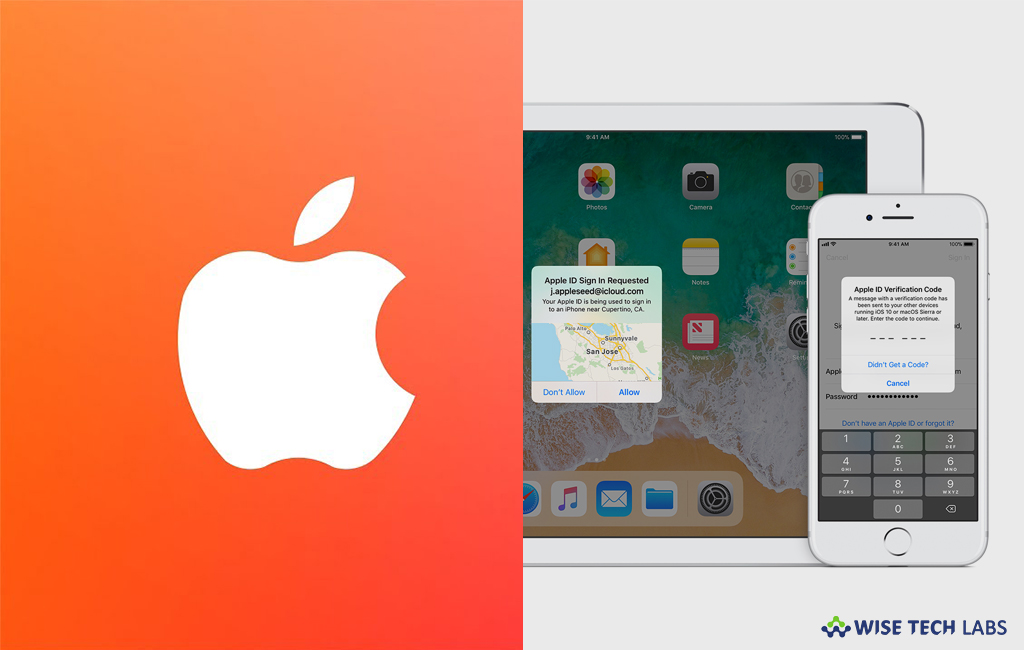
Two-Factor Authentication provides high level security to your accounts such as Apple ID, Facebook, Twitter, etc. Apple users require an Apple ID to access all the Apple services like App store. When privacy is a big concern, Two-Factor Authentication avails an extra layer of security that prevents your Apple ID from being accessed by unauthorized people.
Once Two-Factor Authentication is enabled, your account can only be accessed on your trusted devices like your iPhone, iPad, or Mac. When you want to sign in to a new device for the first time, you need to provide your password and the six-digit verification code that’s automatically displayed on your trusted devices. You need to verify the new device by entering the code For example, if you have an iPad and are signing into your account for the first time on your new Mac, you will be asked to enter your password and the verification code that’s automatically displayed on your iPhone. Let’s learn how to enable Two-Factor Authentication for your Apple ID.
To upgrade Two-Factor Verification manually
You may easily upgrade your Apple ID with Two-Factor Verification manually, follow the below given steps to do that:
- Open appleid.apple.com using any browser.
- Log in with your Apple ID and password.
- Find the Security option of your account page and click “Edit” on the right side of the page.
- Click “Turn off two-step verification.”
To activate Two-Factor Authentication
Follow the below given steps to activate Two-Factor Authentication on your iPhone, iPad and Mac.
- For iPhone or iPad, open “Settings” and tap “Apple ID.”
- Go to Password & Security option and then tap “Turn On Two-Factor Authentication.”
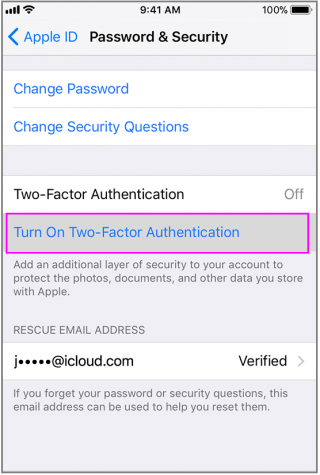
- On the next screen, tap “Continue.”
- Enter the phone number where you want to receive verification codes when you sign in.
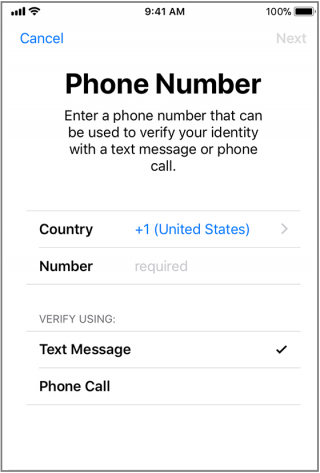
- Now, select a verification method from Text message or Phone call.
- Tap “Next” to enter the passcode received.
- For Mac, go to Apple menu > System Preferences > iCloud > Account Details.
- Click “Security.”
- Click “Turn On Two-Factor Authentication.”
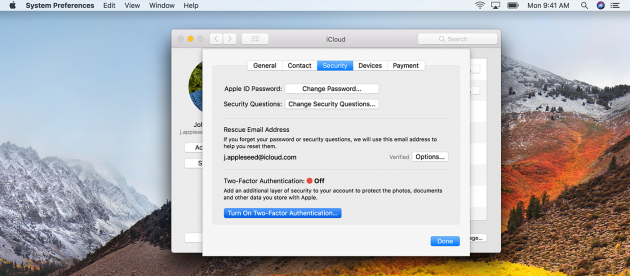
- Make sure your phone number is correct and click on “Continue.”







What other's say