How to set any song from Apple Music as alarm on your iOS device
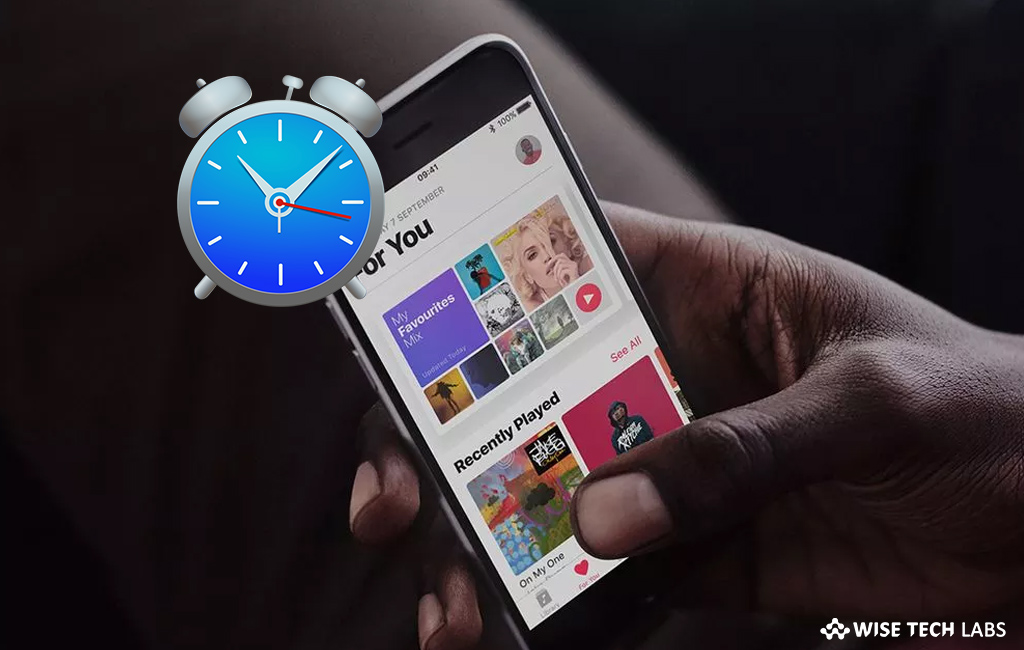
How to set your favourite song as alarm on your iOS device?
If you want to wake up by listening your favourite music or song, you may set it as alarm on your iPhone. You may start your day with the perfect tone instead of a ringtone or classic alarm noise. We all have a favorite track list in Apple Music library, now you set any of your favorite tracks as alarm on your iPhone. Here we will provide you some easy steps to set the amazing tracks as your alarm on your iOS device.
You may easily add your favourite track to Apple Music library and then set it as alarm on your iPhone, follow these steps:
- If you don’t have your favourite song in your Music library, you have to add it.
- Launch the Music app on your iPhone and tap on the search button.
- Enter the name of the song you want to add to your library and then tap on the “+” button on the far right of the song.
- Now, tap on the “cloud icon” to download the song.
- Once song is downloaded, launch the “Clock app” on your iOS device.

- Switch to the “Alarm” tab on the bottom of the screen and then select “Edit” on the top left corner of the screen.
- Select the alarm to which you wish to set the song.
- Select Sound> Pick a song > Songs.
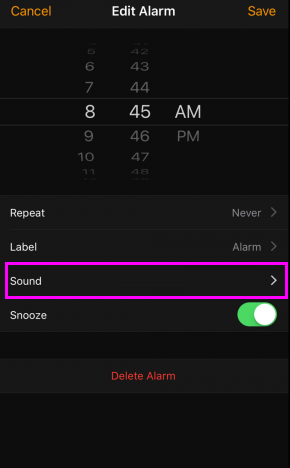
- Now, you may see a list of songs that you added in your Music library, find the song you downloaded for alarm and tap on it.
- Finally, tap on the “Back button” at the top left and then select “Save” at the top right corner of the screen to apply the changes.
This is how you may set your favourite song as alarm on your iOS device. Similarly, you may set any track as alarm you want to wake up to.
Now read: How to use Bedtime feature to track your sleep on your iOS device







What other's say