How to set event alerts and receive notifications in Calendar on Mac
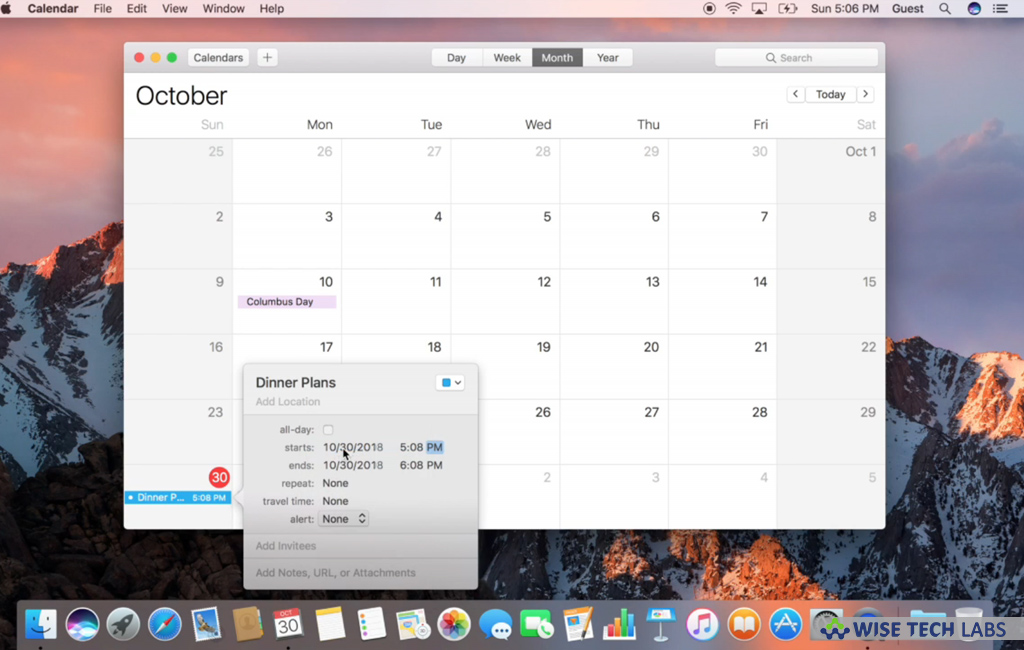
On your Mac, if you added any event in calendar and want to set one or more alerts for upcoming events, you may receive an alert or a notification on your screen, send an email or open a file. Here we will you a short user guide that will help you to set event alerts and notifications in calendar on Mac.
How to set an alert for an event in Calendar on Mac?
- Launch the Calendar app on your Mac.
- Double-click or force click an event to see event details and then click the event’s time.
- Now, click the “Alert pop-up” menu and then select any of the following:

- Select a time or day.
- Select “Time to Leave.” It requires only if you added a location.
- Select “Custom” and then select an option:
- Message: It shows a notification on the screen.
- Message with sound: It shows a notification on the screen and makes a sound.
- Email: It sends you an email.
- Open file: It opens the file you select.
- To add another alert, you need to place the pointer over the Alert pop-up menu and then click the “Add button.”
- You may set only one alert for “Exchange events.”
- If you want to remove an alert, click the “Alert menu” and then select “None.”
How to disable alerts for calendar on your Mac?
If you want to disable alerts for calendar on your Mac, follow these steps:
- In the Calendar app, control-click the name of the calendar in the calendar list and then select “Get Info.”
- If the calendar is not there in the calendar list on the left, select View> Show Calendar List.
- Select “Ignore alerts” and then click “OK.”
How to show or hide all Calendar alerts on your Mac?
If you want to show or hide all alerts on your Mac, follow the below given steps:
- On your Mac, select Apple menu> System Preferences and then click “Notifications.”

- On the left side, click “Calendar” and then select whether you want invitation notices and event alerts to display as banners or alerts or not to appear.
- Moreover, you may also dismiss alerts from calendar on your Mac.
Now read: How to create or modify all day or multi day events in Calendar on Mac







What other's say