How to use single sign-on with your iOS device or Apple TV

Single sign-on is a tool that provides access control of multiple related, yet independent, software systems. With this utility, you may sign in with a single ID and password to gain access to any of several related systems. You may use single sign-on with your iOS device or Apple TV, all you need to do is just sign into your TV provider on your iPhone, iPad, iPod touch, or Apple TV. Then enjoy immediate access to supported video apps that you get with your paid TV subscription. Let’s learn how to sign in to single sign-on from your Apple TV or iOS device.
How to sign into single sign-on from your Apple TV?
You may sign in with only one TV provider at a time, follow these steps:
- Make sure that your Apple TV is updated to latest tvOS.
- Head to Settings > Accounts > TV Provider, and select Sign In.
- Find your TV provider and select it.
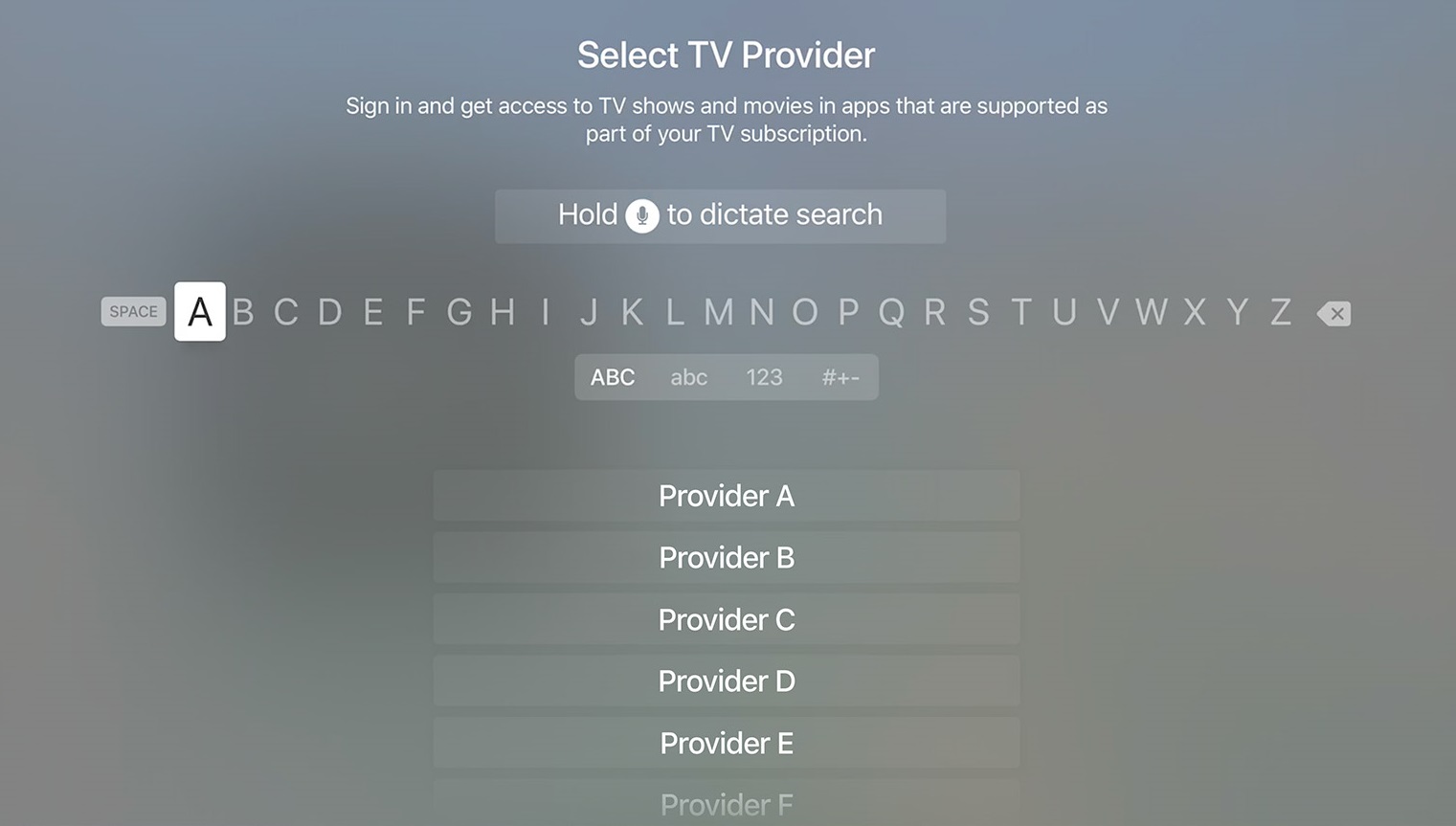
- Now, select the email you use for your TV provider account. If it is not there, select “Enter New” and then enter your account information. In case, you don’t know your account email or password, contact your TV provider.
- Finally, enter your password and then select “Sign In.”
How to sign into single sign-on from your iOS device?
You may sign in with only one TV provider at a time, follow these steps:
- Make sure that your iOS device is updated to latest version of iOS.
- Head to Settings > TV Provider.
- Find your TV provider and select it.
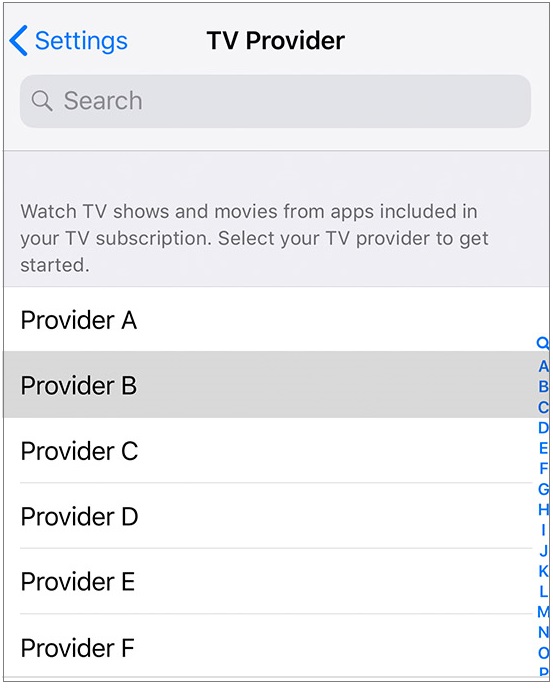
- Now, enter your TV provider account information. If you don’t know it, tap “Forgot ID or Forgot Password.”
- Finally enter your TV provider account information and tap the “Sign In” button.
How to change or sing out of your TV provider on your Apple TV or iOS device?
If you want to change your TV provider or want to remove the Single Sign-on account information, follow these steps:
- For Apple TV: Go to Settings > Account > TV provider.
- For iOS: Go to Settings > TV Provider.
- Click or tap on your current TV provider and then select “Remove TV Provider.”
- Now, find your new TV provider and then follow the onscreen steps to sign in.
Now read: How to play Aerial screen savers on your Apple TV







What other's say