How to use Siri Shortcuts to quickly do everyday tasks
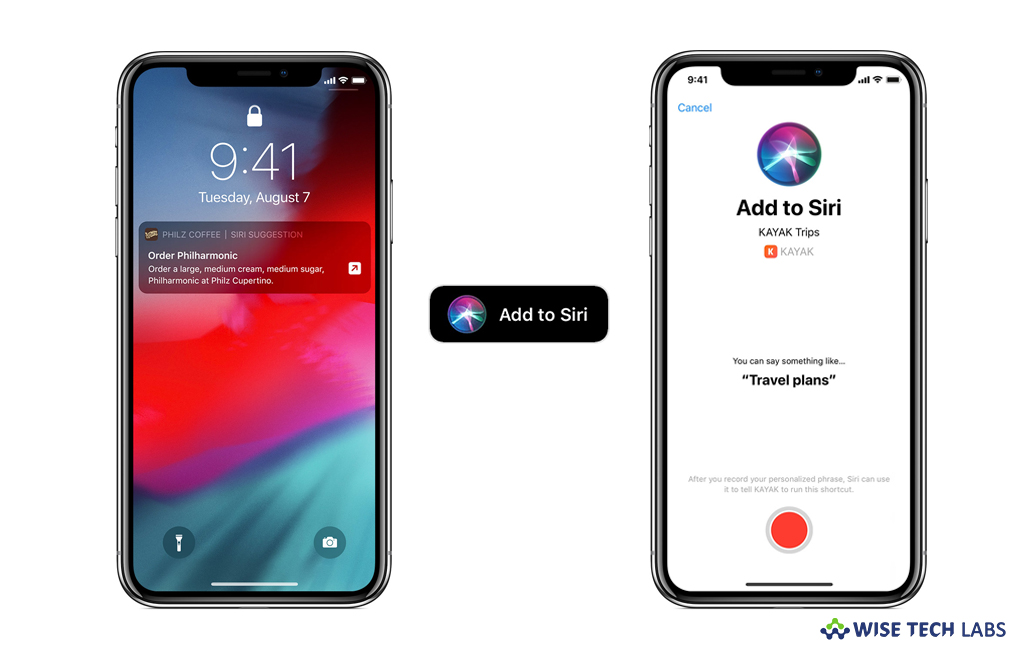
For iOS 12, Apple said that “Top apps are integrating Siri Shortcuts, making favourite apps even easier to use with a simple tap or by asking Siri. Moreover, shortcuts use powerful on-device intelligence to help you to get things done faster, whether it’s commuting, being more productive, staying healthy and more. If you have updated your iPhone to iOS 12, you may streamline your routines on your phone across apps. Siri Shortcuts complete your complex tasks with a single voice command or sometimes without a voice command at all. If you are not aware of creating and using Siri Shortcuts on your iPhone, let’s learn how to do it.
How to add shortcuts to Siri from a third-party app?
You need to locate the “Add to Siri” button in your favorite apps and then tap it to add with your own personal phrase. Follow the below given steps to do that:
- On your iOS device, open the app you want shortcut for and tap “Add to siri.”
- Tap on the Red circle button and then record a personal phrase that you say to Siri to run the shortcut. Make sure that you record an easy phrase that you may easily remember.

- Tap “Done” to save the changes.
How to add shortcuts to Siri from Settings?
By following the below given steps, you may easily add shortcuts to Siri from your iOS device settings:
- On your iOS device, open “Settings” app and then select “Siri & Search.”
- Now, you will see three suggested shortcuts. Tap “All Shortcuts” if you want to see more actions from different apps.

- Tap the “+” button.
- Tap on the Red circle button and then record a personal phrase that you say to Siri to run the shortcut. Make sure that you record an easy phrase that you may easily remember.
- Tap “Done” to save the changes.
How to run and delete Siri shortcut on your iOS device?
If you want to run or remove the Siri shortcuts that you configured, follow the below given steps:
- To run the shortcut, you need to ask Siri your personal phrase on your iOS device.
- Just say “Hey Siri,” then say the personal phrase you added for the shortcut.
- To change the shortcut phrase, go to Settings > Siri & Search and select “My Shortcuts.”
- If you want to change the phrase for the shortcut, just tap the shortcut and then select “Re-Record Phrase.”
- To delete a shortcut, swipe left over the shortcut and tap “Delete.”Or tap the shortcut and then select “Delete Shortcut.”
Now read: What to do if Siri or “Hey Siri” is not working on your Mac or iOS device







What other's say