How to activate the root user on your Mac
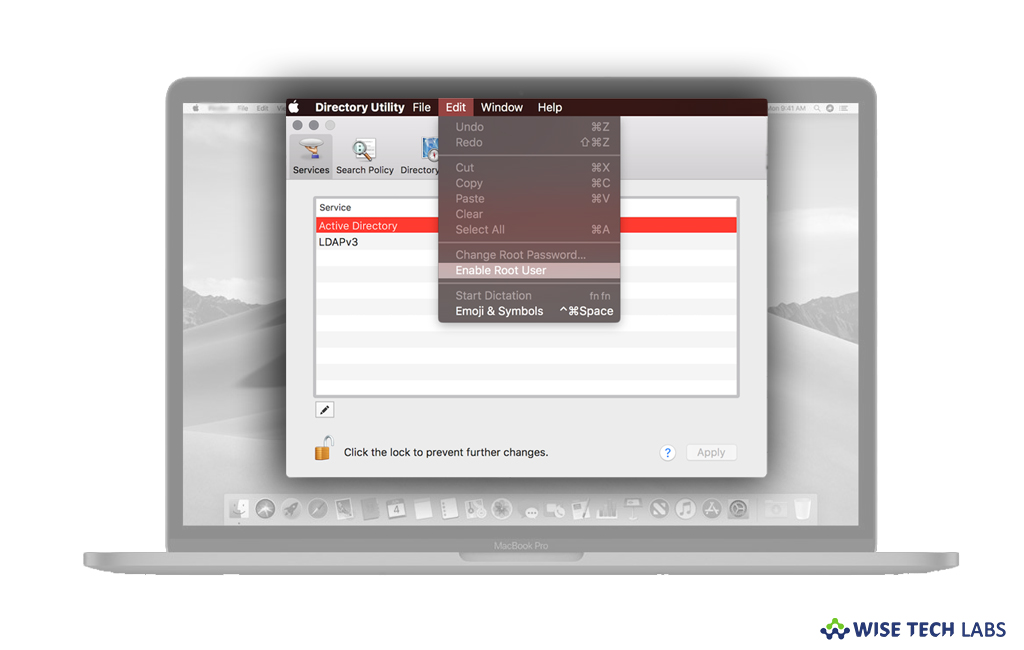
If you have administrator account on your Mac, you may use the root user account to perform tasks that require access to more areas of the system. The super use root account provides read and write privileges to more areas of the system including files and folders in other macOS user accounts. By default, root user account is disabled on every Mac; if you want you may easily activate to use it on your Mac. Let’s learn how to do that.
How to enable or disable the root user on your Mac?
Follow the below given steps to activate or deactivate the root user on your Mac:
- On your Mac, select Apple menu > System Preferences and then click “Users & Groups” or “Accounts.”
- Click the Lock icon and then enter an administrator name and password.
- Click Login Option > Join (or Edit) > Open Directory Utility.
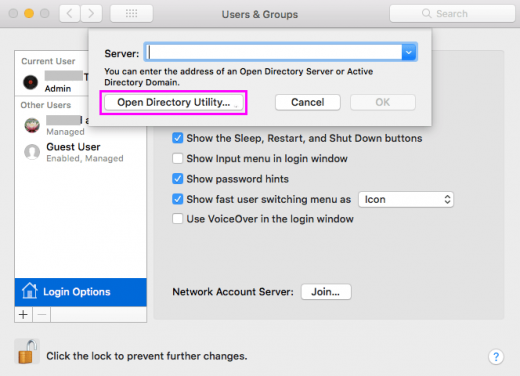
- In the “Directory Utility” window, click the Lock icon and then enter an administrator name and password.
- Now, select the following from the menu bar in Directory Utility:
- Select Edit > Enable Root User and then enter the password that you want to use for the root user.
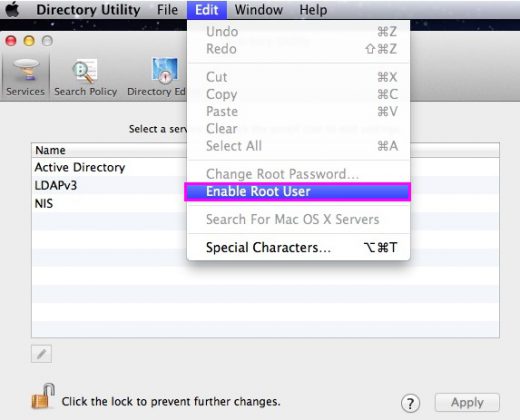
- To disable the root user, select Edit > Disable Root User.
How to login as root user on your Mac?
Once root user is enabled, you may login as root user by following the below given steps:
- On your Mac, select Apple menu > Log Out to log out of your current user account.
- At the login window, log in with the user name “root” and the password you created for the root user account.
- If the login window is a list of users, click “Other” and then log in with your credentials.
Note: Don’t forget to disable the root user account after completing your task.
How to change the root password on your Mac?
If you want to change the root password on your Mac, you may easily do it by following the below given steps:
- On your Mac, select Apple menu > System Preferences and then click “Users & Groups” or “Accounts.”
- Click the Lock icon and then enter an administrator name and password.
- Click Login Option > Join (or Edit) > Open Directory Utility.
- In the “Directory Utility” window, click the Lock icon and then enter an administrator name and password.
- From the menu bar in Directory Utility, select Edit > Change Root Password… and enter a root password when you are asked.
Now read: How to migrate a user account from one Mac to another







What other's say