How to add a Custom Name and Profile Photo in iMessage on iPhone or iPad
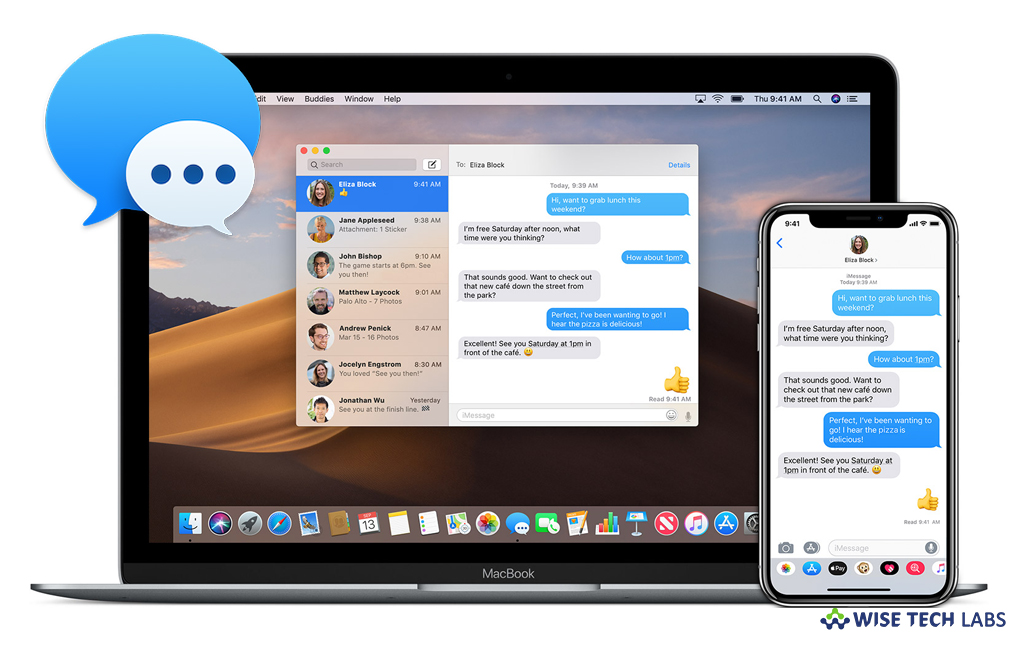
Many of the popular social media application including WhatsApp, Facebook, allow you to set a name and profile. Apple users were frequently asking to add this feature in iMessage. Finally, Apple introduced this long awaited feature with iOS 13. The latest version of iOS, iOS 13 is available for all compatible iOS device users worldwide. After updating your iPhone to iOS 13, you may set a custom name and profile photo in iMessage app. With this new update, you can set a profile photo using any picture from your photo gallery, or you may also use customized Memoji or Animoji. Let’s learn how to add a Custom Name and Profile Photo in iMessage on iPhone or iPad.
Usually, you are prompted to set up your name and profile photo right after the update. If not, you may also setup them by following the below given steps:
- On your iOS device, open the Messages app and tap on the three dots icon at the top of the screen.
- Now tap Edit Name and Photo.
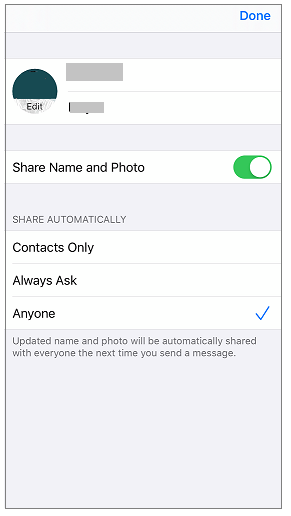
- If you are using iPhone that supports Memoji, you may create Memoji to use on profile picture.
- If you want, you may skip this step and proceed to next screen for setting your profile photo.
- In order to do that, tap Choose Name and Photo while configuring it for the first time.
- If it is already configured, proceed to the next step.
- Now, you may select any picture from your device gallery or tap the Camera icon to click a selfie. Moreover, you may also select an Animoji or a Memoji. After making the final changes, tap Done.
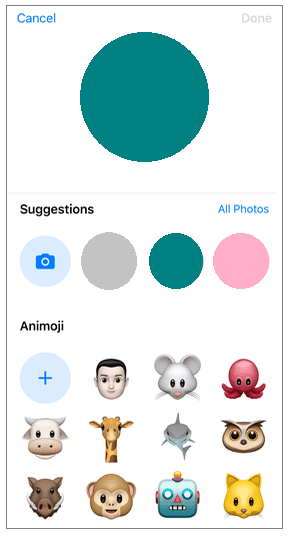
- Here, you might be asked that you want to use that particular photo in your Apple ID and My Card in contacts.
- You may either accept it by selecting Use or you may ignore it by selecting Not Now.
- After adding your profile photo, you may set the name that you want to display to your iMessage contacts.
- Moreover, you may also select to share your profile name and photo with. There are three options to select from — Contacts Only, Always Ask, or Anyone.
Now read: How to download and manage files in Safari on iOS13







What other's say