How to add data from your apps to Health on your iPhone
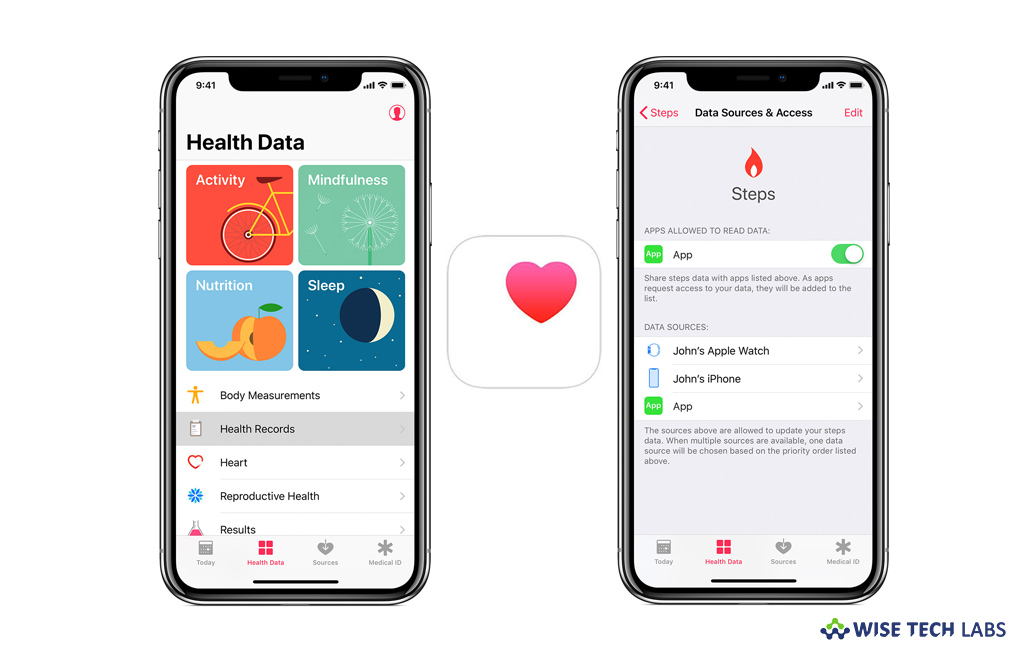
Health app is one of the most essential utilities that you have on your iPhone. It collects health data from your iPhone, Apple Watch, and apps that you already use and shows all your progress in one convenient place. Basically, it has 4 categories Activity, Sleep, Mindfulness, and Nutrition. After adding your personal information, Health app automatically starts counting your steps, walking, and running distances. Additionally, you may also add data from apps and select categories manually, let’s learn how to do that.
You may easily add apps and select which categories they track by following the below given steps:
- First of all, launch the Health app on your iPhone.
- Select the “Sources tab.”
- Scroll down to “Apps”, doing so will show a list of the apps that you already own that are compatible with Health.
- Now, tap on the app and enable the categories that you want to monitor.
- Alternatively, you may also find compatible apps right in the Health app, open the Health app and select the “Health Data tab.”
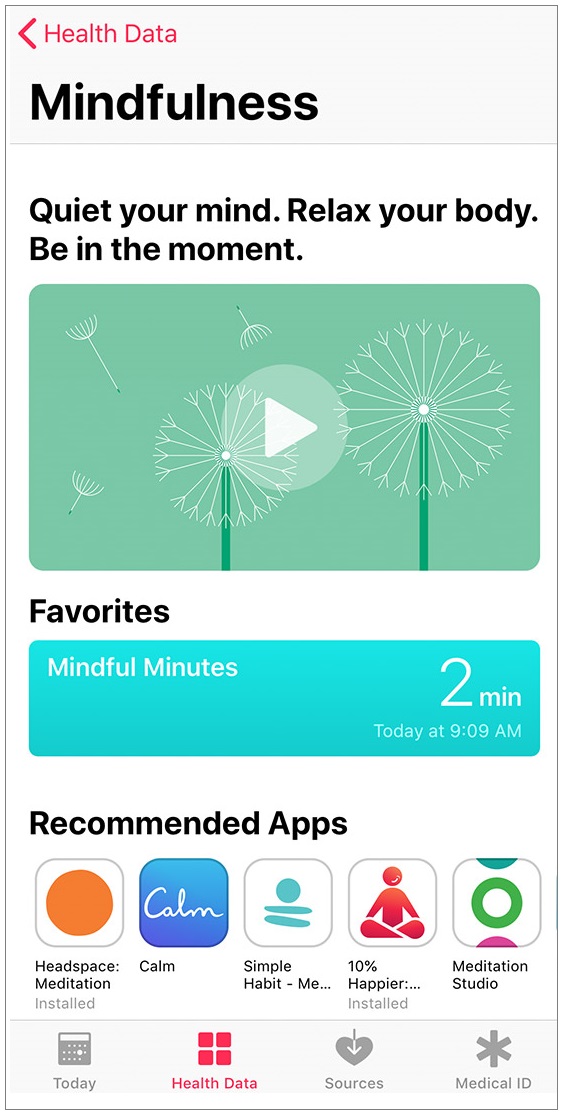
- Select a category that you want to track and then scroll down to “Recommended Apps.”
- Now, you may download one of the apps recommended for tracking that category.
- Once the app is downloaded, open it and set it up.
- Open Health app, select “Sources tab” and then tap the app.
- Now, you may enable the categories that you want to track.
This is how you may add apps and enable categories to track data in Health. You may also view your goals and your move, exercise, and stand data from your Apple Watch. Moreover, you may also store your health information in icloud and access it from anywhere. To start storing your health data to iCloud go to Settings > [your name] > iCloud and turn on Health.
Now read: How to set up Medical ID in the health app on your iPhone







What other's say