How to add parking lot or garage with Google Maps on your Smartphone
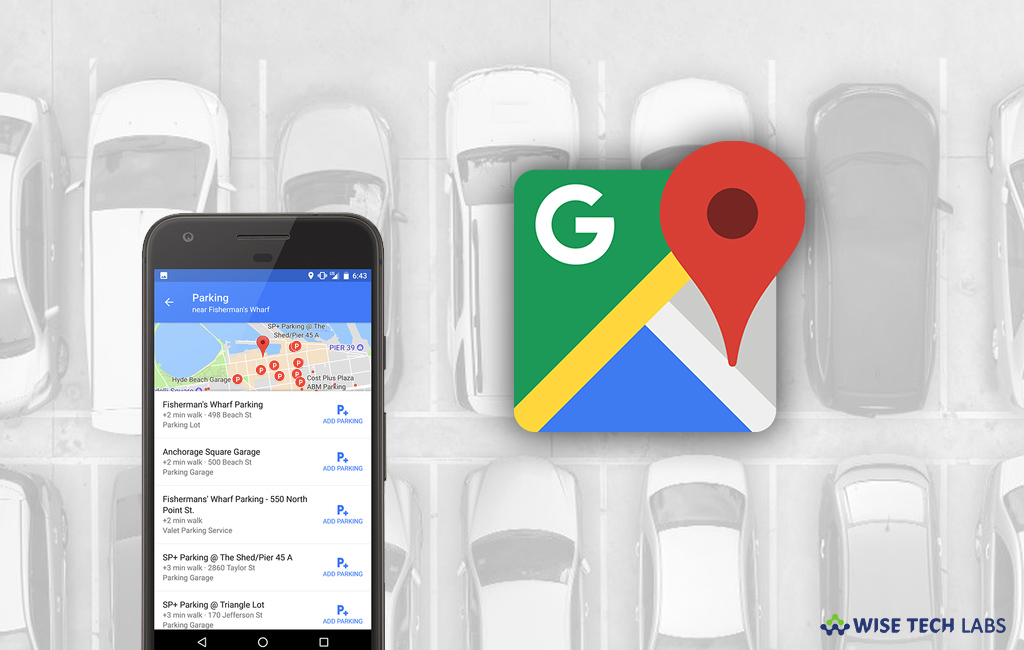
Parking places are pre decided, you are not allowed to park your vehicle at any random place. Many times people get upset or panic when they don’t find any authorized place to park. In such a case, it is always better to look up places to park your car before starting your journey. After you reach your destination, you may download or save your parking location so that you can easily find it later. Here, we will provide you a step by step guide to add parking location with Google Maps on your Smartphone.
Note: You may only find parking near your destination in some cities of united states
How to add parking location on your iPhone or iPad?
If you are using Google Maps on your iPhone or iPad, you may easily add parking location in your route by following the below given steps:
- On your iPhone or iPad, launch the “Google Maps” app.
- On the bottom right corner of the screen, tap “Directions.”

- On the top right corner of the screen, tap “Car icon.”
![]()
- At the top right corner, tap More > Find parking.
- Select a parking lot or garage and then click “Route to Parking”.
- On the bottom right, tap “Start” to add it.
How to add parking location on your Android device?
- On your Android device, launch the Google Maps app.
- At the top of the screen, find a destination.
- On the bottom right corner of the screen, tap “Directions.”

- Tap “Steps & more” on the bottom.

- Tap “Find parking near destination.”
- Select a parking lot or garage and then tap “Add parking.”
- On the bottom right corner, tap “Start” to add it.
If you want to save the parking location, follow the below steps:
- On your Android device, open the Google Maps app.
- Tap on the blue dot which shows your location and then tap “Save your parking.”
By following above given instructions, you may add parking lot or garages on your Smartphone and save the location to find it later.
Now read: How to set or change your home and work address in Google Maps







What other's say