How to animate drawings in Keynote and Numbers on your Mac or iOS device
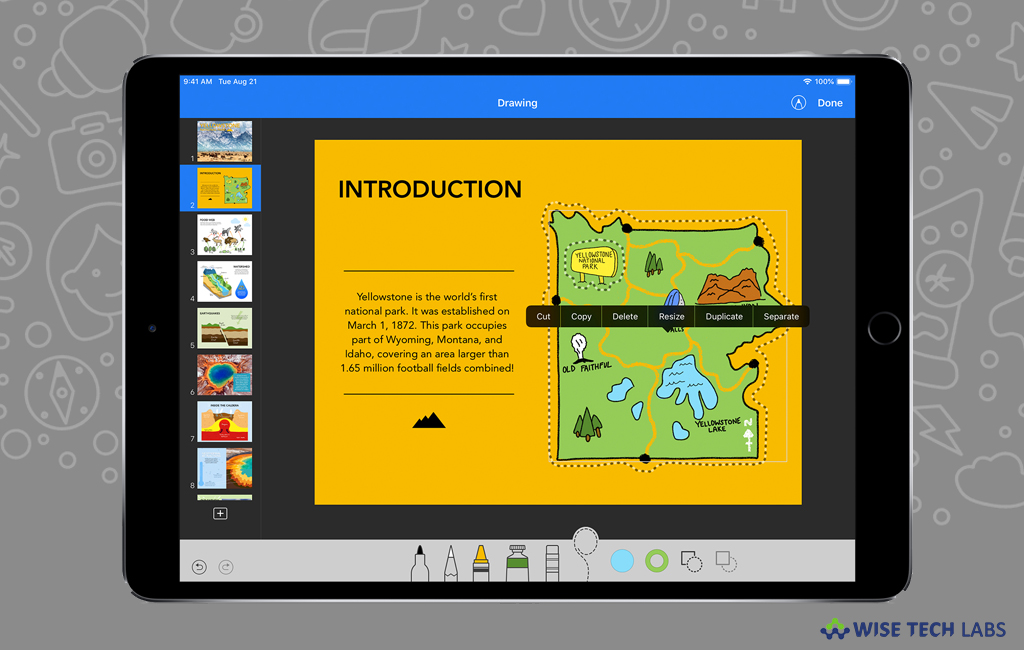
Apple’s iWork suite of Pages, Keynote and Numbers is now supports Siri Shortcuts on devices running iOS 12. Additionally, every app is improvised with new and advanced features. There are many applications which are available across all these three apps while others are app specific, like you may animate your drawing only with Keynote and Numbers. If you want to animate your drawings on your Mac or iOS device, you may easily do it using Keynote and Numbers. Here we will provide you a short guide to do that.
How to animate a drawing in Keynote on your Mac or iOS device?
By following the below given steps, you may animate your drawings in Keynote presentation on your Mac or iOS device.
For iPhone, iPad or iPod touch:
- First of all select the slide with the drawing and then tap the drawing to select it.
- Tap the drawing again and then select “Animate” from the pop-up menu.
- Next, select “Build In” or “Build Out.”
- In the pop-up menu, select “Line Draw” and then tap “Play” to preview the animation.
- After finishing it, tap “Done.”
For Mac:
You may animate the drawing that you added in keynote for iOS by following the below given steps:
- Select the drawing from the slide with the drawing.
- Click the “Animate button” and then select “Build In” or “Build Out.”
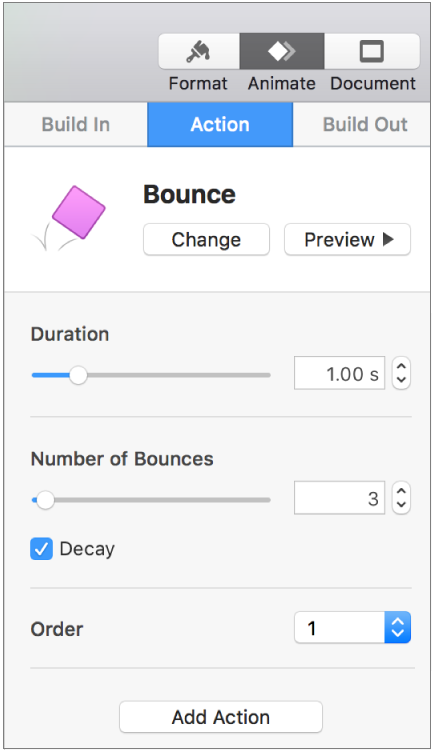
- Select “Add an Effect” and then click “Line Draw” in the menu.
- Now, adjust other options such as duration and then click “Preview” to play back the animation.
How to animate a drawing in Numbers on your Mac or iOS device?
If you want to animate a drawing on your Mac or iOS device in Numbers, you may easily do it by following the below given steps:
For iPhone, iPad or iPod touch:
- Open your Presentation in Numbers on your iOS device.
- Tap the drawing to select it.
- Tap the button looks like paint brush and then select “Drawing.”
- Next, enable “Animate Drawing” and then adjust other options including duration.
- After completing it, tap “Play” or “Play Drawing” to play back the animation.
For Mac:
- Open Numbers spreadsheet with the drawing and select the drawing.
- Click the button looks like paint brush and then select “Animate Drawing.”
- Now, adjust other options including duration.
- To play back the animation, click “Play” or click “Play Drawing” in the “Format sidebar.”
Now read: How to record audio in Pages, Numbers and Keynote for iOS and Mac







What other's say