How to buy and manage games on Windows 10 Microsoft Store
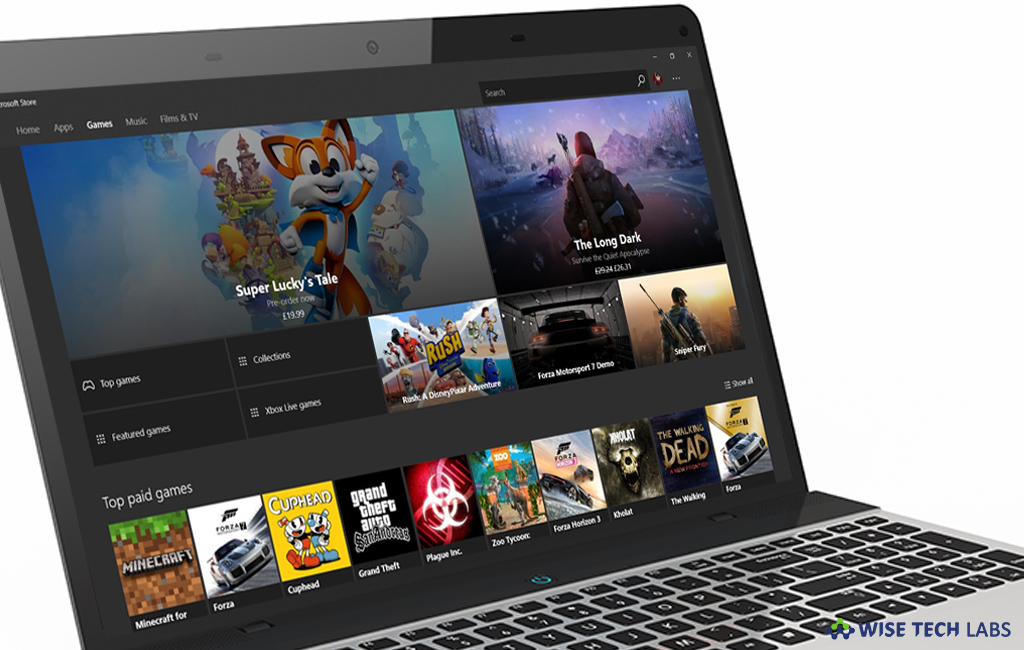
Microsoft has a standard app store named “Microsoft Store” that offers you thousands of apps and exclusive games based on the Universal Windows Platform (UWP) directly to your Windows 10 PC. Once games are purchased and installed on your computer, you may also manage your game library in Microsoft store. Let’s learn how to buy and manage games on windows 10 Microsoft store.
To buy games on Windows 10 Microsoft Store
- In the Start Menu, type “Microsoft Store” and hit “Enter” to open Microsoft Store
- Find a game you want to buy by using the search box at the top left or browse the store by clicking “Games.”

- Click “buy” on the store listing for the game you want to purchase.

- Once you purchased the game, you need to click “Install” to download the game.
To manage installed games on Windows 10 Microsoft Store
- In order to find the previously purchased games, In the Start Menu, type “Microsoft Store” and hit “Enter” to open Microsoft Store
- In the top right corner, click on the dots to open the menu and click “My library.”

- Here, you can see a full list of your games and put them on downloading. You may also filter the list to hide any owned Xbox One titles.
- In order to update the already installed games, open the Microsoft Store.
- Click on the dots in the top right corner to open the menu.
- Click “Downloads and updates” to view your download queue.
- Click “Get updates to scan” if any apps or games are due an update.

- If you want to launch or uninstall any game, you need to “type the name of the game” you’re looking for into the Start Menu.
- Right click to get a context menu from which you may easily uninstall games.
- You may open the game by left clicking.







What other's say