How to change and lock screen orientation in Surface Go

Most of the devices have Screen orientation feature that provides the ability to rotate the screen and lock the screen orientation to a specific state. Microsoft’s Surface is the most convenient and portable device that provides an amazing laptop and Windows experience everywhere. Surface Go is the most latest device from Microsoft which has many advanced feature. Screen orientation is one of them. If you want to use your Surface Go screen from many angles, you may easily change and lock it in the specific state. Let’s learn how to do it.
How to change screen orientation in Surface Go?
By following below given steps, you may easily change the screen orientation on your Surface Go.
- On your Surface Go, open “Start Menu” from the bottom left side corner.
- From the left side bar, click “Cog icon” to open settings.
- From the “Settings” menu, select “System.”
- Under the “Display” section, scroll down to locate “Orientation” and “Rotation lock.”
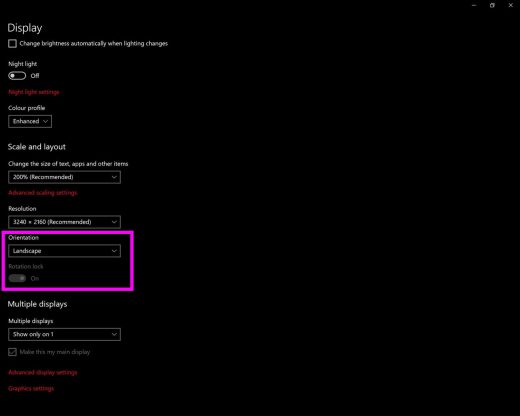
How to locate screen rotation lock in Surface Go?
If you changed your surface Go screen orientation and want to lock it , you may do it by following below given steps:
- On your Surface Go, in the bottom right corner, open Action center to locate the rotation lock more quickly.
- Select “Expand” near the bottom.
- Now, you may select Rotation lock to enable or disable lock for screen orientation modes.
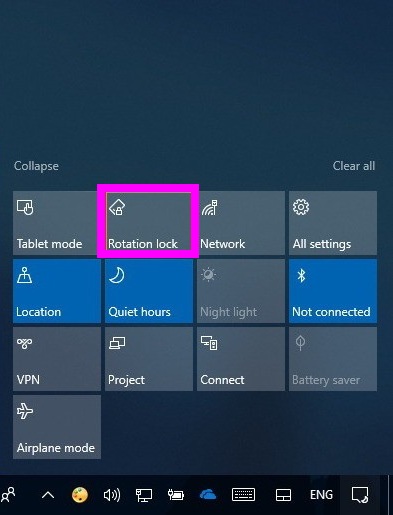
By following above given instructions, you may easily change and lock screen orientation in portrait or landscape modes.
Now read: How to capture screenshot on Surface Go







What other's say