How to change song and CD info in iTunes on Mac
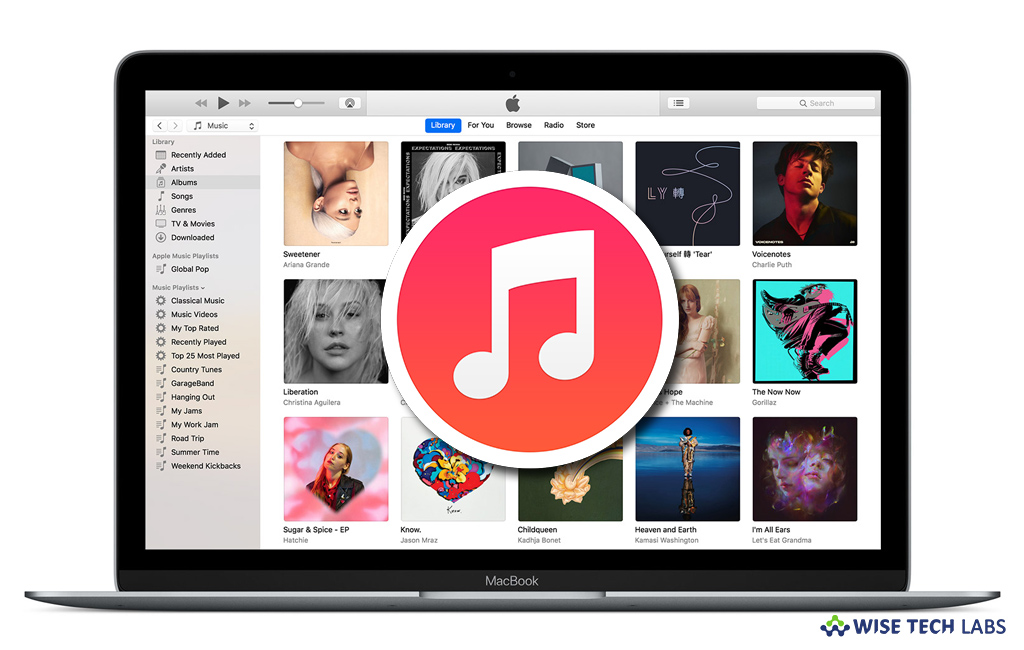
Usually, when you insert a CD into your disc drive, iTunes automatically gets information about the CD and the songs on it, but your system must have internet connectivity for that. Plus, it also imports retrieved information, when you import the CD into your library. Moreover, you may also add or change CD and song information into iTunes yourself. If you are wondering how to change song and CD info in iTunes on Mac, here is a short guide that will help you to do so.
How to change the name of the song, artist or album?
- Launch the iTunes app on your Mac, select “Music” from the pop-up menu at the top left and then click “Library.”
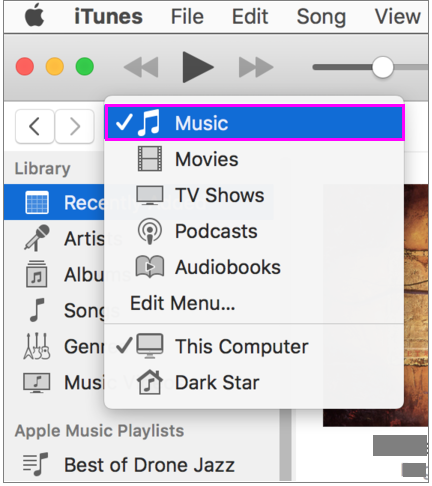
- Select “Songs” from the sidebar on the left side of screen.
- Now, select the item and then select Edit > Song Info.
- Type the new information and hit “Enter.”
How to change song or CD information on your Mac?
If you want to edit song or CD info, follow these steps:
- Launch the iTunes app on your Mac, select “Music” from the pop-up menu at the top left and then click “Library.”
- Now, select the song or CD you want to edit and then select Edit> [Item] Info or press “Command-I.”
- Click “Details”, make the changes you want and then hit “Enter.”
Now read: How to sync your iPhone, iPad, or iPod using iTunes on your computer
If you’re a Mac Lover and want to keep your Mac hard drive FREE from unwanted files to free up more space and keep running your Mac Smoothly, Wise Mac Care is a perfect Mac Cleaner that helps in eliminating all kinds of junk files from your Mac for FREE. Wise Mac Care has a very simple user interface and layout that offers variety of FREE features which include Startup items management, Memory optimization, easy removal of system junk and logs files, and much more. Wise Mac Care has premium features like Duplicate Files Finder, Files Shredder, Smart Uninstaller, Large Files Finder and a Privacy Protector. Download Wise Mac Care for FREE and boost your system performance with just a few clicks.







What other's say