How to change the Display Language in Windows 10
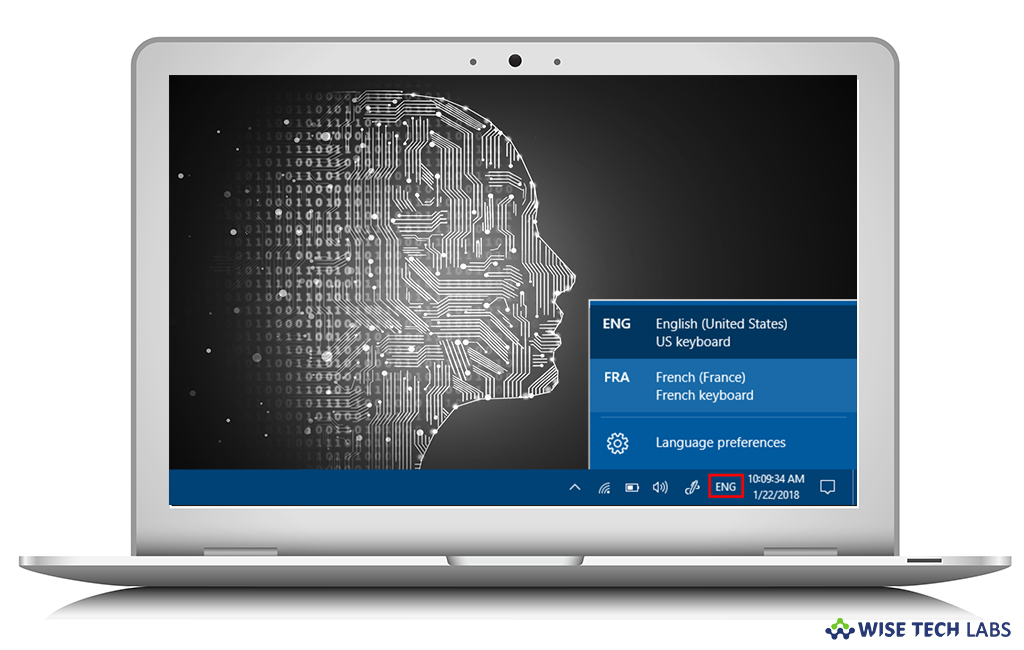
When you buy a new Windows 10 PC from your local retailer or online, chances are you are running an English version of Windows 10. If you are a native of other language, it may be more convenient to use your PC in your native language. Here, we will provide you some easy and elaborated steps to change the display language in your Windows 10 PC.
You may easily change the display language of your Windows 10 computer, follow the below given steps to do that:
These changes can be synced with all the devices where you are using same Microsoft account. If you want to change these settings only for your PC, you need to visit Settings > Accounts > Sync your settings and disable the Language preferences option.
- Press “Windows key + I” to open the Settings of your computer.
- Select “Time & language” and then click “Region & language.”
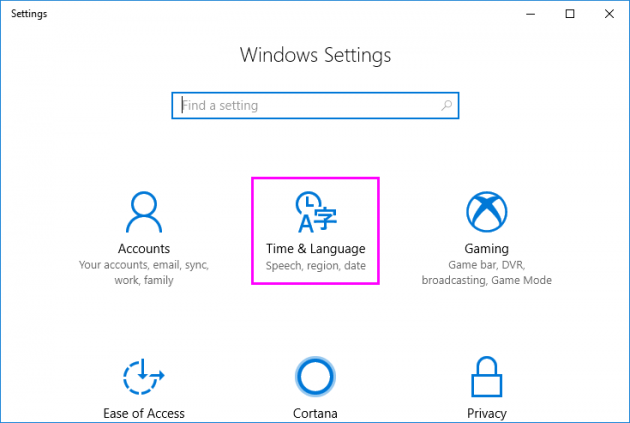
- Under “Languages”, click “Add a language.”
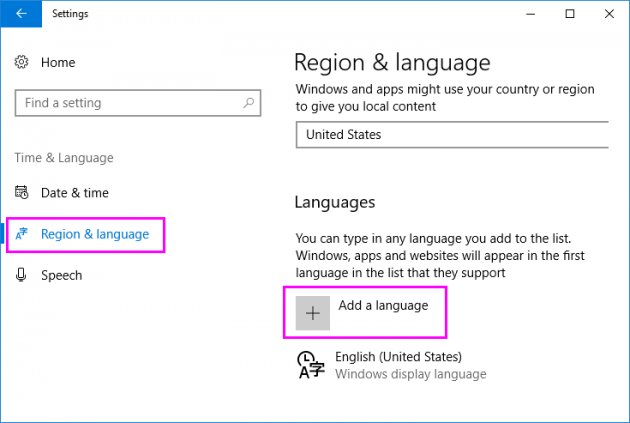
- Then, click the language you want to add and select the specific variation if required.
- In the “Region & language section”, select the new language and click “Set as default.”
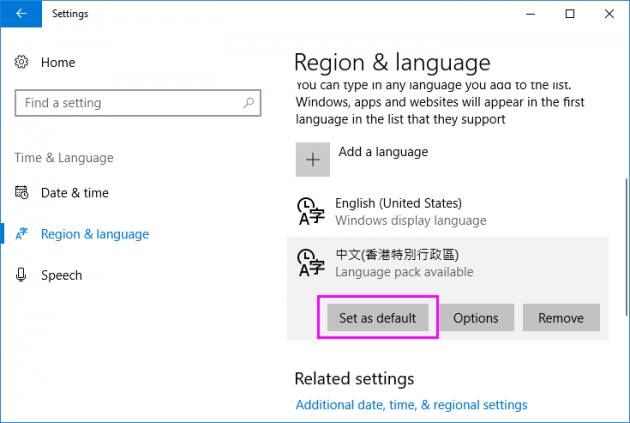
- Now, press “Windows key + X” to open the Power User menu and select “Control Panel.”
- Click “Add a language.”
- In the left pane, click the “Advanced settings.”
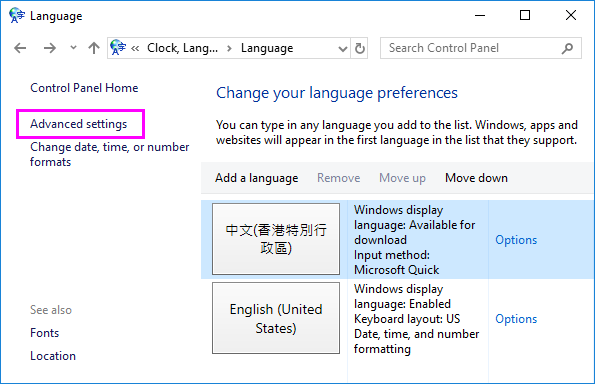
- Click the “Apply language settings to the Welcome screen, system accounts, and new user accounts.”
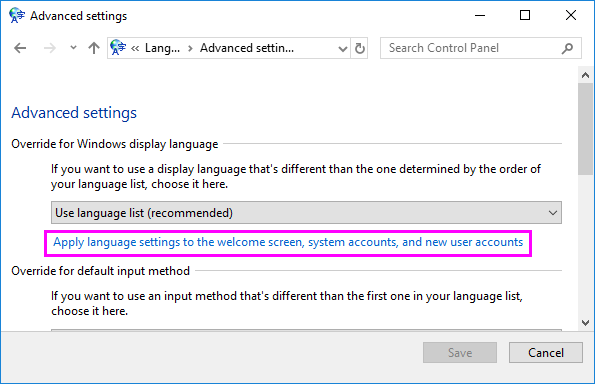
- On the Administrative tab, under the “Welcome screen and new user accounts“, click “Copy settings.”
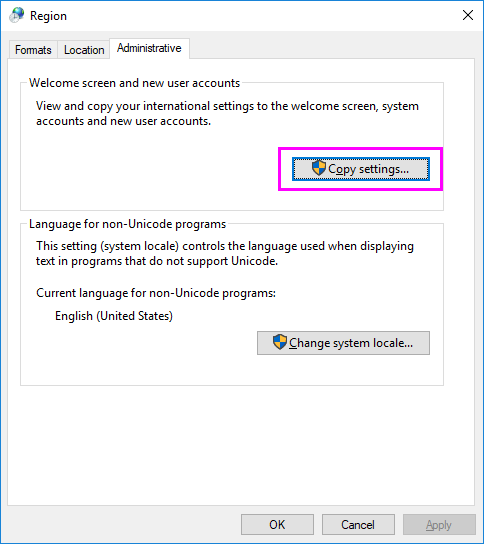
- Then, enable the “Welcome screen and system accounts” and the “New user accounts” boxes and click “OK.”
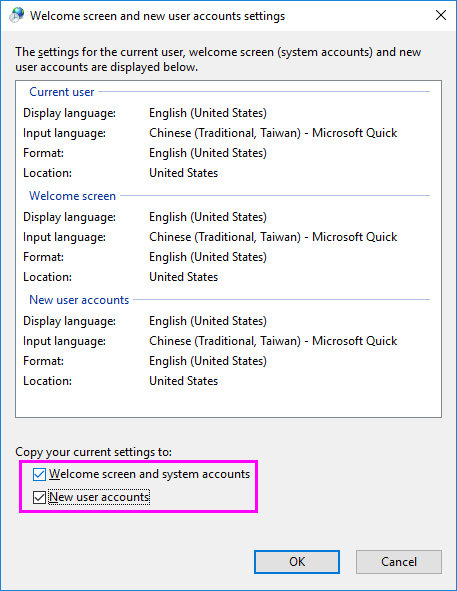
- Restart you computer to apply the changes.
This is how you may change the display language and use your Windows 10 PC in your desired or native language.







What other's say