How to compress and uncompress files and folders on your Mac
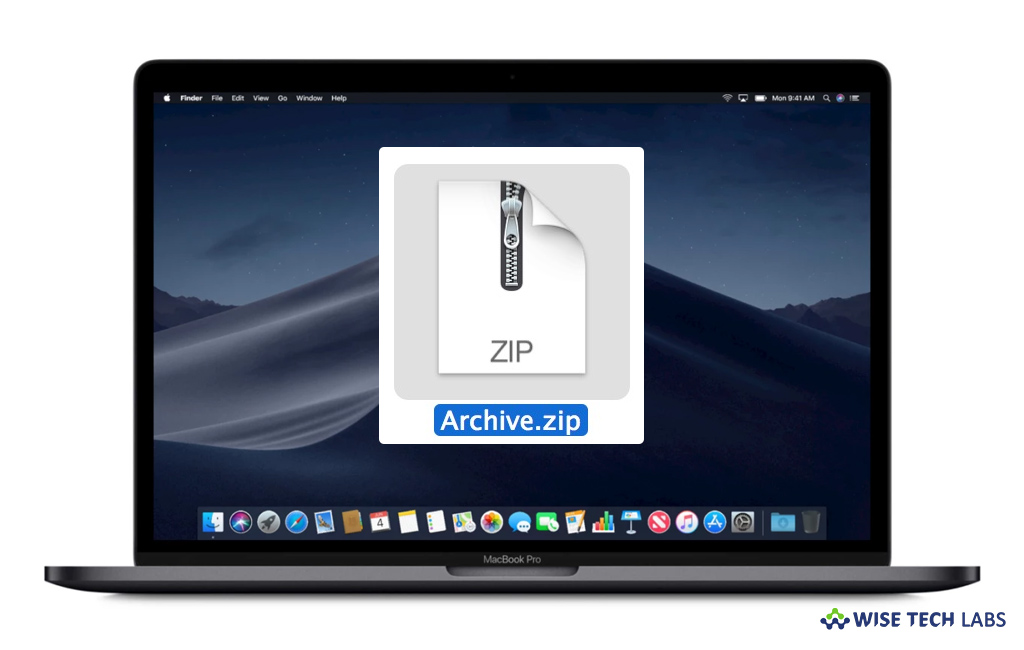
How to zip or unzip files or folders on your Mac?
By compressing one or more files, you may save the storage on your computer and keep all your files organized. However, there are many other ways to keep your system storage free but compression is one of the easiest things you can do to reduce the storage occupancy on your Mac. Moreover, it is also easy to back up compressed files and to share them via internet. There are many free and low-cost third-party applications available to zip or unzip files on your Mac, but fortunately, Mac comes with a default functionality which helps compress or uncompress files, you need not to install or use any third-party utility on your computer. If you are wondering how to compress or uncompress files on your Mac, here is a short user guide that will help you to do so.
You may easily compress or uncompress files or folders on your Mac, follow these steps:
- To zip a file or folder, control-click or tap the file or folder using two fingers and then select Compress from the context menu.
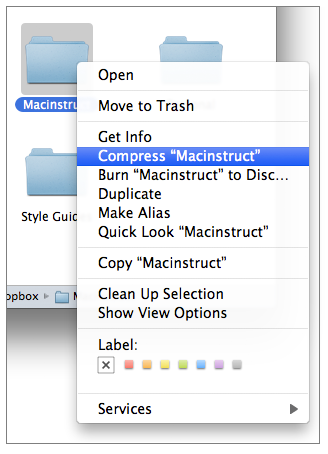
- If you zip a single file, the compressed file will be saved with the name of the original item with the .zip extension. If you zip multiple items at once, the file will be saved as Archive.zip.
- To unzip or expand the .zip file or folder, you need to just double-click on it.
This is how you may quickly zip or unzip file right on your Mac, as per your need. For any reason, if you are unable to compress the file or folder, you may check the permissions settings for that specific file or folder.
- On your Mac, select the file or folder you want to compress, then select File > Get Info or press Command-I.
- Now expand the Sharing & Permissions section and then click the pop-up menu next to your username to check the permissions settings.
- If you are not using Admin account, you may need to click the lock icon and enter an administrator name and password.
- Finally, set the permissions to either Read & Write or Read only.
Now read: How to transfer files between iPhone and Mac using USB flash Drive
If you want to keep your Mac optimized and Healthy, Wise Mac Care performs basic cleanup and maintenance for FREE. Plus, Wise Mac Care helps you to free up your Mac hard disk from unwanted log files and to get more space to run your Mac smoothly. Wise Mac Care also works as a deep cleaner and memory optimizer to provide smoother and faster Mac Performance. Download Wise Mac Care for FREE and boost your system performance with just a few clicks.







What other's say