How to configure a connection to a virtual private network on your Mac
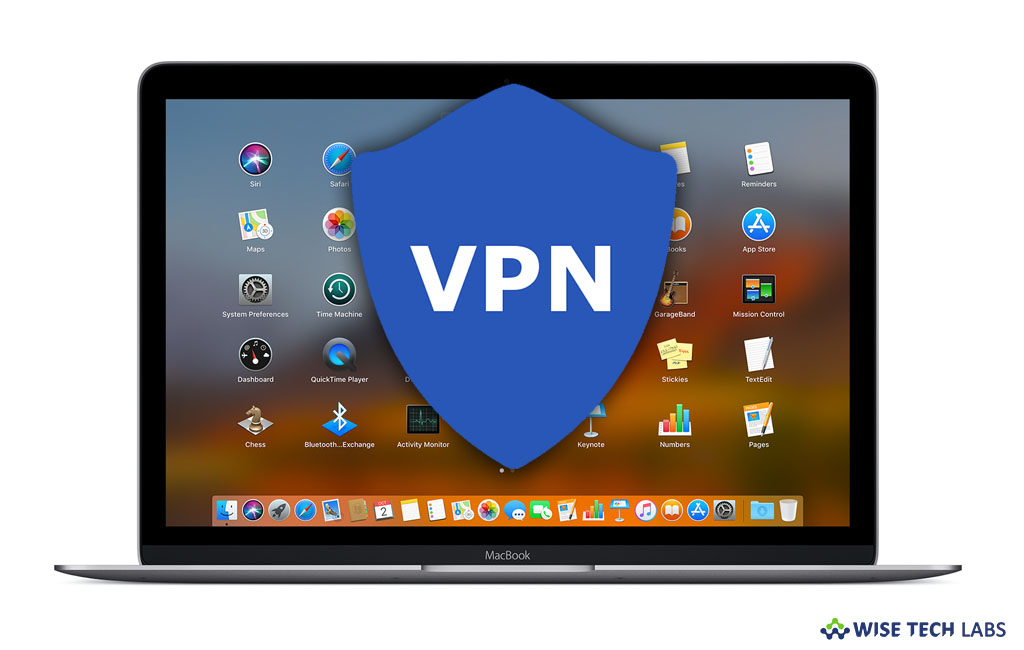
A virtual private network is a technology that establishes a safe and encrypted connection over a less secure network such as public network. Basically, VPN technology is designed to allow remote users to safely access official data and other resources. VPN users require password, token or unique ID to access the VPN server and connected devices. If you are using Mac and want to configure and connect to Virtual private network, you need to enter configuration settings in Network preferences. These settings include the VPN server address, account name and other authentication settings such as password or a certificate you received from the network administrator. Here, we will provide a short guide to configure a connection to a virtual private network on your Mac.
How to configure VPN settings from VPN file?
If you received VPN file from your network administrator, you may use VPN connection. If you did not, you may set up settings manually by following the below given settings.
- If you have VPN file, double-click on it to open Network preferences and automatically import the settings.
- If double-clicking on the file doesn’t open Network preferences, select Apple menu> System Preferences.
- Click “Network”, click the “Action pop-up” menu and then select “Import Configurations.”
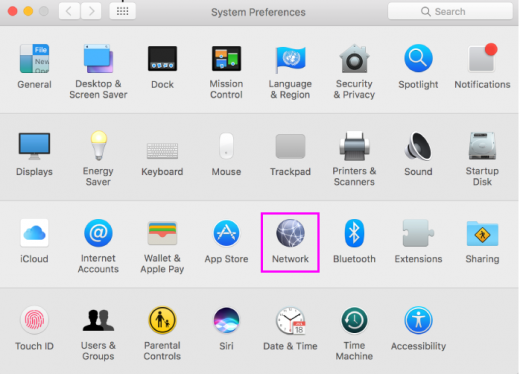
- Select the file and then click “Import”, doing so will configure all the VPN settings automatically.
How to enter VPN settings manually on your Mac?
If you are unable to import settings from VPN file, you may configure VPN settings manually by following the below given steps:
- On your Mac, select Apple menu> System Preferences > Network.
- Click the “+” in the list at the left, click the Interface pop-up menu and then select VPN.
- Now, click on the VPN Type pop-up menu and select what kind of VPN connection you want to configure, depending on the network you are connecting to. Give the VPN service a name and then click “Create.”
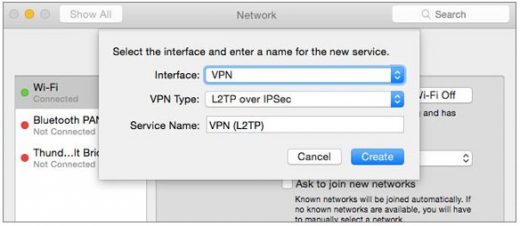
- L2TP is a simple VPN used by Internet service providers to enable a network authentication over the Internet.
- IPSec (Internet Protocol Security) is a set of security protocols that authenticates and encrypts each communication session.
- IKEv2 is a protocol that configures a security association in IPSec.
- Now, type the server address and the account name for the VPN connection.
- Select “Authentication Settings” and then enter the information you received from the network administrator.
- Click “OK” and then hit “Connect.”
Moreover, if you want to remove the VPN configuration, you may easily do it by clicking on “–“ remove button.
Now read: How to configure VPN settings on your Windows 10 PC







What other's say