How to configure and use an Aggregate Device on your Mac
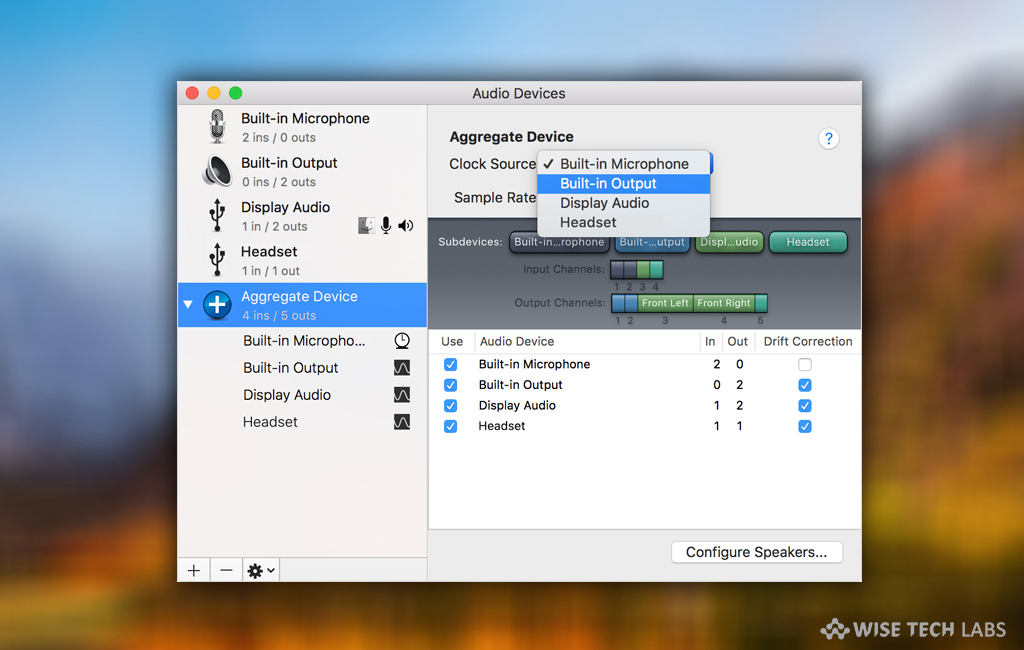
If you need multiple audio outputs and inputs on your Mac, you may setup Aggregate Device to use audio inputs and outputs from different devices at the same time with audio applications such as Logic Pro X, GarageBand, MainStage and more. With the Aggregate Device, you may increase the number audio inputs and outputs available at the same time. Moreover, you may also use an Aggregate Device even if your application doesn’t support separate input and output devices. Aggregate Device provides the best way to combine multiple audio interfaces. If you are using Mac, let’s learn how to setup and use Aggregate Device on your Mac.
How to setup Aggregate Device on your Mac?
Before creating Aggregate Device, make sure that all external audio interfaces are connected.
- On your Mac, open the Finder and select Go > Utilities.
- Now open the Audio MIDI Setup application, click the Add (+) button on the bottom-left corner in the Audio Devices window and select “Create Aggregate Device.”
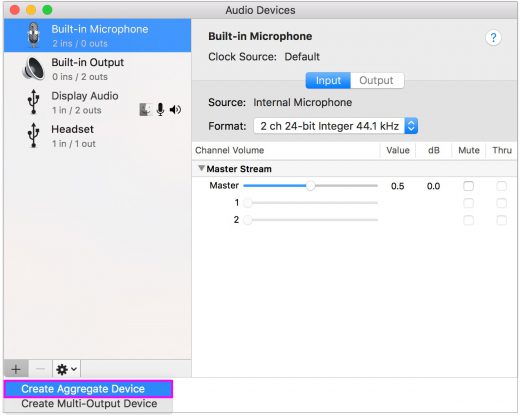
- You may see a new Aggregate Device appears in the list on the left side of the window. To rename the device, double-click it.
- After selecting the new Aggregate Device, enable the checkbox labeled “Use” on the left side of the Audio Devices window. Repeat this for each device you want to add in the Aggregate Device.
- The order of the inputs and outputs in applications will be determined by the order of checking the boxes.
- Moreover, if you want to use the clock of a device as the master clock for all the combined devices, select the device from the Clock Source menu of the Aggregate Device and then select the device with the most authentic clock.
- If your audio devices all work with word clock, connect them together using a word clock cable. Connect the cable from the device you configured as Clock
- Source to the input of each other device.
- In case your devices don’t work with word clock, select the Drift Correction checkbox for any devices not designated clock master.
How to use Aggregate Device with Apple Music creation software on your Mac?
By following the below given steps you may use Aggregate Device with Apple Music creation software on your Mac.
- On your Mac, open your application.
- Now, follow the below given steps as per the application you are using:
- For Logic Pro, Select Logic Pro X > Preferences > Audio and then select Devices.
- For MainStage, select MainStage > Preferences > Audio.
- For GarageBand, select GarageBand > Preferences > Audio.
- From the Output Device pop-up menu, select the Aggregate Device.
- Logic Pro and GarageBand automatically select and set the Input Device to the match the selected output device that can be also changed by use a different input device. In MainStage application, you need to select the input device manually.
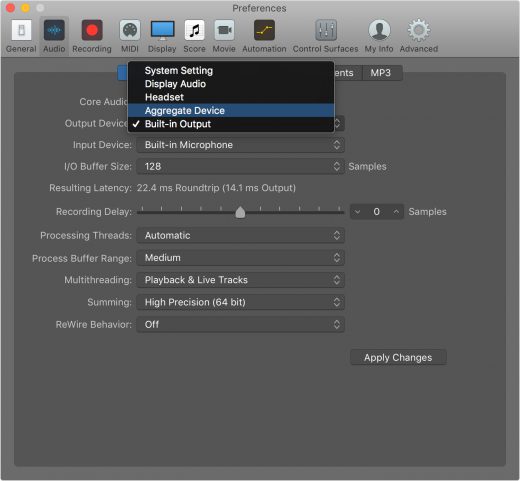
- After completing the above given steps, GarageBand automatically switches to the new input device. In Logic Pro and MainStage, click “Apply Changes.”
How to use the Aggregate Device as the sound output of your Mac?
After configuring the Aggregate Device as the sound output for your Mac, you may play sound for other apps on your Mac through the Aggregate Device.
- On your Mac, open the Finder and select Go > Utilities.
- Now open the Audio MIDI Setup application, control-click the Aggregate Device in the left column and then select “Use this device for sound output” or “Use this device for sound input.”
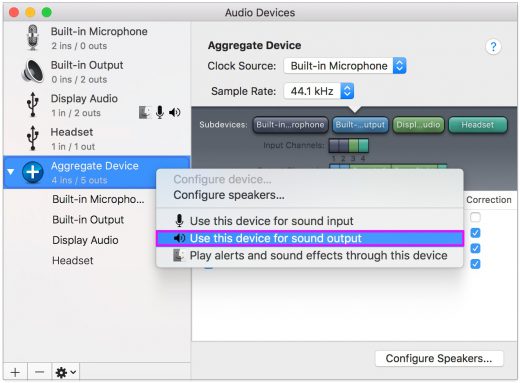
Now read:How to enable or disable “Type to Siri” on Mac running macOS Mojave







What other's say