How to configure iMessage settings for iPhone or iPad
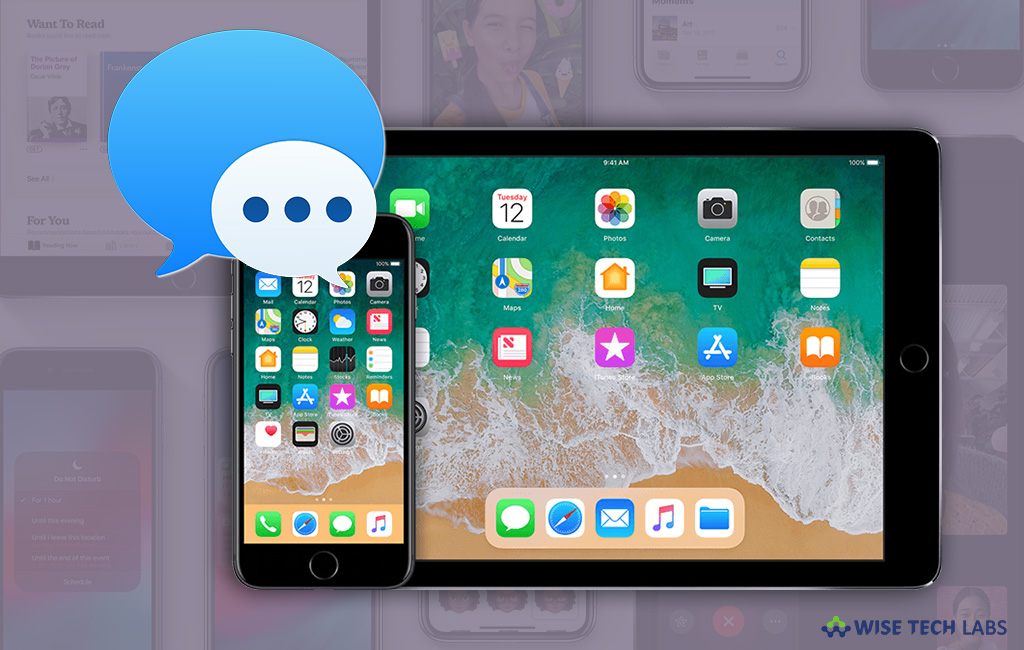
Like Android’s text message, iPhone has iMessage that allows you to send and receive SMS and MMS on your iPhone. Apart from using phone number, you may also send messages using your email address. You may only use iMessage on iPhone, iPad and Mac. Before start using it on your iPhone or iPad, you need to configure some settings. Here, we will provide you some steps to set up iMessage on your iPhone or iPad.
To enable or disable iMessage for iPhone or iPad
Most of the times, iMessage get activated when you activate iCloud account on your iPhone, but if it is not enabled, you may activate it manually by following below given steps:
- On your iPhone or iPad, open “Settings”and tap “Messages.”

- Tap the on the toggle button next to “iMessage” to enable it. After enabling iMessage, the button turns into green color. Similarly, you may disable it anytime by taping on this toggle button again.
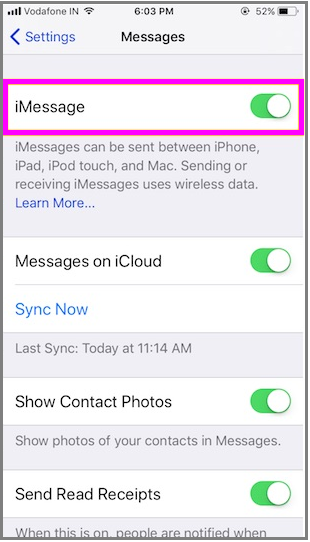
To enable or disable read receipts in iMessage for iPhone or iPad
If you want to know that your contact viewed your message or not, you may enable read receipts option on your iPad or iPhone, follow the below given steps to do that:
- On your iPhone or iPad, open “Settings”and tap “Messages.”
- Tap the on the toggle button next to “Send Read Receipts” to enable it. After enabling “Send Read Receipts”, the button turns into green color. Similarly, you may disable it anytime by taping on this toggle button again.
To enable or disable message previews in iMessage for iPhone and iPad
However, by default iOS shows notifications on your lock screen or home screen but you may also configure message preview settings as you want, follow the below given steps to do that:
- On your iPhone or iPad, open “Settings.”
- Tap Notifications> Messages >Show Previews.

- Then, select the option you want from the given options “Always“, “When Unlocked (Default)” and “Never.”
Now read: How to create and restore iCloud backup on your iPhone







What other's say