How to create Favorites and Collections in Maps on iOS device running iOS 13
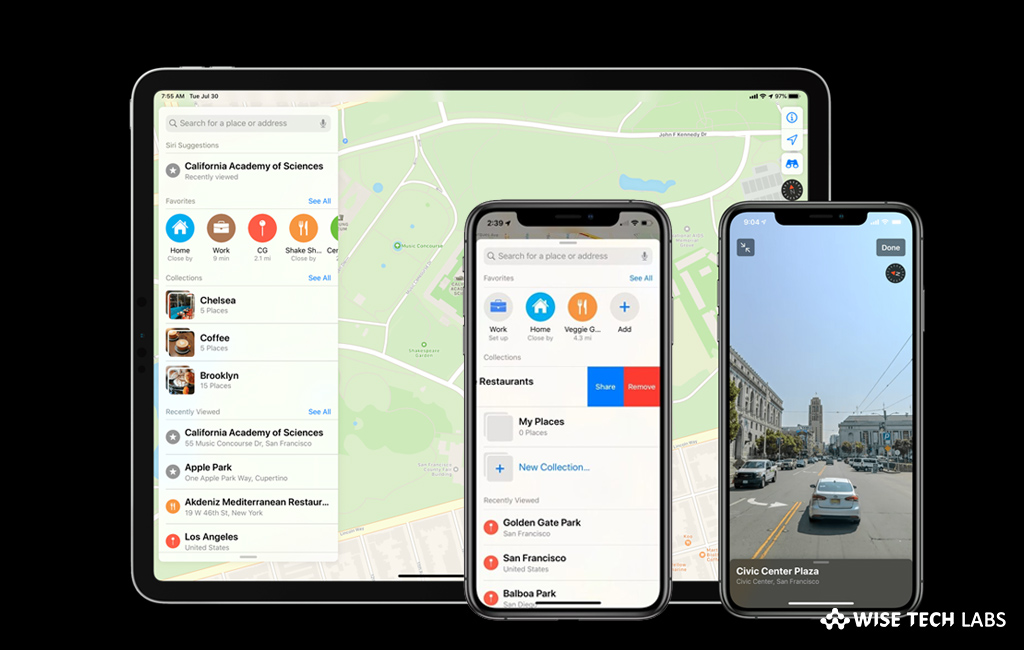
With iOS13, Apple has introduced a bunch of new features and improvised existing features. Apple Maps is one of the these recently enhanced applications. Earlier, Apple Maps wasn’t very popular but now it is improvised with iOS 13. There are new functions such as Look Around, Favorites and Collections, added in Apple Maps in iOS 13. If you have updated your iOS device to iOS 13 beta version you may easily create Favorites and Collections in Maps. Favorites and Collections are quite similar but work bit differently. Favorites provide quick access to location on your own device, while Collections are group of locations that can also be shared with your family and friends. Let’s learn how to create Favorites and Collections in Maps on iOS device.
How to create Favorites in Maps on iOS 13?
You may easily create Favorites in Maps, follow these steps:
- On your iPhone or iPad, launch Maps and tap the + button under Favorites.

- Enter your location in the search box under Add Favorite. Here you may type in name or address. Or you may tap the Siri icon to use search with your voice.
- Tap the + button to add the location or you may select a location by tapping on the + button under Siri Suggestions.
- After adding the location, you may change the label.
- On the Details page, select the type of location that you added.
- If you want to share your favorite location, tap Add Person under Share ETA.
- Finally, tap Done at the top right corner of the screen to save your Favorite.
How to create Collections in Maps on iOS 13?
Similarly, you may create collections and add locations in them by following the below given steps:
- On your iPhone, launch Maps, tap the New Collection box under Collections.

- Name the Collection and then tap Create at the top right of the screen.
- Now, tap the newly created collection, select Add a Place.
- Type your location in search box to add it.
- Under Suggestions, tap the + button next to the correct location. Similarly, you may add more locations to your Collection.
- When you are done adding locations, tap Done at the top right corner of the screen.
Now read: How to use look around feature in Apple Maps on iOS device running iOS13







What other's say