How to deactivate or delete your Apple ID

If you want to use iPhone, iPad, Mac or other Apple devices, you need to create an Apple ID to access all the services offered by Apple. Once account is created, you may secure and manage your data on company website from anywhere. In case, you don’t want Apple account anymore, you may deactivate it for temporary time or delete it permanently. However, deletion of Apple ID is an irreversible process and the data or the account cannot be retrieved in the future. It deletes your photos, videos and other documents forever and terminates the linked account on the services such as iCloud, FaceTime and iMessages. Here, we will provide you some easy steps to deactivate or delete your Apple ID.
Before deactivating or deleting your account it is always recommended to download all your data saved on iCloud account.
To delete your Apple account
- Open privacy.apple.com on your PC or Mac.
- Login with Apple ID and password and answer the security questions or authenticate the Two-Factor Authentication using any Apple device associated to that account.
- In the “Apple ID and Privacy” section, click “Continue.”
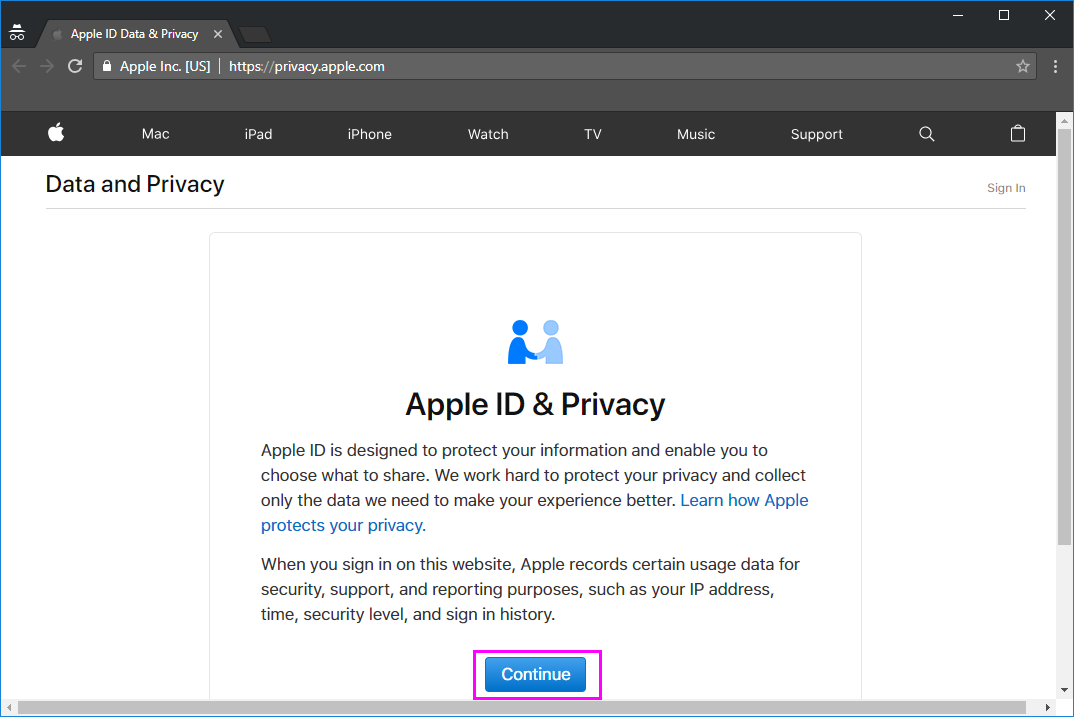
- Now, find the “Delete your account” option and click “Get started.”
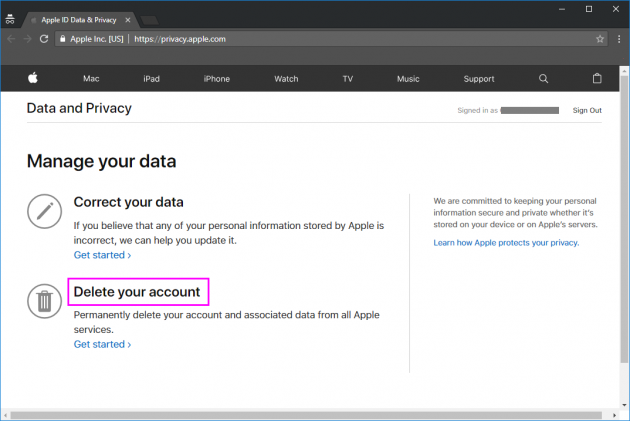
- Select a reason from the dropdown menu and click “Continue.”
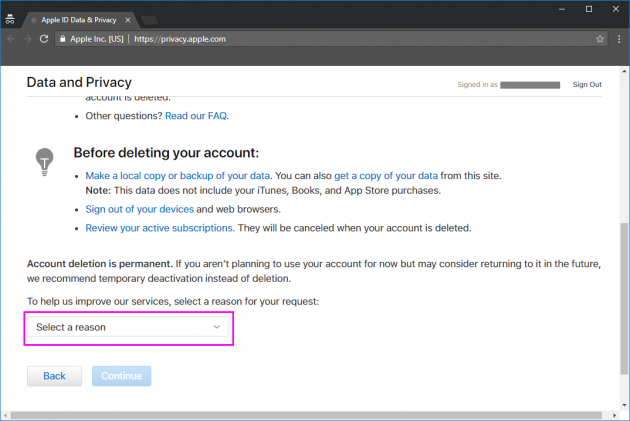
- Go through your subscriptions and click “Continue.”
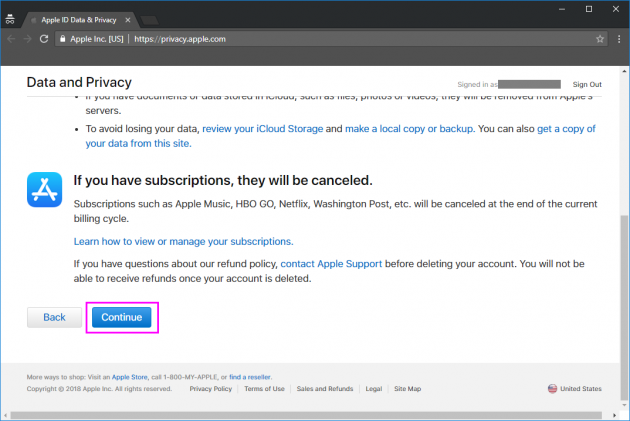
- Go through the “Deletion Terms & Conditions” and if you are agreed, check the box at the bottom the page and select “Continue.”
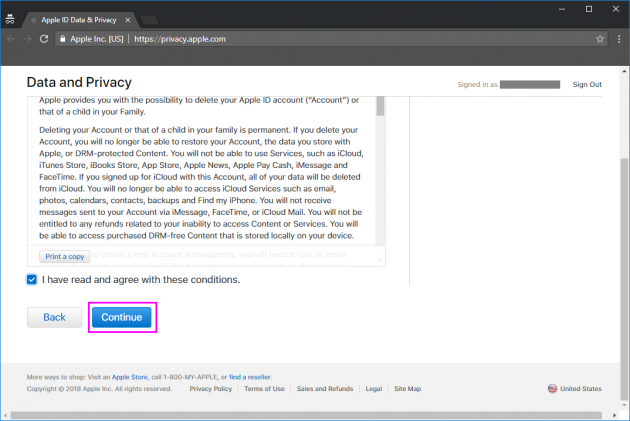
- Select how you want to receive the account status update and click “Continue.”
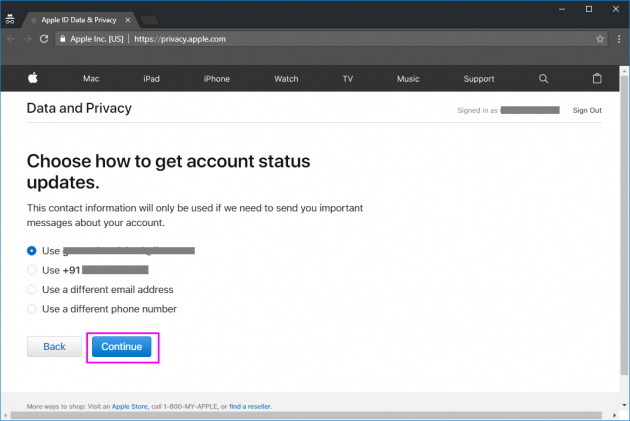
- Write down, download or print your access code for future reference.
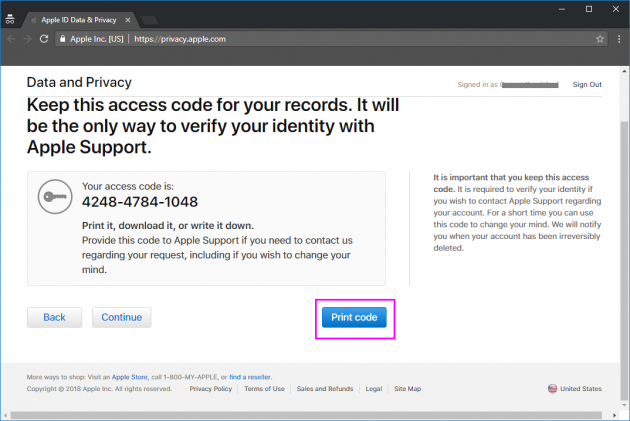
- Click “Continue” and then enter the access code to confirm.
- At last, go through all the important details and click “Delete account” to get your account successfully deleted.
Note: Deletion process may take up to 7 days and till that time it shows a message “We are working on deleting your account.”
To deactivate your Apple account
You may easily deactivate your Apple account, follow the below given steps to do that:
- Open privacy.apple.com on your PC or Mac.
- Login with Apple ID and password and answer the security questions or authenticate the Two-Factor Authentication using any Apple device associated to that account.
- In the “Apple ID and Privacy” section, click “Continue.”
- Now, find the “Deactivate your account” option and click “Get started.”
- Select a reason from the dropdown menu and click “Continue.”
- Go through the “Deactivation terms and conditions”, check the box and select “Continue.”
- Select how you want to receive the account status update and click “Continue.”
- Write down, download or print your access code for future reference.
- Enter the access code and select “Continue.”
- At last, go through all the important details and click “Delete account” to get your account successfully deactivated.
Note: Deactivation process may take up to 7 days and till that time it shows a message “We are working on deactivating your account.”







What other's say