How to delete your Google location history
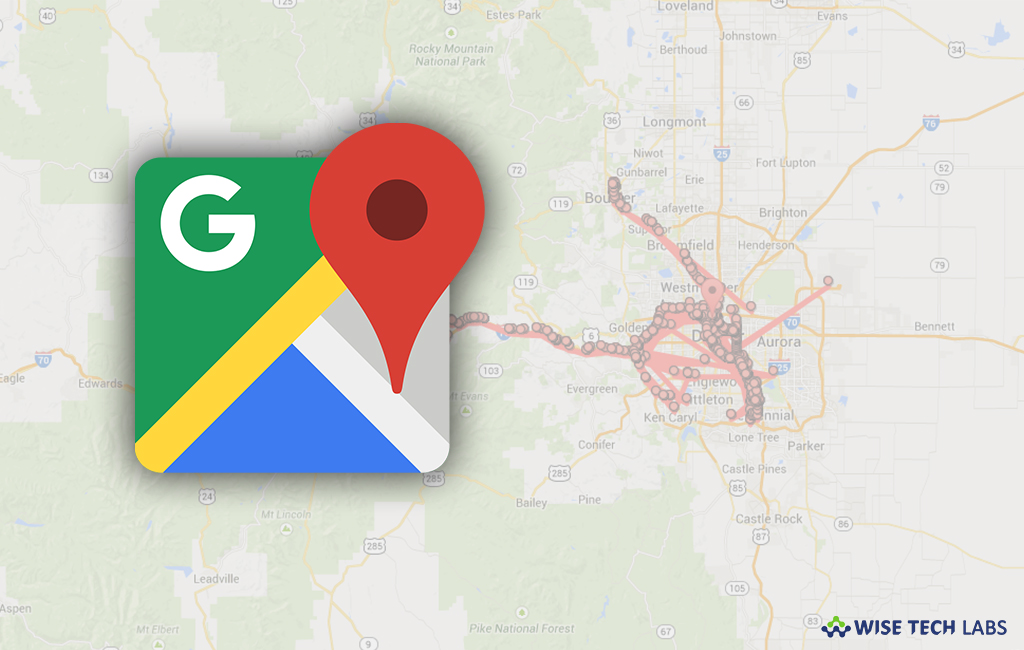
Google offers Google Maps to help you to locate your device or other locations. Whenever you use Google Maps, it stores all your past visited locations. With the Google location app, you may trace your lost or stolen phone and share your location. But not everyone wants to share his location with Google always. If you don’t want to share your location and want to keep your location information to yourself, then you may easily turn off location services and delete your Google location history on your phone. Let’s learn how to delete your Google location history.
To delete location history using device settings
You may easily delete location history but once it is deleted, you may not retrieve it, follow the below given steps to do that:
- On your Android phone or tablet, go to Settings>Google>Google Account.

- Tap “Data & personalization.”

- Under “Activity controls,” tap “Location History.”

- At the bottom, tap “Manage Timeline.” Doing so will open Google Maps.
- Tap More >Settings.

- At the bottom, select “Delete all Location History or Delete Location History range.”

To delete location history using a website
You may easily delete individual locations, locations by date or your complete location history on the location history website, follow the below given steps to do that:
- Go to Google Maps website. You may be asked to sign in.
- To delete location by date, click “Delete” icon to the right of the date you want.

- To delete individual location, select a location from the list or map. Click More>Remove stop from day>Remove.
- To delete entire history, click Settings>Delete all Location history.








What other's say